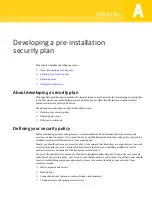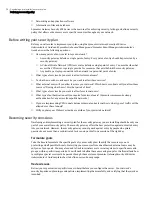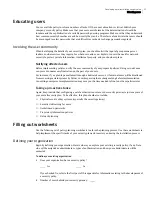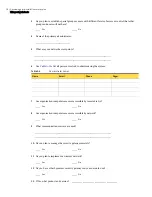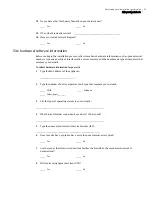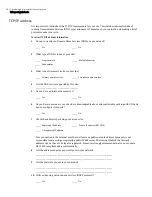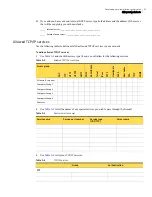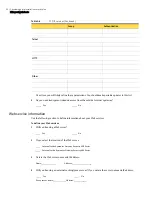21
Running the Setup Wizard
Running the Setup Wizard
3
In the Dialup or ISDN Connection panel, under User account information and dialup numbers, do the
following:
4
Under ISP-provided static IP address, in the IP address text boxes, type the static IP address, if you have
one.
5
Under Modem Settings, do the following:
6
Click
Next>>
.
7
Skip to
“Completing the Setup Wizard”
on page 23.
Configuring a DHCP connection
Before performing these procedures, you must complete the tasks in
“Starting the Setup Wizard”
on
page 20.
Note:
If your connection type is DHCP, and the appliance is connected to the WAN, when you start the
Setup Wizard the appliance automatically detects and configures DHCP for you.
To configure a DHCP connection
1
Begin the Setup Wizard.
See
“Starting the Setup Wizard”
on page 20.
2
In the Connection Types panel, click
DHCP
.
3
In the Broadband Cable Connection panel, in the Computer or gateway MAC address text boxes, type
the physical MAC address.
Change this value only if required to do so by your ISP.
4
Click
Next
>>.
5
Skip to
“Completing the Setup Wizard”
on page 23.
User Name
Type the account user name.
Password
Type the account password.
Verify Password
Retype the account password.
Dial-up Telephone 1 Type the primary dial-up telephone number.
Dial-up Telephone 2 Optionally, type a backup dial-up telephone number.
Model
Select the model of your modem.
Line Speed
Select the speed at which you want to connect.
Initialization String
Type an initialization string.
For all the modems listed in the Model drop-down list, the initialization string is provided. If
you select Other, you must type an initialization string.
Dial Type
Select the dial type.
Line Type
Select the type of telephone line.
Idle Time Out
Type the amount of time, in minutes, after which the connection is closed if idle.
Dial String
Type a dial string.
Redial String
Type a redial string.