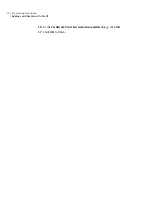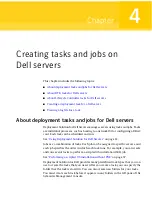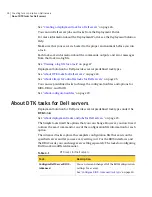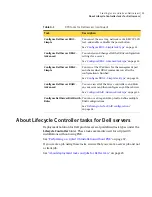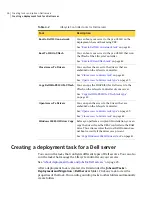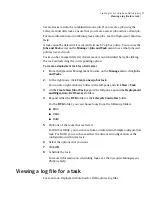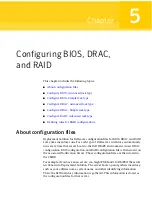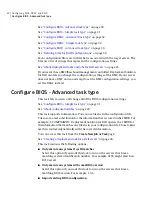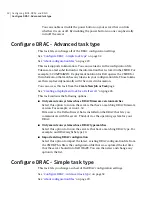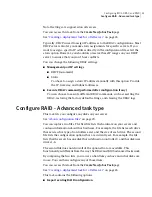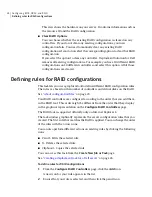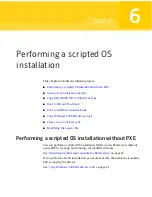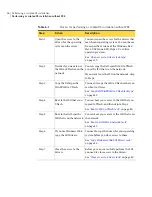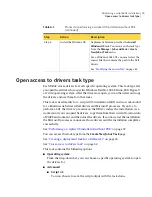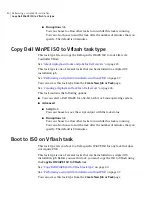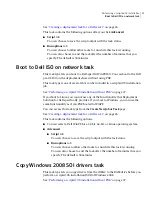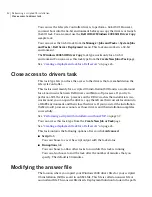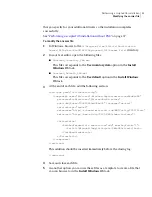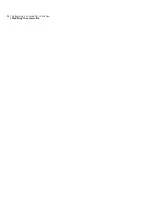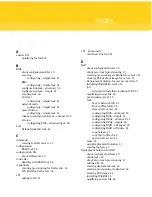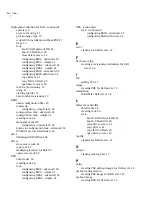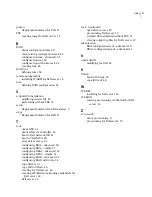8
To configure additional matching controllers with this same rule, click
Advanced, and select the option. Enter the text for the controller name, and
then click the close icon in the top right corner.
For example, you have one controller defined. If this option is not selected,
any extra controllers are ignored and are not configured. If you enable this
option, the extra controllers are configured if they match your rule.
When this option is enabled, a blue + icon displays at the top of a controller’s
rule on the main Configure RAID Controllers page. You can click OK at the
bottom of the RAID tool to save your progress and view the corresponding
icon.
9
To restrict this rule to servers that have the same number of controllers that
you define, click Advanced at the bottom of the left panel.
For example, you have two controllers defined. If this option is not selected,
any new servers must have exactly two controllers for this rule to match. If
you enable this option, the new servers must have at least two controllers for
this rule to match.
The default is to enable this option. When this option is enabled, a blue + icon
displays to the left of the last controller definition on the main Configure
RAID Controllers page. You can click OK at the bottom of the RAID tool to
save your progress and view the corresponding icon.
10
Click OK.
Configuring BIOS, DRAC, and RAID
Defining rules for RAID configurations
36
Summary of Contents for ALTIRIS DEPLOYMENT SOLUTION 7.1 - FOR DELL SERVERS V1.0
Page 1: ...Altiris Deployment Solution for Dell Servers from Symantec Version 7 1 ...
Page 3: ...Symantec Corporation 20330 Stevens Creek Blvd Cupertino CA 95014 http www symantec com ...
Page 16: ...Getting started with Deployment Solution for Dell Servers Installing WinRM 16 ...
Page 44: ...Performing a scripted OS installation Modifying the answer file 44 ...