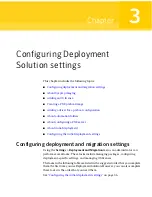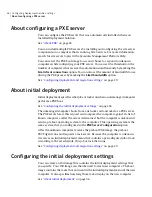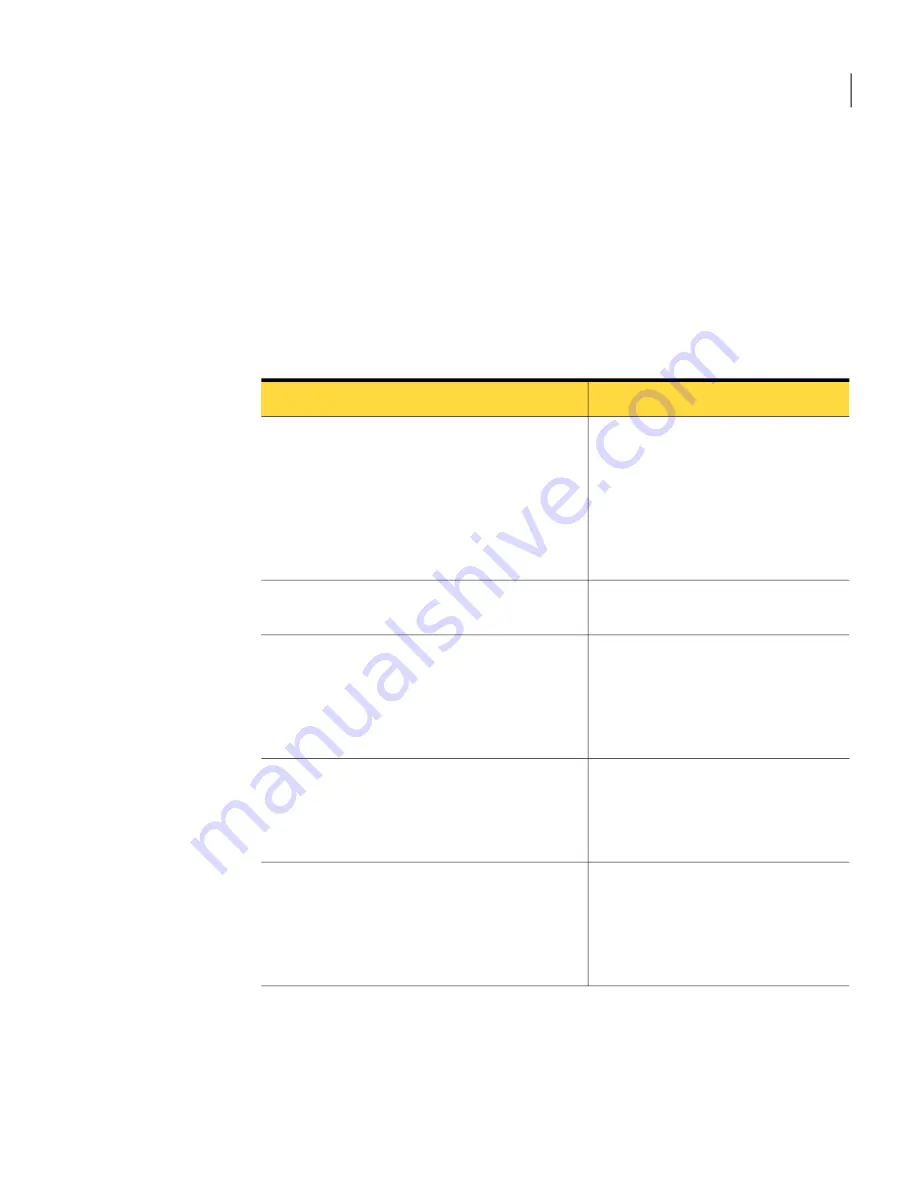
Each policy uses a filter that specifies the computers that it affects. Also, policies
update their targeted computers after those computers request any policy updates.
You can access each policy by clicking the Settings menu and then expanding the
Agents/Plug-ins and Deployment and Migration folders. We provide predefined
policies for the Windows and Linux platforms.
See
“Using Deployment Solution”
on page 13.
Deployment Solution provides the following policies:
Table 2-3
Deployment Solution predefined policies
Description
Policy name
Installs the automation WIM in the boot
directory on the targeted client
computers. The automation WIM lets
you quickly reboot to the WinPE
environment.
See
“About automation folders”
on page 35.
Deployment Automation Folder - Install
Uninstalls the automation WIM that
was previously installed.
Deployment Automation Folder - Uninstall
Installs and registers the plug-in that
the task agent uses when a
Deployment-specific task is defined.
See
“Installing the Deployment plug-in”
on page 19.
Deployment Plug-in - Install
Uninstalls the Deployment Plug-in that
was previously installed.
See
“Uninstalling the Deployment
plug-in”
on page 22.
Deployment Plug-in - Uninstall
Downloads an upgraded plug-in to the
computers that don’t have the specified
version.
See
“Upgrading the Deployment
plug-in”
on page 23.
Deployment Plug-in - Upgrade
21
Getting started with Deployment Solution
About Deployment Solution policies
Summary of Contents for ALTIRIS DEPLOYMENT SOLUTION 7.1
Page 1: ...Altiris Deployment Solution from Symantec User Guide Version 7 1 ...
Page 3: ...Symantec Corporation 20330 Stevens Creek Blvd Cupertino CA 95014 http www symantec com ...
Page 10: ...Contents 10 ...
Page 28: ...Getting started with Deployment Solution Installing Deployment site server components 28 ...
Page 38: ...Configuring Deployment Solution settings Configuring the initial deployment settings 38 ...
Page 80: ...Migrating personality settings Deploy options 80 ...