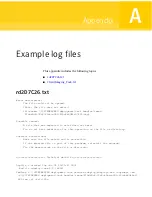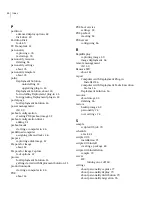About migration settings
You can choose what settings to migrate.
You can choose to migrate settings from the following categories:
■
Computer desktop settings
These settings include Control Panel settings, desktop colors, and background
information.
■
Individual files and folders
■
Specific file types
■
Network settings
These settings include the computer and domain name, folder and drive share
assignments, and drive mappings for Windows.
■
Application settings
These settings include the unique menu bar options for a particular application.
However, PC Transplant is not designed to migrate applications. A2i text files
determine the application settings that can be migrated and include the
Word.a2i
,
MS Outlook.a2i
, and
WinZip.a2i
files. Over 65 A2i files are included
with Deployment Solution. You can also create custom A2i files using the A2i
Builder utility.
Personality templates determine the individual files and folders to migrate. The
computer that you use to build the Personality Package registers the file types
that you can choose to migrate.
See
“About personality templates”
on page 74.
You determine what desktop and network settings to migrate based on the text
files that are called Settings Files. These files are included with Deployment
Solution and PC Transplant and include the
Dsktop*.ini
and
Ntwrk*.ini
files.
See
“About PC Transplant”
on page 73.
Capturing user settings
You can capture a computer’s personality with the Capture Personality task.
Deployment Solution uses PC Transplant to capture and distribute personalities.
You can also choose how much data to capture, whether the files are compressed
in your package, and where to store your package.
See
“About PC Transplant”
on page 73.
See
“Distributing user settings”
on page 78.
Migrating personality settings
About migration settings
76
Summary of Contents for ALTIRIS DEPLOYMENT SOLUTION 7.1
Page 1: ...Altiris Deployment Solution from Symantec User Guide Version 7 1 ...
Page 3: ...Symantec Corporation 20330 Stevens Creek Blvd Cupertino CA 95014 http www symantec com ...
Page 10: ...Contents 10 ...
Page 28: ...Getting started with Deployment Solution Installing Deployment site server components 28 ...
Page 38: ...Configuring Deployment Solution settings Configuring the initial deployment settings 38 ...
Page 80: ...Migrating personality settings Deploy options 80 ...