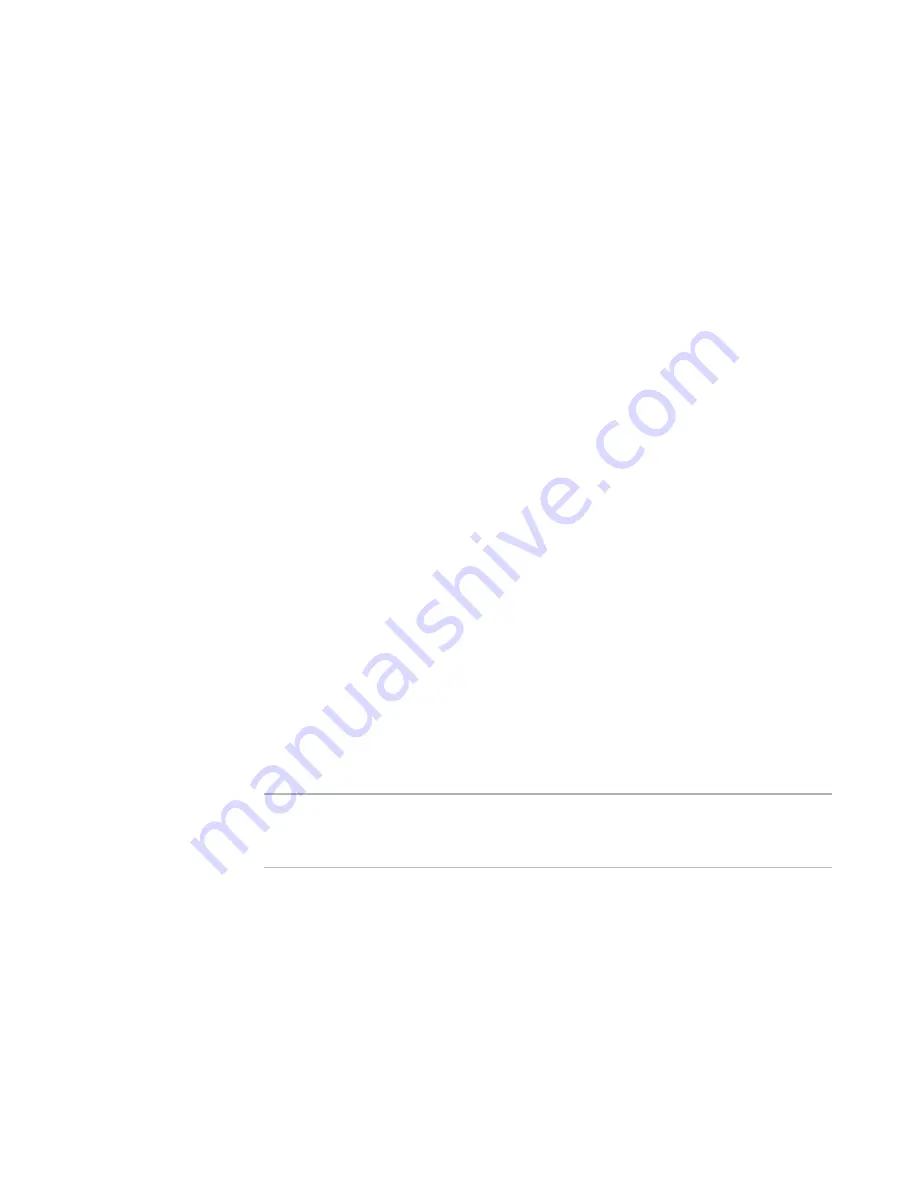
WiseScript Editor Reference
118
Called Dialogs Float
If you are displaying a dialog box outside a wizard loop, mark this check box to
have called dialog boxes appear in front of the calling dialog box. (Example:
Suppose you display a Select Destination Directory dialog box that contains a
Browse button. If this check box is marked, and the end user clicks Browse, the
Browse dialog box appears in front of the Select Destination Directory dialog
box instead of replacing it.) This behavior is built into the wizard loop dialog
boxes by default.
4. Click OK.
See also:
Creating a Dialog Box Set
on page 116
About Custom Dialog Box Sets
on page 116
Creating a Custom Dialog Box Script
Each dialog box can include an attached WiseScript that lets you perform script actions
in response to events inside a dialog box. You create this WiseScript in the Dialog Script
Editor, which is a scaled-down version of Script Editor. It contains only those script
actions that can be used in dialog box scripts. It lets you script dialog boxes to handle
mouse movements, gather user input, and branch according to end user choices.
Events are generated as the end user works with the dialog box on the destination
computer. Built-in dialog box events include first-time display of the dialog box (INIT),
updating of information displayed on the dialog box (UPDATE), and verification of the
validity of the contents of the dialog box (VERIFY). Additional events, whose names you
define, can be generated by marking the Execute Named Event option on the settings
dialog box of push button or hot text controls.
To handle the generated events, you create a conditional structure in the dialog box
script that tests the variable DLG_EVENT_TYPE for the appropriate value. (Example: If
DLG_EVENT_TYPE is equal to INIT, the INIT event is being called.) The script actions
between the If statement that tests for this value and the End statement that goes with
it should handle that event. The script can handle multiple events in different ways by
including multiple conditional blocks, one after the other.
To create a custom dialog box script
Note
Before you write a custom dialog box script, review the introductory material in
About
Script Editor
on page 15. Also see
Conditions and Loops
on page 27 and
Variables and
Expressions
on page 28.
1. Open the dialog box in the Custom Dialog Editor.
See
Editing Dialog Boxes
on page 93.
2. Select View menu > Dialog Script Editor.
The Dialog Script Editor opens.
3. Create the script as you would in Script Editor.
The sample scripts Event Handler.wse and License Agreement.wse use scripting to
handle mouse events. For details on sample scripts, see ScriptHelp.htm in the Samples
subdirectory of this product’s installation directory.
Summary of Contents for ALTIRIS INVENTORY 7.0 SP2 - FOR NETWORK DEVICES V1.0
Page 1: ...WiseScript Editor Reference ...
Page 31: ...WiseScript Editor Reference 31 ...
Page 91: ...WiseScript Editor Reference 91 ...
Page 148: ...WiseScript Editor Reference 148 ...
















































