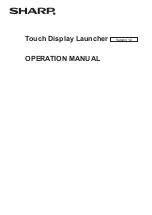WiseScript Editor Reference
93
See also:
About Dialog Box Controls
Adding a Dialog Box to the Installation
When you add a dialog box, the dialog box is empty, and nothing is preconfigured. You
must design and configure it yourself.
To create a new dialog box
1. In Script Editor, double-click the Custom Dialog script action in the Actions list.
The Dialog Box Properties dialog box appears.
2. Enter a title for the dialog box in Dialog Title and click OK. Do not enter the same
title as an existing dialog box.
See
Setting Dialog Box Properties
on page 94.
The new dialog box opens in the Custom Dialog Editor.
3. Add and configure controls on the new dialog box.
See
About Dialog Box Controls
on page 94
See
Adding and Editing Dialog Box Controls
on page 96
4. Select File menu > Save Changes and exit.
Note
To use this dialog box in other installation scripts, select File menu > Save As and save
the dialog box as a .DLG file in the \Dialogs\Template subdirectory of this product’s
installation directory. This does not affect the current installation. You can add a saved
dialog box to another installation by selecting File menu > Open in the Custom Dialog
Editor.
See also:
Editing Dialog Boxes
on page 93
Editing Dialog Boxes
When you edit a dialog box, the changes affect the current installation only. However, if
you save the dialog box and overwrite the .DLG template file, then the dialog box is
changed for all future installations
.
1. In Script Editor, locate and double-click the Custom Dialog script line that calls the
dialog box.
The dialog box opens in the Custom Dialog Editor.
2. Make changes to the dialog box by adding, editing, or removing controls.
See
Adding and Editing Dialog Box Controls
on page 96
See
Aligning and Spacing Dialog Box Controls
on page 113
3. Select File menu > Save Changes and exit.
See also:
Summary of Contents for ALTIRIS INVENTORY 7.0 SP2 - FOR NETWORK DEVICES V1.0
Page 1: ...WiseScript Editor Reference ...
Page 31: ...WiseScript Editor Reference 31 ...
Page 91: ...WiseScript Editor Reference 91 ...
Page 148: ...WiseScript Editor Reference 148 ...