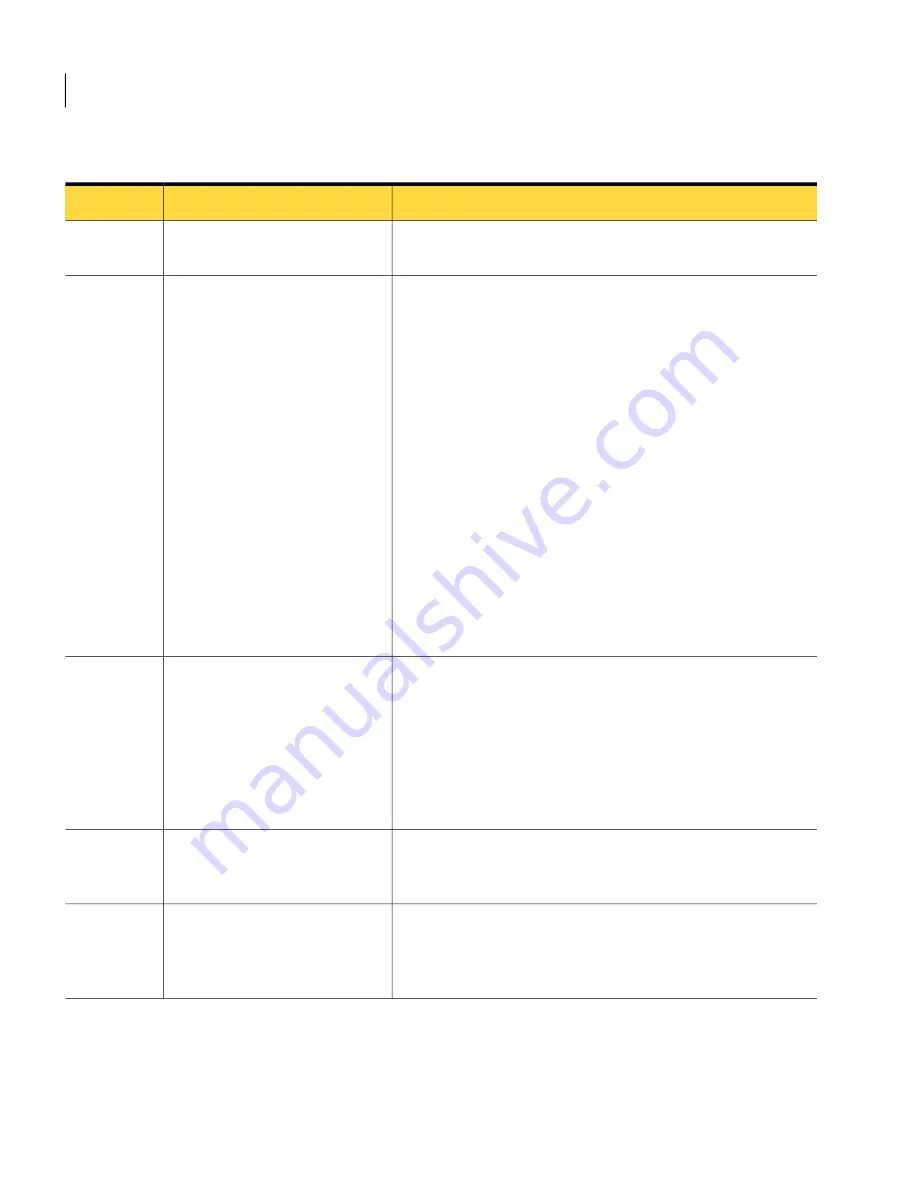
Table 1-6
Process for upgrading currently-running processes (continued)
Description
Action
Step
Create a backup of your Ensemble database. Store the database
backup on a safe directory.
Backup the Ensemble database
Step 2
Install Workflow 7.0 on a testing computer.
See
“Installing Workflow for the first time”
on page 14.
If you already have a testing computer setup up with Workflow
7.0, you do not need to set up another one.
While you are installing on your testing computer, make sure
you do the following:
■
Use the same Workflow persistence settings as your Workflow
6.5 configuration.
If you do not know what persistence setting you are using in
Workflow 6.5, see the following section:
See
“Determining a project's persistence setting”
on page 17.
If you are using a persistence setting that is not supported by
Workflow 7.0, see the following section:
See
“Versioning a process”
on page 19.
■
Set Workflow 7.0 to have access to a Symantec Management
Platform 7.0 server (NS 7).
Install Workflow 7.0 on a testing
computer
Step 3
Open each project and make the necessary changes for it to be
compatible with Workflow 7.0 and Symantec Management
Platform 7.0. Change any old Notification Server components
and settings.
If you can use the same persistence setting for your Workflow
7.0 projects as you used for your Workflow 6.5 projects.
See
“Determining a project's persistence setting”
on page 17.
Revise your projects
Step 4
Publish the revised projects to the Workflow 7.0 computer. For
more information on publishing projects, see the Workflow 7.0
User's Guide.
Publish revised projects to
Workflow 7.0 computer
Step 5
Conduct thorough tests to ensure that your projects are working
properly in a Workflow 7.0 and Symantec Management Platform
7.0 environment. If you encounter any problems, fix the project
and republish.
Test revised projects
Step 6
About Workflow 7.0 and installation
About installing Workflow 7.0
16
Summary of Contents for Altiris Workflow 7.0
Page 1: ...Altiris Workflow from Symantec Installation and Configuration Guide Version 7 0 ...
Page 3: ...Symantec Corporation 350 Ellis Street Mountain View CA 94043 http www symantec com ...
Page 8: ...Contents 8 ...
Page 20: ...About Workflow 7 0 and installation About installing Workflow 7 0 20 ...
Page 40: ...Installing Workflow 7 0 Configuring Workflow 7 0 40 ...
















































