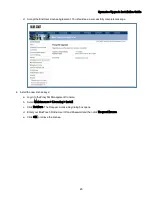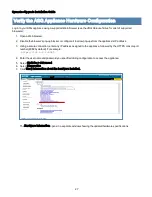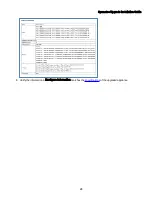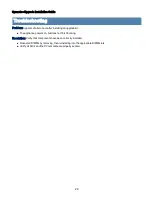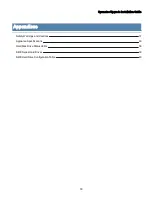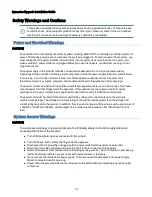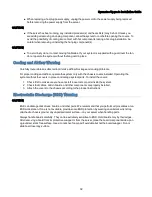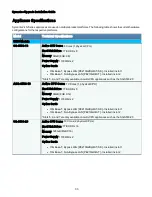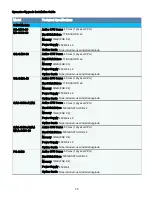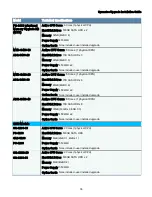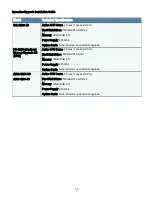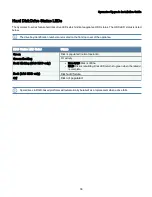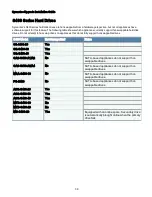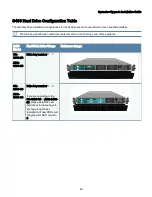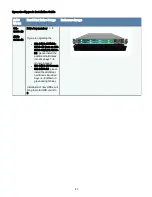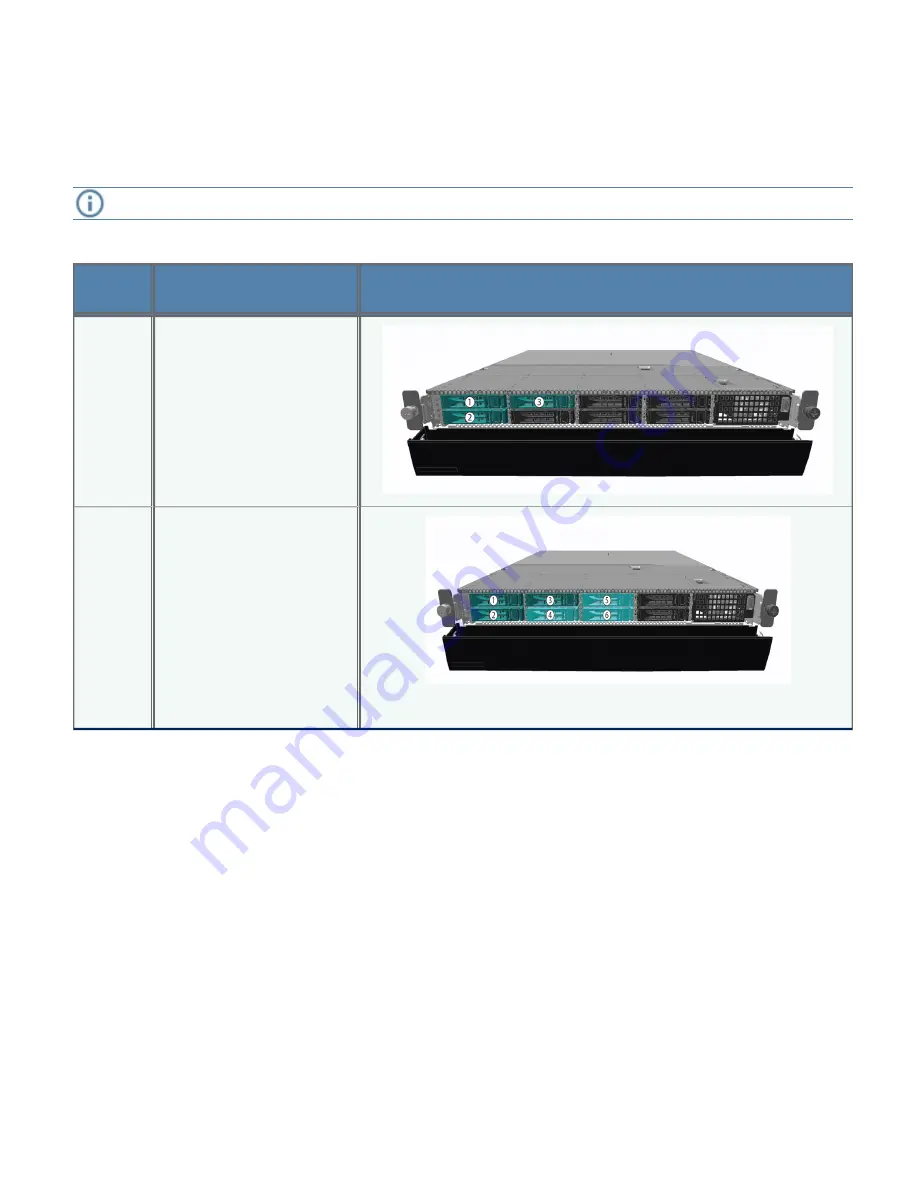
Symantec Upgrade Installation Guide
S400 Hard Drive Configuration Table
The hard disk drive installation configurations for the S400 series are shown below for each available platform.
The drive bay identification numbers are also located on the front top cover of the appliance.
S400
Model
Hard Disk Drive Usage
Reference Image
SG-
S400-20
ASG-
S400-20
Drive bay number: 1 - 3
SG-
S400-30
ASG-
S400-30
Drive bay number: 1 - 6
If you are upgrading to the
SG-S400-30 or ASG-S400-
30, please install the new
hard drives into drive bays 4 -
6 (shown in light blue).
Installation of new HDDs will
bring the total HDD count to
6.
40