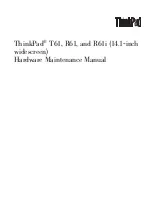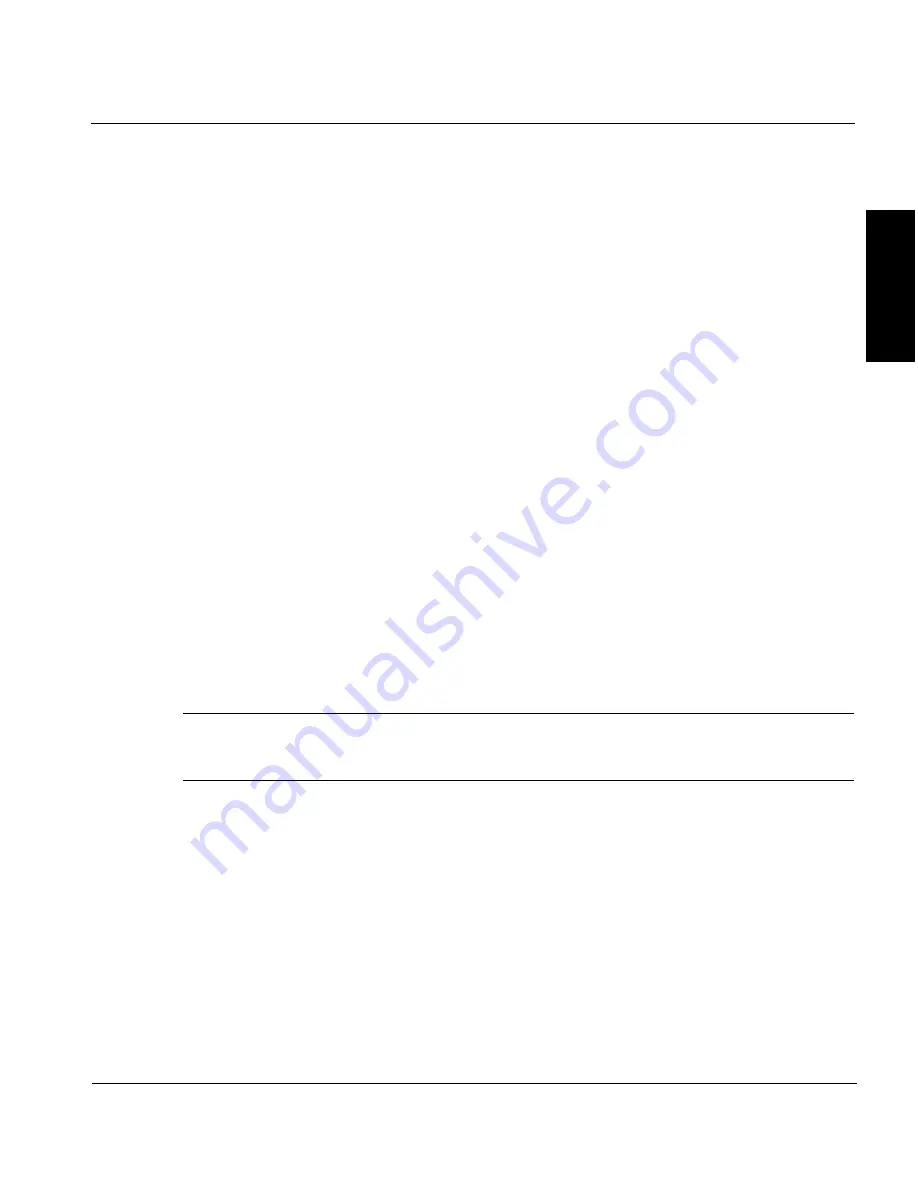
Symantec Backup Exec
TM
11d for Windows Servers Quick Installation Guide
Installing Backup Exec to a local computer
9
Eng
lish
On a computer that runs Windows Server 2003 or Windows XP, you cannot install
Backup Exec with a service account that has a blank password. If you attempt to do so,
the following error message appears when Backup Exec services are created:
The given password is not correct for account [server]\[username].
You can configure Windows to allow for blank passwords. For more information, see
your Windows documentation.
Installing Backup Exec to a local computer
The Backup Exec CD includes an installation program that guides you through the
installation process.
If you are upgrading from a previous version of Backup Exec, see “
Upgrading from
previous versions of Backup Exec
” on page 14.
If you want to install Backup Exec to a non-English version of Windows, you must
download the SQL Express SP1 setup file from the Microsoft Web site before you install
Backup Exec if all of the following are true:
■
You want to use a local Backup Exec SQL Express instance.
■
You have non-English SQL Server instances on the computer on which you want to
install Backup Exec.
In addition, if you upgrade from a previous version of Backup Exec that uses a
non-English version of Windows, you must download the SQL Express SP1 setup file
from the Microsoft Web site.
Note
If you install Backup Exec through Terminal Services and the installation media is
on a shared drive (CD-ROM or network share), you must install it using a UNC
path. Installation via mapped drives is not supported in this situation.
To install Backup Exec to a local computer
1.
From the installation CD browser, click
Installation
, and then click
Start the
Backup Exec Installation
.
1.
From the installation CD browser, select the option to install Symantec Backup Exec.
2.
On the Welcome panel, click
Next
.
3.
Select
I accept the terms of the license agreement
, and then click
Next
.
4.
Check
Local Install
, and then click
Install Backup Exec software and options
.