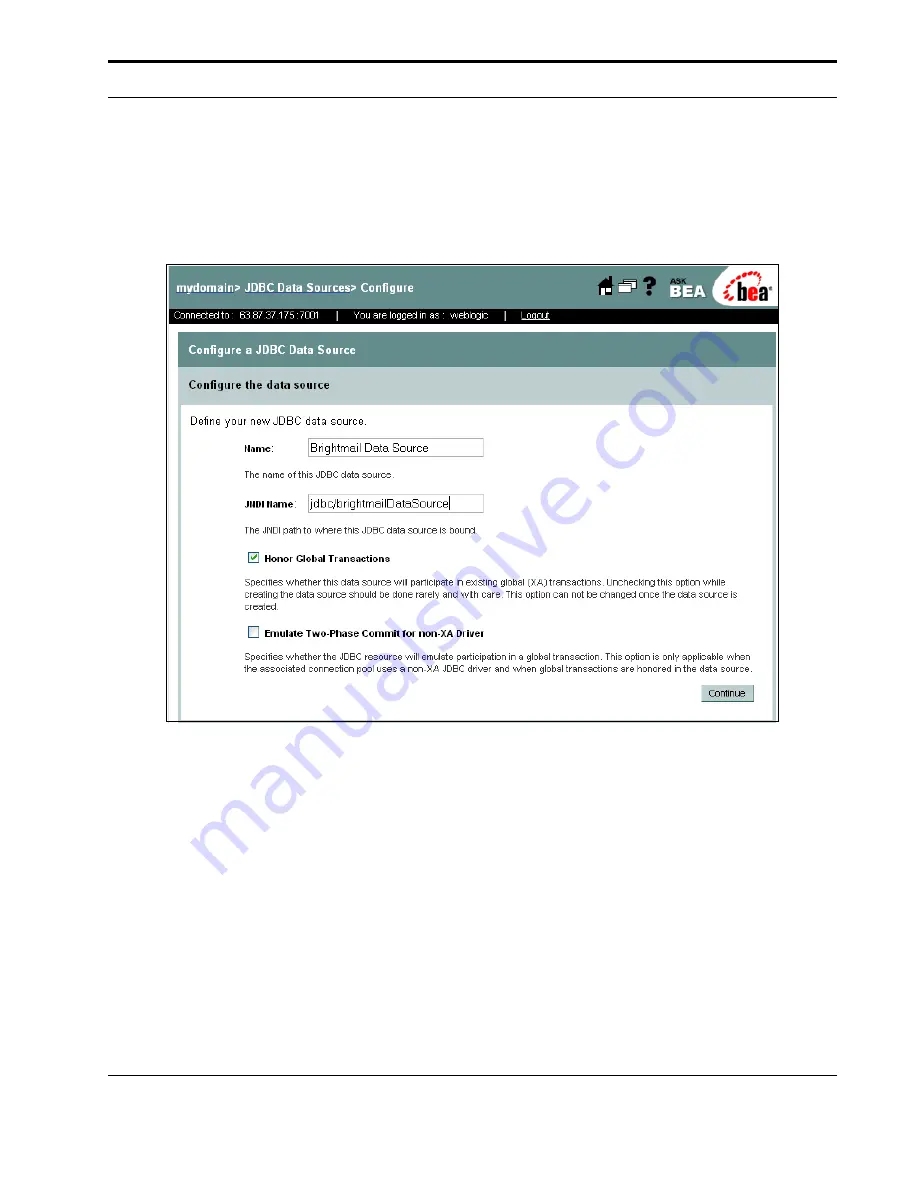
Control Center Testing and Configuration
Installation
Guide
85
Configuring a Data Source
1
Select the
JDBC Data Sources
page in the WebLogic management console by
navigating to
your-domain
/
Services
/
JDBC
/
Data Sources
.
2
Click
Configure a new JDBC Data Source
.
3
In the
Name
box, type a name for your Data Source, for example
Brightmail Data
Source
.
4
In the
JNDI Name
box, type
jdbc/brightmailDataSource
.
The
Honor Global Transactions
and
Emulate Two-Phase Commit for non-XA
Driver
check boxes can be left at the default setting. The page should appear similar
to the picture above.
5
Click
Continue
.
6
Associate the data source with the connection pool you previously created.
7
Click
Continue
.
The check boxes for the deployment targets can be left at the default setting.
8
Click
Create
.
Summary of Contents for BRIGHTMAIL - SYM ANTISPAM AND
Page 1: ...Symantec Brightmail AntiSpam Version 6 0 Installation Guide ...
Page 6: ...vi Symantec Brightmail AntiSpam Table of Contents ...
Page 112: ...Plug Ins and Foldering 106 Symantec Brightmail AntiSpam Plug Ins and Foldering ...
Page 150: ...144 Symantec Brightmail AntiSpam Appendix A Symantec Brightmail AntiSpam Files ...
















































