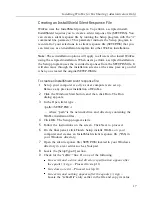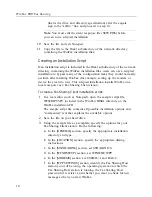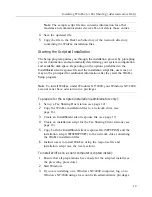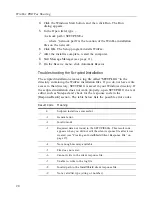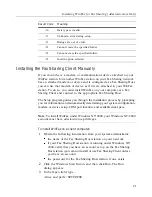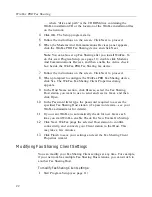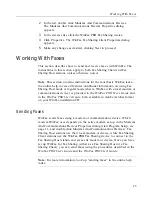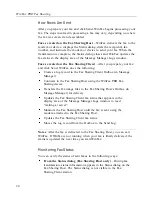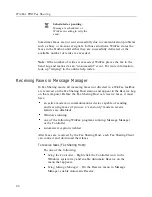WinFax PRO Fax Sharing
12
Setting Up a Fax Sharing Host Station
Your Fax Sharing network must have at least one Fax Sharing Host station.
If you have a modem or communications device attached to your WinFax
station, you can share your modem or device with other WinFax users on
your network when you enable the Fax Sharing Host feature. To set up
your WinFax station as a Fax Sharing Host, install WinFax to work with
your modem or device and then enable the Fax Sharing Host feature.
Installing WinFax on a Host Computer
The Setup program guides you through the installation process by prompting
you for information and automatically determining your system configuration,
modem or device setup, COM port location, and available disk space.
Note
: To install WinFax under Windows NT/2000, your Windows NT/2000
account must have
administrative
privileges.
To install WinFax on a host computer:
1
Insert the WinFax installation CD into the CD-ROM drive.
2
Click the Windows Start button, and then click Run. The Run
dialog appears.
3
In the Open field, type ...
<drive and path>\SETUP.EXE
… where “drive and path” is the CD ROM drive containing the
WinFax installation CD or the location of the WinFax installation files
on the network.
4
Click OK. The Setup program starts.
5
Follow the instructions on the screen. Click Next to proceed.
6
When the Modems And Communications Devices panel appears,
click your modem or device in the list and click Next.
7
Follow the instructions on the screen. Click Next to proceed.
8
On the final wizard panel, click Finish.
9
After the installation is complete, enable the Fax Sharing Host
feature (see “Enabling the Fax Sharing Host Feature”, next).
10
Assist WinFax users in installing WinFax on client computers (see
“Installing the Fax Sharing Client Automatically” on page 14 and
“Installing the Fax Sharing Client Manually” on page 21).
Summary of Contents for Fax Sharing
Page 1: ...Fax Sharing User s Guide February 2000 ...
Page 4: ...Contents iv ...
Page 30: ...WinFax PRO Fax Sharing 30 ...