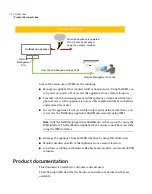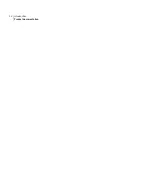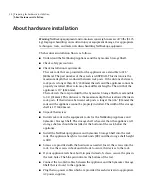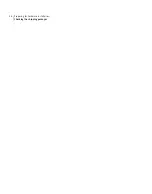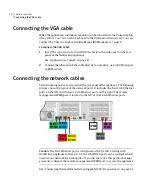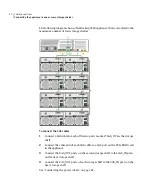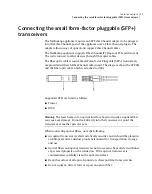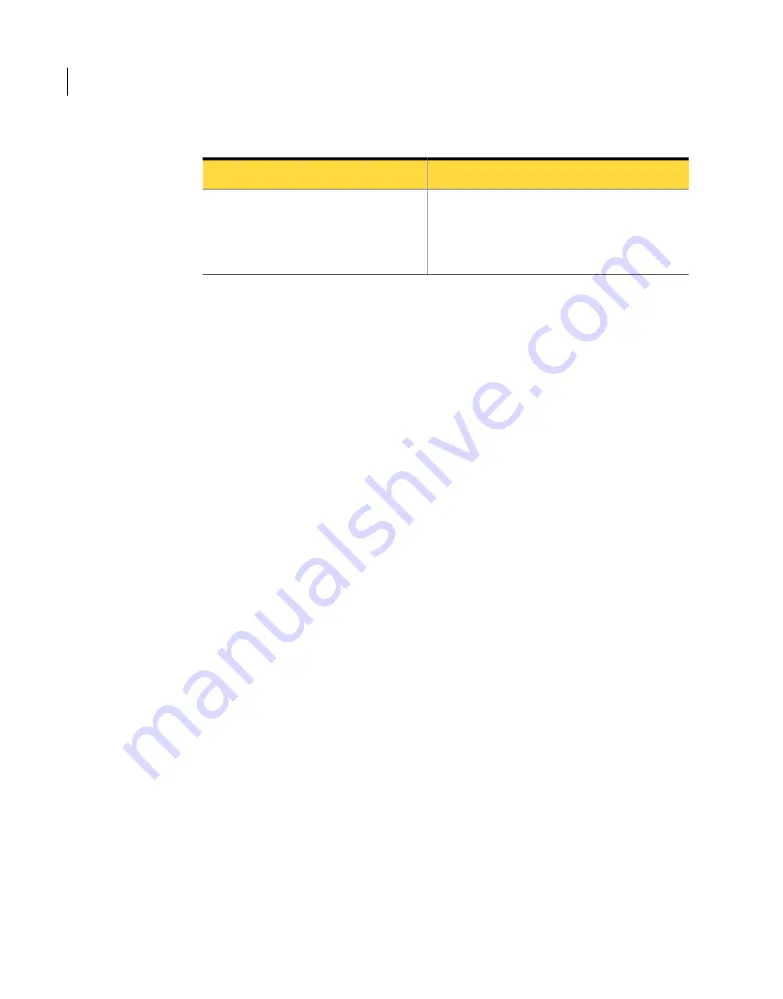
Table 3-1
Environmental requirements (continued)
Requirement
Component
< 72 dB(A)
This value reflects the maximum noise of the
NetBackup appliance when the ambient
temperature is 25°C (77°F).
Noise
See “Checking the shipping packages” on page 27.
ESD-preventive measures
ESD-preventive clothes, wrist straps, and gloves prevent static electricity from
damaging the devices. ESD-preventive clothes provide the best protection, followed
by a protective grounded wrist strap, and lastly by protective gloves.
Symantec recommends that you wear ESD-preventive clothes if they are available.
If they are not available, wear a protective grounded wrist strap, or if a wrist strap
is unavailable, protective gloves.
If you wear ESD-preventive clothes, be sure to fasten the buttons.
Wearing an ESD-preventative wrist strap or band
1
Stretch your hand through the ESD-preventive wrist strap or band.
2
Fasten the ESD-preventive wrist device to fully touch your skin.
3
An ESD-preventive wrist strap has a plug or metal clip. Perform one of the
following steps depending on your environment.
■
Insert the plug into the ESD jack on a workbench.
■
Attach the metal clip to an unpainted metal surface on the appliance, rack
cabinet, or the specific component you are working on.
You can verify that you are ESD-free with an appropriate meter. Use the
instructions that apply to your meter.
See “Environmental specifications” on page 25.
Ensuring rack readiness
The rack should be checked as follows:
■
Ensure that the rack is properly installed and grounded.
Preparing for hardware installation
ESD-preventive measures
26
Summary of Contents for NetBackup 5230
Page 1: ...Symantec NetBackup 5230 Appliance Hardware Installation Guide Release 2 6 1 2 21350324 ...
Page 16: ...Introduction Product documentation 16 ...
Page 22: ...Installation requirements Prerequisites for IPMI configuration 22 ...
Page 28: ...Preparing for hardware installation Checking the shipping packages 28 ...
Page 60: ...V validation appliance 44 NetBackup 5230 hardware checks 43 storage shelf 44 Index 60 ...