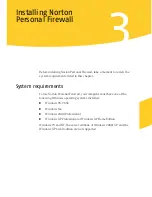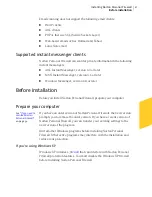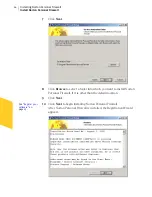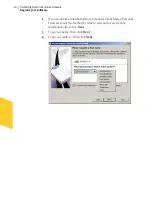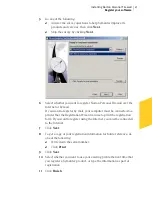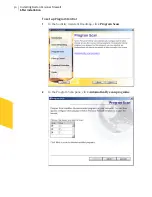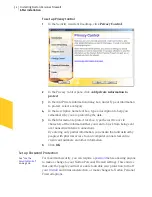Installing Norton Personal Firewall
After installation
28
After installation
After Norton Personal Firewall is installed, a prompt appears giving you
the option to restart your computer immediately. After restarting, the
Security Assistant appears to guide you through the configuration of
Norton Personal Firewall.
Restart your computer
After installation, a prompt appears telling you that you must restart your
computer for the updates to take effect.
To restart your computer
4
In the Installer Information dialog box, click
Yes
.
Configuration of Norton Personal Firewall is not complete until you
restart your computer.
Use the Security Assistant
The Security Assistant helps you quickly configure your Norton Personal
Firewall protection. The Security Assistant is divided into four categories:
1
Home Networking
1
Program Control
1
Privacy Control
1
Password Protection
Set up Home Networking
See
“Connect to a
network”
on
page 61.
Use Home Networking to identify computers to which you want to grant
access to your computer and those to which you want to deny access. The
Home Network Wizard can automatically configure your
network
and add
computers to your Trusted Zone.
Summary of Contents for Norton Personal Firewall 2003
Page 1: ...User s Guide ...
Page 10: ...Contents 10 Glossary Service and support solutions Index CD Replacement Form ...
Page 14: ...Responding to emergencies Prevent future problems 14 ...
Page 60: ...Keeping current with LiveUpdate Run LiveUpdate automatically 60 ...
Page 102: ...Blocking Internet advertisements Use text strings to identify ads to block or permit 102 ...
Page 116: ...Troubleshooting Norton Personal Firewall Troubleshoot Norton Personal Firewall problems 116 ...
Page 140: ...Glossary 140 ...
Page 144: ...Service and support solutions 144 ...