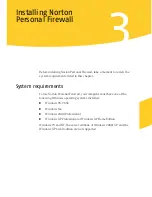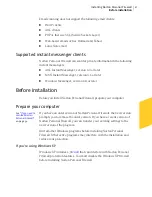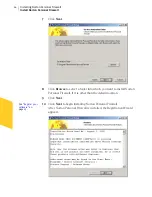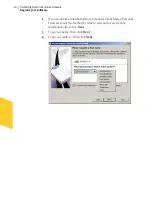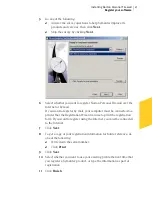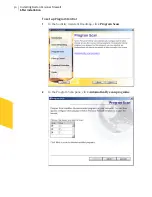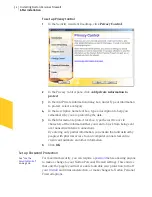Installing Norton Personal Firewall
After installation
32
To set up Privacy Control
1
In the Security Assistant Roadmap, click
Privacy Control
.
2
In the Privacy Control pane, click
Add private information to
protect
.
3
In the Add Private Information dialog box, under Type of information
to protect, select a category.
4
In the Descriptive name text box, type a description to help you
remember why you are protecting the data.
5
In the Information to protect text box, type the last five or six
characters of the information that you want to block from being sent
over nonsecure Internet connections.
By entering only partial information, you ensure that untrustworthy
people with physical access to your computer cannot steal entire
credit card numbers and other information.
6
Click
OK
.
Set up Password Protection
See
“Use the
Security Monitor”
on page 38.
For maximum security, you can require a
password
before allowing anyone
to make a change to your Norton Personal Firewall settings. This ensures
that only the people you trust are able to disable your protection, turn off
your
firewall
and intrusion detection, or make changes to Norton Personal
Firewall options.
Summary of Contents for Norton Personal Firewall 2003
Page 1: ...User s Guide ...
Page 10: ...Contents 10 Glossary Service and support solutions Index CD Replacement Form ...
Page 14: ...Responding to emergencies Prevent future problems 14 ...
Page 60: ...Keeping current with LiveUpdate Run LiveUpdate automatically 60 ...
Page 102: ...Blocking Internet advertisements Use text strings to identify ads to block or permit 102 ...
Page 116: ...Troubleshooting Norton Personal Firewall Troubleshoot Norton Personal Firewall problems 116 ...
Page 140: ...Glossary 140 ...
Page 144: ...Service and support solutions 144 ...