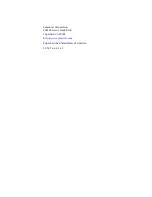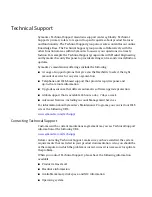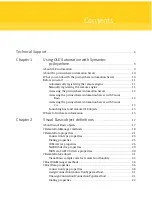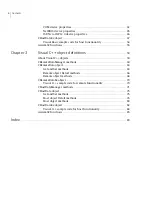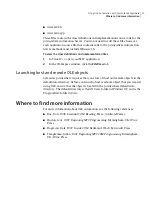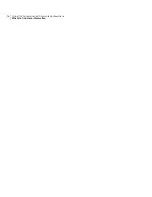Provides the information needed to connect to the pcAnywhere
Automation Server and access its interfaces
Winawsvr.tlb
Provides the information needed to control pcAnywhere connections
Awrem32.tlb
The following procedures explain how to import the class definitions from the
pcAnywhere Automation Server type libraries into your MFC application and then
view the classes that have been added to your application.
To import classes
1
In Visual C++, create an MFC application.
2
On the View menu, click Class Wizard.
3
In the Class Wizard dialog box, click Add Class, and then click From a type
library.
4
Double-click winawsvr.tlb.
5
In the Confirm Classes dialog box, click OK to import all class definitions.
6
In the Class Wizard dialog box, click Add Class, and then click From a type
library.
7
Double-click awrem32.tlb.
8
In the Confirm Classes dialog box, click OK to import all class definitions.
9
In the Class Wizard dialog box, click OK to complete the import process.
The classes are added to the application. These classes let you manipulate
objects and manage connections.
Importing the class definitions from the type libraries also adds support files
to the application. These files contain the class definitions and implementation
source code for the pcAnywhere Automation Server.
See
“Viewing the class definitions and implementation files”
on page 14.
To view the added classes
1
In Visual C++, open your MFC application.
2
In the Workspace window, click the ClassView tab.
Viewing the class definitions and implementation files
When you import the pcAnywhere Automation Server type libraries into your
application, the following files are added:
■
Winawsvr.h
■
Winawsvr.cpp
Using OLE Automation with Symantec pcAnywhere
Before you start
14