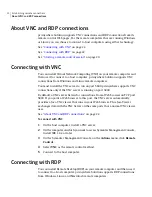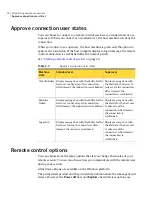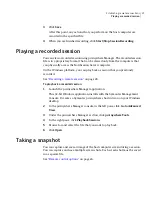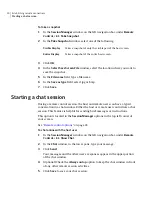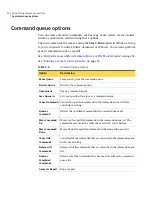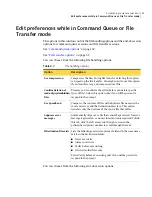If the Notification Server administrator sends new configuration settings, the
new settings are applied when the Altiris Agent is updated.
See
“Platform differences”
on page 12.
See
“Running a remote control session”
on page 16.
To set platform-specific configuration options
1
In the Symantec Management Console, on the Settings menu, click All
Settings.
2
In the left pane, expand the Settings > Agents/Plug-ins > Remote
Management > Remote Control folders.
3
Expand the Linux, Mac, or Windows folder.
4
Click the pcAnywhere Settings policy for your platform.
The corresponding pcAnywhere Settings page displays in the right pane.
5
In the right pane, choose from the following options (depending on the
platform that you selected):
Options
Tab
Require user to approve connection. Sends a message to the host
computer that requires the user to allow the remote control
connection within the specific timeout number of seconds.
Customized approval message. Lets you create a custom
connection approval message.
Use encryption. The host computer uses this option. If this box
is checked, the encryption type is symmetric AES with 128-bit
key length.
Allow connections to hosts behind firewalls and NAT devices.
Customize the host data port or use the default setting. If no
entry is found in the database for the default value, it is read
from the TCPIPDataPort value in the
HKEY_LOCAL_MACHINE\SOFTWARE\Altiris\pcAnywhereSolution
registry entry.
Connection
Establishing remote connections
Setting platform-specific configuration options
18
Summary of Contents for PC ANYWHERE SOLUTION V 12.5
Page 1: ...Symantec pcAnywhere Solution User Guide Version 12 5 ...
Page 3: ...Symantec Corporation 20330 Stevens Creek Blvd Cupertino CA 95014 http www symantec com ...
Page 14: ...Introducing pcA Solution Platform differences 14 ...
Page 36: ...Establishing remote connections Ending a remote control session 36 ...
Page 60: ...Managing Access Server Manually connecting to a host computer 60 ...