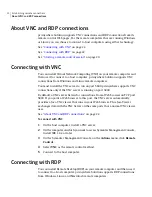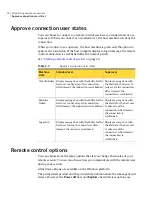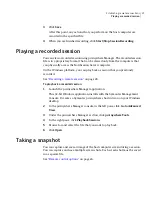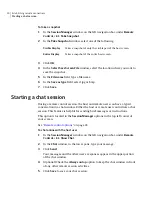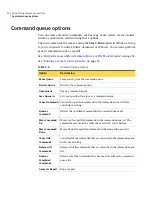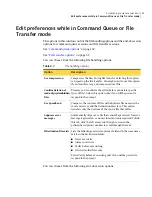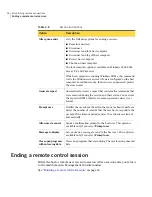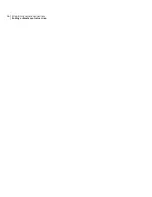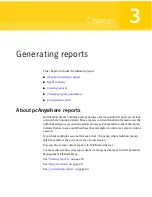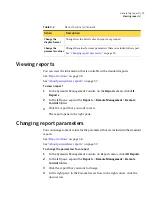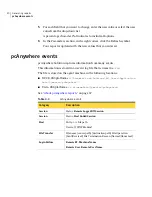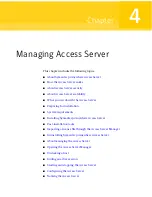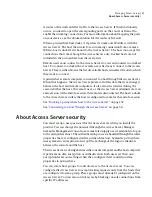Prevents other users at the host site from viewing the session.
This option is not available for virtual computers. This option
is also not available if the computer was not restarted after
the pcAnywhere agent was installed.
Blank Host Screen
Automatically transfers the text or graphics that are
contained in the clipboard between the host and remote
computers.
Automatically
transfer host and
remote clipboard
content
Lets you select the monitor that you want to view from the
host computer.
This option is enabled only if the host computer has multiple
monitors.
You can view multiple monitors on a host computer by using
the following keyboard shortcuts:
■
Ctrl+m+0—View all monitors.
■
Ctrl+m+n—View a single monitor, where n is the number
that corresponds with the monitor that you want to view.
Multi Monitor
3
Click Apply.
4
Click OK.
Recording a remote session
You can record a remote session at any point during the session. You can save the
session in a new file or add the recording to the end of an existing file.
See
“Playing a recorded session”
on page 29.
See
“Remote control options”
on page 24.
To record a remote session
1
In the Session Manager window, in the left pane, under Remote Control,
click Start/Stop Session Recording.
2
Complete one of the following options:
■
To add the recording to the end of an existing file, select the
.rdc
file that
you want to append.
■
To create a new file, type the file name.
Establishing remote connections
Recording a remote session
28
Summary of Contents for PC ANYWHERE SOLUTION V 12.5
Page 1: ...Symantec pcAnywhere Solution User Guide Version 12 5 ...
Page 3: ...Symantec Corporation 20330 Stevens Creek Blvd Cupertino CA 95014 http www symantec com ...
Page 14: ...Introducing pcA Solution Platform differences 14 ...
Page 36: ...Establishing remote connections Ending a remote control session 36 ...
Page 60: ...Managing Access Server Manually connecting to a host computer 60 ...