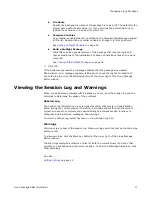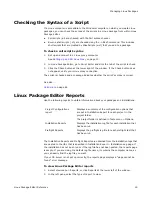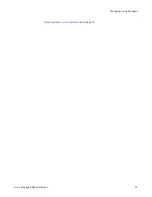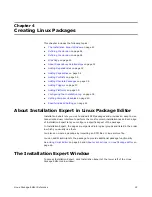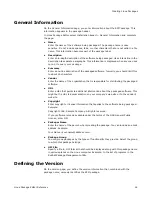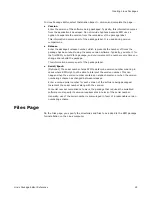Linux Package Editor Reference
10
Introduction to Linux Package Editor
Starting Linux Package Editor
The first time you open Linux Package Editor, no project is open, so you cannot edit any
pages. Once you create one or more new projects, Linux Package Editor always opens
the last opened project at startup.
To start Linux Package Editor
1. In Wise Package Studio, do one of the following:
On the Projects tab, click the Run link to the right of the task or tool associated
with Linux Package Editor.
On the Tools tab, double-click Linux Package Editor.
The Enter the New Linux Project Name dialog box appears.
2. Enter a project name, following standard Windows file and folder naming
conventions.
3. Click OK.
The project is created in the project folder, which is defined in Tools menu >
Options. It has the extension .LPR.
4. Edit the new installation in Installation Expert.
See
The Installation Expert Window
on page 22.
Conventions for Naming Linux Shell Variables
You can use variables in several areas of Linux Package Editor. When you do, follow
standard conventions for naming Linux shell variables.
Variable names:
z
Must begin with a letter or an underscore (_).
z
Must contain alphanumeric or underscore characters.
z
Cannot contain special characters or embedded spaces.
z
Are case-sensitive.
z
Cannot be a reserved word. A reserved word is one that is already understood by
Bash. For a list of reserved words, see the Linux or Bash documentation.
Using a Variable
Place a $ before the variable name. Example:
rm -f $INSTALL_LOG_NAME
Assigning a Value to a Variable
Use the format variable_name=value. Do not include spaces before or after the = sign.
Example:
INSTALLDIR=/
For information about shell variables, see the Linux documentation.