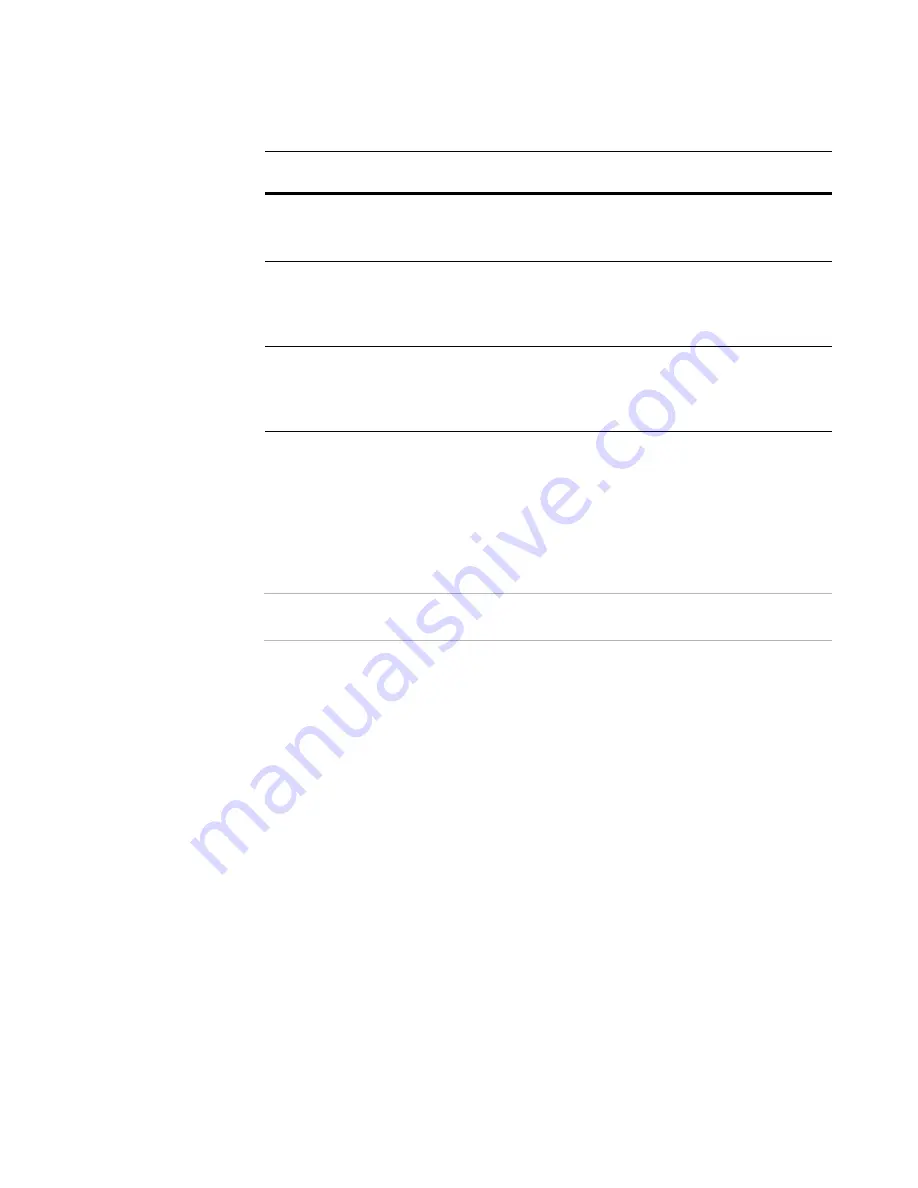
Mobile Device Package Editor Reference
14
Creating Installations for Mobile Devices
About the Current Device Drop-Down List
The Current Device drop-down list is populated with the devices that you define on the
Device Support page. To add a resource to a specific device, select it from the Current
Device drop-down list before you add the resource to the installation.
Defining Device Support
¾
Pocket PC applications only.
The buttons on this page are not available for Smartphone applications.
If an application contains resources that are platform-dependent, you can define
multiple devices within a single installation project, and assign the platform-specific
resources to the appropriate device. Use the Device Support page to define devices for
an installation.
The devices that you define on the Device Support page populate the Current Device
drop-down list that appears on the Files, Registry, and Shortcuts pages.
Every installation contains a Default device. You can edit the Default device but you
cannot delete or rename it.
When you delete a device, all resources that have been added to that device are deleted
from the installation.
To define a device:
In Mobile Device Package Editor, select Installation Expert > Device Support page, click
Add, and complete the Device Support dialog box:
z
Device Name
Enter a unique name to describe this device. Do not use spaces. The device name
becomes part of the compiled .CAB file name.
z
Processor Supported
The .INF file identifies target CPUs by a processor type. Select the processor with
which this device is compatible, or select All.
When you add these files to
each device
The compiled .CABs contain these files
Default
File_A
File_B
Sample.Default.CAB
File_A
File_B
Device1
File_C_1
Sample.Device1.CAB
File_A
File_B
File_C_1
Device2
File_C_2
Sample.Device2.CAB
File_A
File_B
File_C_2







































