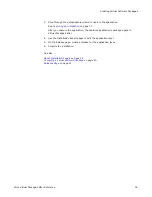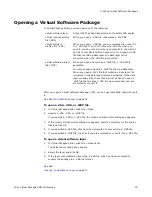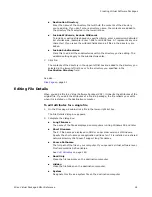Wise Virtual Package Editor Reference
16
Creating Virtual Software Packages
Registry Page
on page 25
Delete Entries Page
on page 27
Exclusions Page
on page 28
Events Page
on page 29
Releases Page
on page 31
Starting Virtual Package Editor
To use Virtual Package Editor, you must have the SVS Driver (Software Virtualization
Agent) installed. If this driver was not installed when you installed Wise Installation
Studio, you can install it when you start Virtual Package Editor.
To start Virtual Package Editor when the SVS Driver is installed
z
From the Start menu, select Programs > Symantec > Wise Installation Studio >
Virtual Package Editor.
To start Virtual Package Editor when the SVS Driver is not installed
1. From the Start menu, select Programs > Symantec > Wise Installation Studio >
Virtual Package Editor.
2. When prompted to download and install the SVS Driver, click Yes.
The SVS Driver downloads and installs.
3. When prompted to reboot your computer, click Yes.
A restart of your computer is required to complete the installation of the SVS Driver.
4. After your computer restarts, restart Virtual Package Editor.
See also:
Creating an Application Layer
on page 17
Creating a Virtual Package Editor Template
You can create a template that lets you define settings for installations that you create
with Virtual Package Editor. The template is then used by Virtual Package Editor if the
output is a virtual software project file (.WVP). This applies to VSPs that you create
using the pages in Virtual Package Editor and VSPs that you create by capturing an
existing application using SetupCapture.
To create a Virtual Package Editor template
1. In Virtual Package Editor, use the Installation Expert pages to add items to the
template.
Any items that you add to the template will be added to any new VSPs that you
create.
2. Select File > Save As and save the .WVP with the name template.wvp in the Virtual
Package Editor\Templates folder.