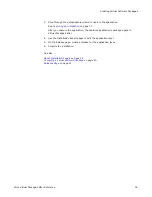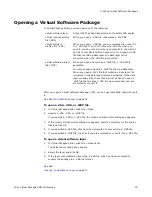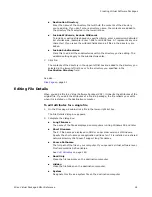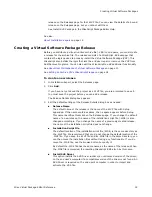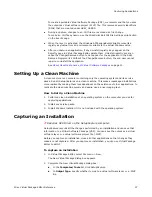Wise Virtual Package Editor Reference
25
Creating Virtual Software Packages
3. Click OK.
See also:
Files Page
on page 21
Registry Page
Use the Registry page to specify the registry entries to be installed on the destination
computer. You can either add registry entries manually or import a registry file (.REG).
You can add registry entries to the read-only or the writeable sublayer.
If you use SetupCapture to capture an application, use the Registry page to delete any
uninstall registry keys. Uninstall registry keys can cause the Change/Remove button to
not appear with the application in the Add/Remove Programs list.
Registry page
Working with the Registry Page
z
In the lower-left list box, use the right-click menu to expand or collapse the
directory structure, to hide or show empty directories, and to create, delete, or
rename directories.
z
Move a registry key to the other sublayer by right-clicking a registry key value in the
lower-right pane and selecting Move to layer.
z
Drag and drop keys and values on the Registry page, or use the following buttons:
Add Keys
Copy a registry key, including all its subkeys and values, from your computer to
the Virtual Software Package (VSP).
Registry values
in the key
selected on the
left.
Registry keys
on your
computer.
Registry keys to
be created on
the destination
computer.
Registry values
to be installed
on the
destination
computer.