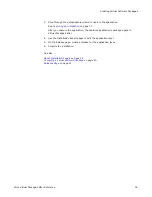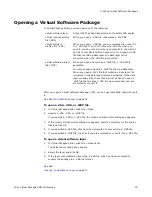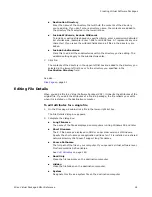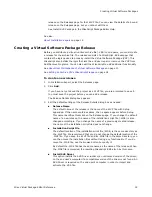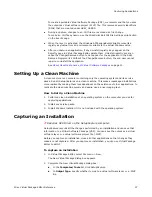Wise Virtual Package Editor Reference
27
Creating Virtual Software Packages
Data Value
Enter the data for the value. You can use environment variables.
Data Type
Select the type of data contained in the named value.
The associated Windows API data types are in parentheses below.
String
(REG_SZ) Identifies the value as an expandable string. To include a
property, enclose the property name in square brackets.
Unexpanded string
(REG_EXPAND_SZ) Identifies the value as a string that contains unexpanded
references to environment variables that are expanded when the value is
retrieved. Enclose the environment variables in single percent signs. For
example, %PATH%.
If you do not want the variable to be expanded, enclose it in double percent
signs. For example, %%WIN%%. This allows Windows system variables to
be embedded.
Double word
(REG_DWORD) Identifies the value as a 32-bit number in decimal notation.
Binary / Hex
(REG_BINARY) Identifies the value as a binary in hexadecimal notation. Do
not use spaces, commas, or other characters to separate the bytes.
Example: AD30C0A94020A8FC4C0008.
Quad Word
(REG_QWORD) Identifies the value as a 64-bit number.
5. Click OK.
Importing Registry Entries
You can import registry files (.REG) into a Virtual Software Package (VSP). RegEdit 4.0
and 5.0 formats are supported for importing.
To import a registry file
1. In Installation Expert, select the Registry page.
2. From Sublayer, select a sublayer.
See
About Sublayers
on page 11.
3. Click Add at the lower left of the Registry page and select Import.
4. In the dialog box that appears, specify a .REG file and click Open.
The contents of the selected registry file, along with all corresponding folders, are placed
in the appropriate root folder.
Delete Entries Page
Use the Delete Entries page to create deletion entries for an application. A deletion entry
hides a file that is on the computer when a layer is activated. The hidden file functions
as if it were deleted. When the layer is deactivated or deleted, the file reappears.