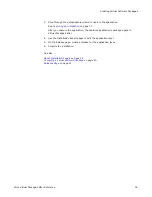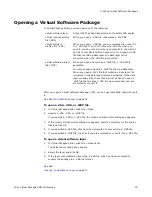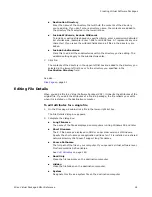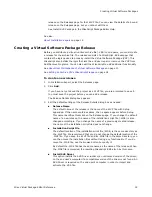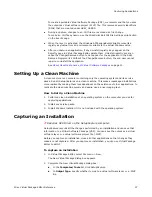Wise Virtual Package Editor Reference
30
Creating Virtual Software Packages
The events that appear in the Event drop-down list are related to actions you can
perform on layers. The events run either before or after these actions are performed on
the layer. Example: To run an event before the layer is activated, create a Pre Activate
event.
We recommend that you use WiseScripts instead of command lines because they have
much greater functionality. WiseScript is a high-level scripting language that
consolidates dozens or hundreds of lines of code into predefined script actions.
Note
If you add a WiseScript to a virtual software project file (.WVP) and then open its virtual
runtime archive file (.VRA), you will not be able to edit the WiseScript. In the .VRA file,
the event appears as a command line that runs the compiled WiseScript .EXE.
WiseScript includes a set of SVS-specific script actions. However, you normally would
not use the SVS script actions when you add a WiseScript on the Events page. Instead,
you would use the non-SVS script actions because you are working directly in a layer or
in a package that becomes a layer.
See About SVS Script Actions in the WiseScript Package Editor Help.
You can add multiple command lines or WiseScripts to a VSP. You can then use the Move
Up and Move Down buttons to change the order in which the command lines or
WiseScripts are executed.
To configure a command line
1. In Installation Expert, select the Events page.
2. From Event, select when the command line should run.
3. Click Add and select Command Line.
The Event Details dialog box appears.
4. Complete the dialog box:
a. In Command Line, enter the command line.
b. To have the action specified in the command line complete before proceeding,
mark Wait.
c.
Click OK.
The command line appears on the Events page.
To configure a WiseScript
1. In Installation Expert, select the Events page.
2. From Event, select when the WiseScript should run.
3. Click Add and select WiseScript.
WiseScript Editor appears. A tab for the script appears below the Installation Script
pane. The tab is named after the event you selected on the Events page.
4. In the WiseScript Editor:
In the Description field, enter a unique description of the script. This
description appears on the Events page.
To have the action specified in the WiseScript complete before proceeding, mark
Wait for this script to complete.