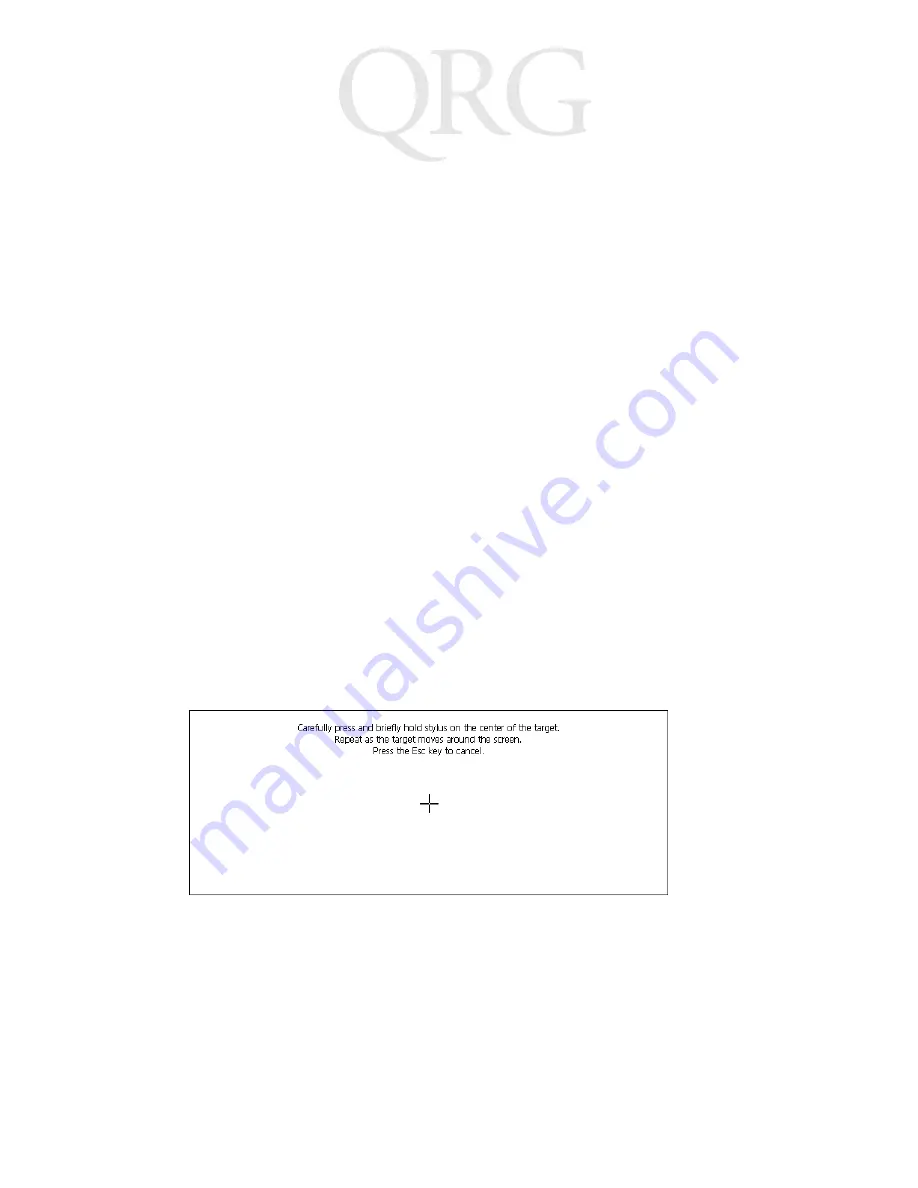
4
D
I
A
D
I
V
T
e
r
m
i
n
a
l
Charging the Internal Battery
The terminal is shipped with a discharged internal battery. To fully
charge the battery before using the terminal for the first time, store
the terminal in the DIAD IV Depot Charger for up to six hours.
While the battery charges, the battery status LED on the terminal
is solid yellow. When the battery is fully charged, the battery status
LED turns solid green.
Refer to the DIAD IV Depot Charger Quick Reference Guide (p/n
72-59198-xx) for detailed charging information and battery status
LED indicators.
Operating the Terminal
Powering the Terminal On/Off
Press any key to power the terminal on. To turn power off, press
A + K + X simultaneously or let the terminal time out.
Calibrating the Touch Screen
The terminal prompts you to calibrate the touch screen when you
first power on the terminal or after a cold boot.
1. As the screen instructs, carefully press and hold the stylus or
your finger tip on the center of each target. Repeat as the tar-
get moves around the screen.
2. When the calibration is complete, press the Stop Complete
key or tap the screen to accept the settings.
P
re
lim
in
ar
y



























