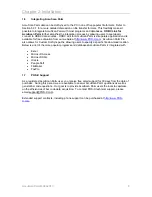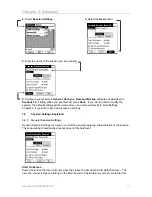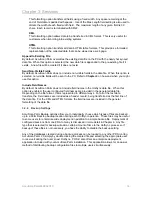AccuScan Palm / AccuScan Palm Pro
Version 2.0 User Manual
AccuScan Palm Version 2.0
POS-X.com and MGM Solutions Inc.
Telephone: 1-800-903-6572
Fax: 1-360-738-3048
http://www.pos-x.com
support@pos-x.com
This document and the software described by this document are sold and distributed by POS-X.com, a
division of MGM Solutions Inc. All rights reserved. Use of the software described herein may only be done
in accordance with the License Agreement provided with the software. Information in this
document is subject to change without notice.
Windows is the registered trademark of Microsoft Corporation. All other trademarks are the
property of their respective owners
MGM SOLUTIONS INC. WILL NOT BE LIABLE FOR (A) ANY BUG, ERROR, OMISSION,
DEFECT, DEFICIENCY, OR NONCONFORMITY IN ACCUSCAN PALM OR THIS
DOCUMENTATION; (B) IMPLIED MERCHANTIBILITY OF FITNESS FOR A PARTICULAR
PURPOSE; (C) IMPLIED WARRANTY RELATING TO COURSE OF DEALING, OR USAGE
OF TRADE OR ANY OTHER IMPLIED WARRANTY WHATSOEVER; (D) CLAIM OF
INFRINGEMENT; (E) CLAIM IN TORT, WHETHER OR NOT ARISING IN WHOLE OR PART
FROM PORTABLE TECHNOLOGY SOLUTIONS CORPORATION'S FAULT, NEGLIGENCE,
STRICT LIABILITY, OR PRODUCT LIABILITY, OR (F) CLAIM FOR ANY DIRECT, INDIRECT,
INCIDENTAL, SPECIAL, OR CONSEQUENTIAL DAMAGES, OR LOSS OF DATA, REVENUE,
LICENSEES GOODWILL, OR USE. IN NO CASE SHALL MGM SOLUTIONS INC. LIABILITY
EXCEED THE PRICE THAT LICENSEE PAID FOR ACCUSCAN PALM.
AccuScan PalmM-0002.010
1