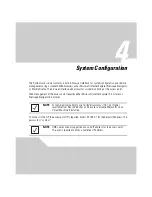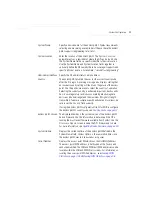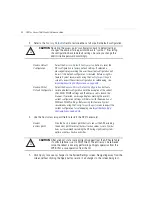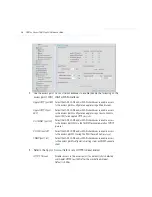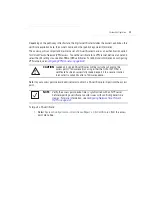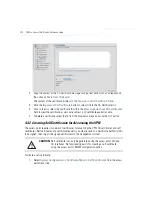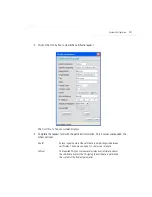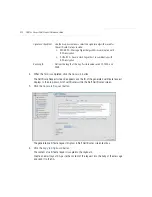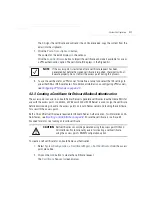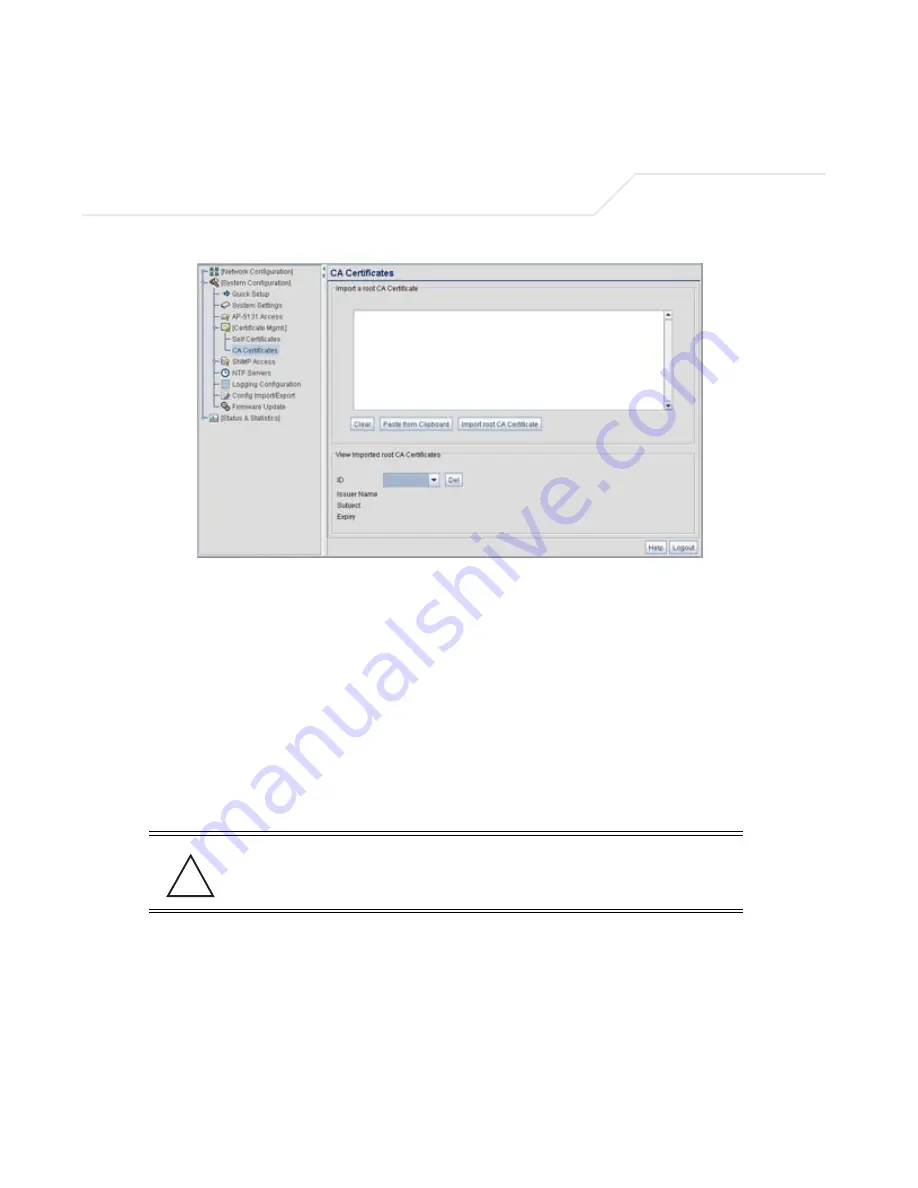
AP-51xx Access Point Product Reference Guide
4-10
2.
Copy the content of the CA Certificate message (using a text editor such as notepad) and
then click on
Paste from Clipboard
.
The content of the certificate displays in the
Import a root CA Certificate
field.
3.
Click the
Import root CA Certificate
button to import it into the CA Certificate list.
4.
Once in the list, select the certificate ID within the
View Imported root CA Certificates
field to view the certificate issuer name, subject, and certificate expiration data.
5.
To delete a certificate, select the Id from the drop-down menu and click the
Del
button.
4.3.2 Creating Self Certificates for Accessing the VPN
The access point requires two kinds of certificates for accessing the VPN, CA certificates and self
certificates. Self certificates are certificate requests you create, send to a Certificate Authority (CA)
to be signed, then import the signed certificate into the management system.
To create a self certificate:
1.
Select
System Configuration
->
Certificate Mgmt
->
Self Certificates
from the access
point menu tree.
CAUTION
Self certificates can only be generated using the access point GUI and
CLI interfaces. No functionality exists for creating a self-certificate
using the access point’s SNMP configuration option.
!
Summary of Contents for AP-51 Series
Page 1: ...AP 51xx Access Point Product Reference Guide ...
Page 2: ......
Page 4: ......
Page 6: ......
Page 16: ...AP 51xx Access Point Product Reference Guide xii ...
Page 44: ...AP 51xx Access Point Product Reference Guide 1 26 ...