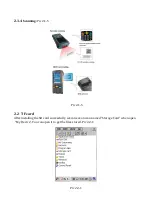Summary of Contents for c2000
Page 1: ...C2000 Mobile Data Terminal User Manual...
Page 10: ...Pic 2 1 2 2 1 3 Charging Pic 2 1 3 Pic 2 1 4...
Page 19: ...Pic 3 1 1 Pic 3 1 2 Pic 3 1 3 Pic 3 1 4...
Page 55: ...55 UPC E1 Enable Disable EAN 8 Enable Disable EAN 13 Enable Disable Bookland EAN Enable...
Page 56: ...56 Disable Code 128 Enable Disable UCC EAN 128 Enable Disable ISBT 128 Enable Disable...