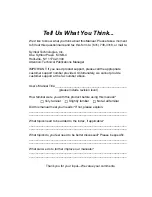1-5
Getting Started
RS-485 Installation
To install the iPOS 3100 in an RS-485 configuration:
1. Shut off power on the POS host device.
2. Plug the serial cable’s 15-pin connector (HDB15) into the serial port on the back of
the iPOS 3100.
3. Plug the SDL connector into the port on the POS host device.
Figure 1-3. RS-485 Configuration
iPOS 3100
SDL Connector
HDB15 Connector
Host Device
Summary of Contents for iPOS 3100
Page 1: ...iPOS 3100 Product Reference Guide ...
Page 2: ......
Page 3: ...iPOS 3100 Product Reference Guide 72 61359 01 Revision A August 2003 ...
Page 6: ...iv iPOS 3100 Product Reference Guide Appendix A Technical Specifications Index ...
Page 12: ...x iPOS 3100 Product Reference Guide ...
Page 24: ...2 4 iPOS 3100 Product Reference Guide ...
Page 32: ......
Page 33: ......