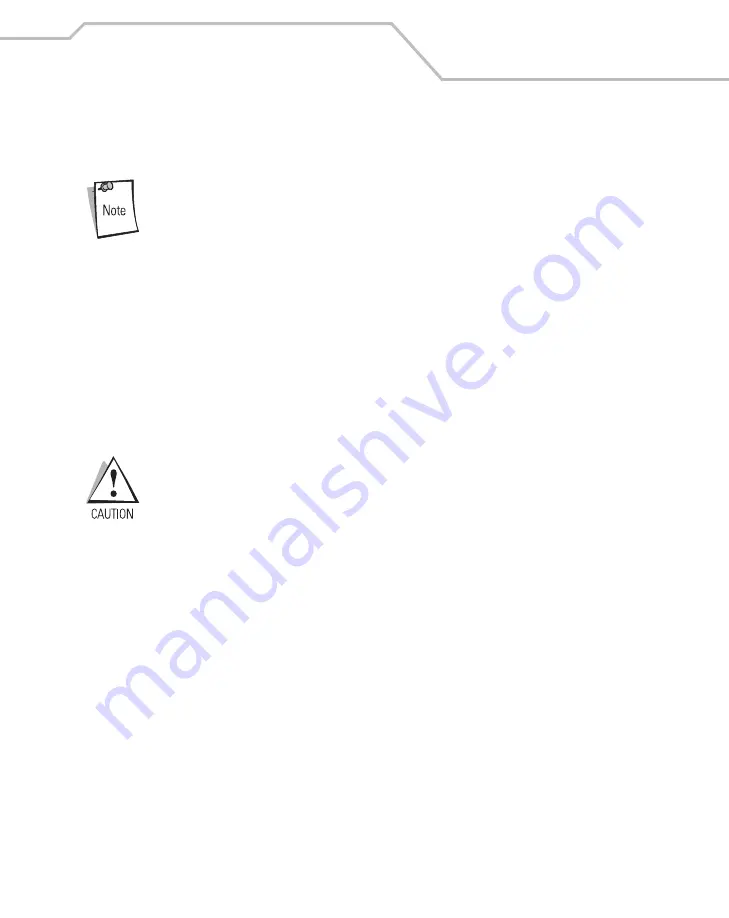
Accessories
12-21
To connect the cradle to power:
1.
Locate the vehicle power source.
An accessory output in the vehicle’s fuse panel is the ideal location for
connecting the vehicle cradle power input cable. The vehicle cradle should be
added to a circuit with a maximum load capacity for the cradle and the
original circuit. Refer to the vehicle’s owner’s manual for identification of the
circuit. If a fused output is not available, the cradle must be installed with the
provided in-line fuse holder and UL-listed fuse (rated 4A for 24 V operation,
5A for 12 V operation). The fuse protects the vehicle from an electrical short
on the power line to the cradle.
To use the cradle to charge the mobile computer and spare battery, shut off
the vehicle’s ignition, then connect the cradle to unswitched power.
2.
Route the power input cable from the cradle’s power port to the connection point for the
vehicle’s power source.
The means of routing and securing the power input cable from the cradle
through to the vehicle power source is extremely important. Hazards
associated with improper wiring can be severe. To avoid unintentional
contact between the wire and any sharp edges, provide the cable with proper
bushings and clamping where it passes through openings. If the wire is
subject to sharp surfaces and excess engine vibration, the wiring harness
insulation can wear away, causing a short between the bare wire and
chassis. This can start a fire.
3.
When using the supplied in-line fuse holder (which must be used if not connecting to the
vehicle’s fuse panel):
a. Ensure the fuse holder contains a UL-listed fuse (rated 4A for 24 V operation, 5A for 12
V operation).
Summary of Contents for MC9000-K/S
Page 1: ...MC9000 K S Product Reference Guide with Windows Mobile 2003 Software for Pocket PCs ...
Page 2: ......
Page 26: ...MC9000 K S with Windows Mobile 2003 Software for Pocket PCs PRG xx ...
Page 60: ...MC9000 K S with Windows Mobile 2003 Software for Pocket PCs PRG 1 26 ...
Page 154: ...MC9000 K S with Windows Mobile 2003 Software for Pocket PCs PRG 2 94 ...
Page 158: ...MC9000 K S with Windows Mobile 2003 Software for Pocket PCs PRG 3 4 ...
Page 216: ...MC9000 K S with Windows Mobile 2003 Software for Pocket PCs PRG 3 62 ...
Page 218: ...MC9000 K S with Windows Mobile 2003 Software for Pocket PCs PRG 4 2 ...
Page 314: ...MC9000 K S with Windows Mobile 2003 Software for Pocket PCs PRG 6 28 ...
Page 342: ...MC9000 K S with Windows Mobile 2003 Software for Pocket PCs PRG 7 28 ...
Page 386: ...MC9000 K S with Windows Mobile 2003 Software for Pocket PCs PRG 8 44 ...
Page 388: ...MC9000 K S with Windows Mobile 2003 Software for Pocket PCs PRG 9 2 ...
Page 398: ...MC9000 G with Windows Mobile 2003 Software for Pocket PCs PRG 10 2 ...
Page 444: ...MC9000 K S with Windows Mobile 2003 Software for Pocket PCs PRG 11 42 ...
Page 448: ...MC9000 K S with Windows Mobile 2003 Software for Pocket PCs PRG 12 4 ...
Page 512: ...MC9000 K S with Windows Mobile 2003 Software for Pocket PCs PRG 12 68 ...
Page 514: ...MC9000 K S with Windows Mobile 2003 Software for Pocket PCs PRG 13 2 ...
Page 552: ...MC9000 K S with Windows Mobile 2003 Software for Pocket PCs PRGe 14 34 ...
Page 554: ...MC9000 K S with Windows Mobile 2003 Software for Pocket PCs PRG 15 2 ...
Page 571: ...Block Recognizer Contents Introduction A 3 ...
Page 572: ...MC9000 K S with Windows Mobile 2003 Software for Pocket PCs PRG A 2 ...
Page 612: ...MC9000 K S with Windows Mobile 2003 Software for Pocket PCs PRG B 38 ...
Page 614: ...MC9000 K S with Windows Mobile 2003 Software for Pocket PCs PRG C 2 ...
Page 626: ...MC9000 K S with Windows Mobile 2003 Software for Pocket PCs PRG D 2 ...
Page 714: ...MC9000 K S with Windows Mobile 2003 Software for Pocket PCs PRG D 90 ...
Page 748: ......
Page 749: ......







































