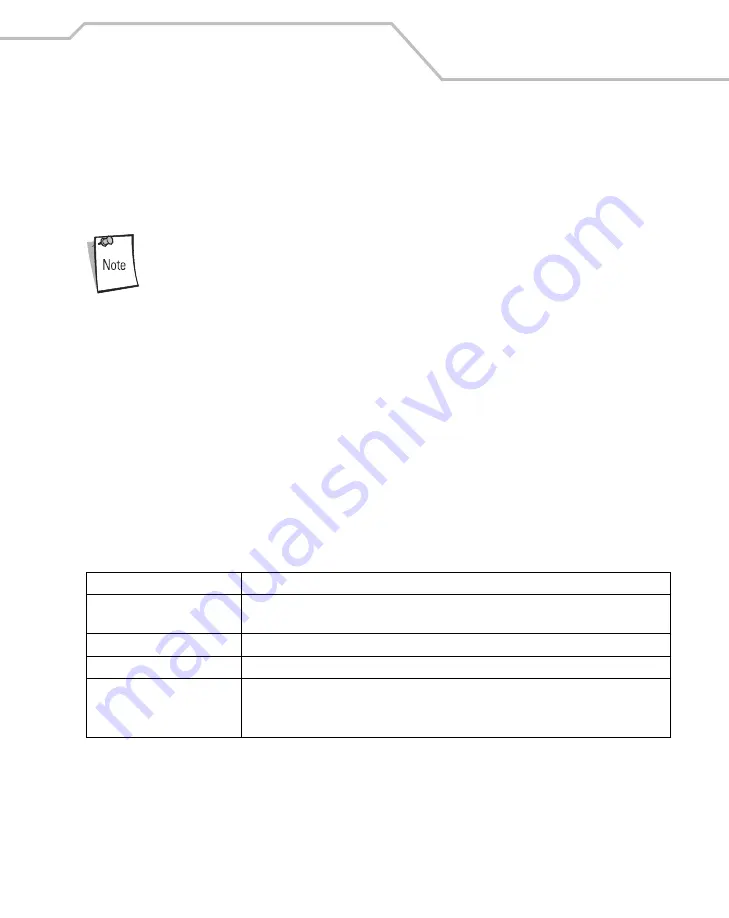
Getting Started
1-13
• Single Slot Serial/USB Cradle on
• Vehicle Cradle on
• Four Slot Spare Battery Charger on
• Universal Battery Charger (UBC) on
To achieve the best battery life in mobile computers with multiple radios, turn
off the radios that are not being used. This can be accomplished via the
SetDevicePower() API (refer to the
SMDK Help File
) or via the Control Panel
application (tap
Start
-
9000 Demo
-
Ctl Panel
icon).
Charging the Main Battery
Charge the main battery in the mobile computer using a cradle, the CAM with a charging cable, or
the MSR with the appropriate power supply.
1.
Ensure the accessory used to charge the main battery is connected to the appropriate power
source (see
for setup information).
2.
Insert the mobile computer into a cradle or attach the appropriate snap-on module.
3.
The mobile computer starts to charge automatically. The amber charge LED, in the Indicator
LED Bar, lights to show the charge status. See
for charging indications.
The main battery usually fully charges in less than four hours.
Table 1-1. Mobile Computer LED Charge Indicators
LED
Indication
Off
Mobile computer not in cradle/CAM/MSR; mobile computer not placed correctly;
charger is not powered.
Fast Blinking Amber
Error in charging; check placement of the mobile computer.
Slow Blinking Amber
Mobile computer is charging.
Solid Amber
Charging complete.
Note: When the battery is initially inserted in the mobile computer, the amber LED
flashes once if the battery power is low or the battery is not fully inserted.
Summary of Contents for MC9000-K/S
Page 1: ...MC9000 K S Product Reference Guide with Windows Mobile 2003 Software for Pocket PCs ...
Page 2: ......
Page 26: ...MC9000 K S with Windows Mobile 2003 Software for Pocket PCs PRG xx ...
Page 60: ...MC9000 K S with Windows Mobile 2003 Software for Pocket PCs PRG 1 26 ...
Page 154: ...MC9000 K S with Windows Mobile 2003 Software for Pocket PCs PRG 2 94 ...
Page 158: ...MC9000 K S with Windows Mobile 2003 Software for Pocket PCs PRG 3 4 ...
Page 216: ...MC9000 K S with Windows Mobile 2003 Software for Pocket PCs PRG 3 62 ...
Page 218: ...MC9000 K S with Windows Mobile 2003 Software for Pocket PCs PRG 4 2 ...
Page 314: ...MC9000 K S with Windows Mobile 2003 Software for Pocket PCs PRG 6 28 ...
Page 342: ...MC9000 K S with Windows Mobile 2003 Software for Pocket PCs PRG 7 28 ...
Page 386: ...MC9000 K S with Windows Mobile 2003 Software for Pocket PCs PRG 8 44 ...
Page 388: ...MC9000 K S with Windows Mobile 2003 Software for Pocket PCs PRG 9 2 ...
Page 398: ...MC9000 G with Windows Mobile 2003 Software for Pocket PCs PRG 10 2 ...
Page 444: ...MC9000 K S with Windows Mobile 2003 Software for Pocket PCs PRG 11 42 ...
Page 448: ...MC9000 K S with Windows Mobile 2003 Software for Pocket PCs PRG 12 4 ...
Page 512: ...MC9000 K S with Windows Mobile 2003 Software for Pocket PCs PRG 12 68 ...
Page 514: ...MC9000 K S with Windows Mobile 2003 Software for Pocket PCs PRG 13 2 ...
Page 552: ...MC9000 K S with Windows Mobile 2003 Software for Pocket PCs PRGe 14 34 ...
Page 554: ...MC9000 K S with Windows Mobile 2003 Software for Pocket PCs PRG 15 2 ...
Page 571: ...Block Recognizer Contents Introduction A 3 ...
Page 572: ...MC9000 K S with Windows Mobile 2003 Software for Pocket PCs PRG A 2 ...
Page 612: ...MC9000 K S with Windows Mobile 2003 Software for Pocket PCs PRG B 38 ...
Page 614: ...MC9000 K S with Windows Mobile 2003 Software for Pocket PCs PRG C 2 ...
Page 626: ...MC9000 K S with Windows Mobile 2003 Software for Pocket PCs PRG D 2 ...
Page 714: ...MC9000 K S with Windows Mobile 2003 Software for Pocket PCs PRG D 90 ...
Page 748: ......
Page 749: ......



































