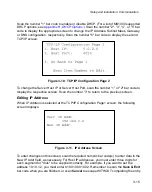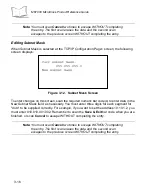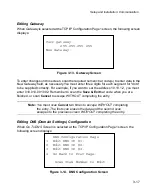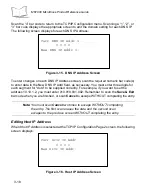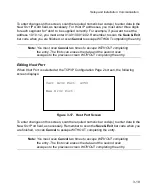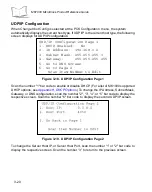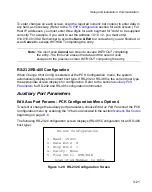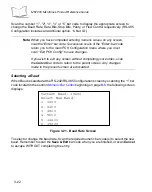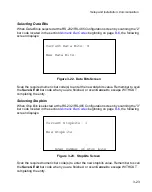3-8
MK1000 MicroKiosk Product Reference Guide
Entering Field Data (Numeric Values)
Data fields, such as IP Address, require the user to enter a combination of numeric values.
On the appropriate screen, enter the numeric values by scanning the bar codes that
correspond to the data you wish to enter.
For example, to enter a numeric value such as an IP Address:
1. Scan the
Enter PCK Configuration Menu
bar code to access the PCK
Configuration menu.
2. Ensure the communication interface is set to Ethernet. Your “current
(communication interface) host setting” is displayed on the second line of the PCK
Configuration menu.
• If your current setting is Ethernet (wired or wireless and TCP/IP or UDP/IP), no
change is necessary.
• If your current setting is not Ethernet, scan the “1”
bar code to change the
interface and scan the “1” bar code again to select Ethernet.
3. Once your communication interface is confirmed, check and change the MK1000’s
IP address by scanning the number “3” bar code (
Change Host Config
) at the PCK
Configuration menu to access the
TCP/IP Configuration Page 1
.
4. Scan the number “1” bar code (
TCP/IP
) to access TCP/IP Configuration Page 1
screen.
5. Scan the number “2” bar code (
IP Address
) to access the IP address data field.
This screen displays the current IP address field (
Curr IP Addr
) and the new IP
address field (
New IP Addr
).
6. To enter a new IP address, scan the numeric bar codes that correspond to the IP
address you desire. Note that the IP address field requires you to scan three digits
for each segment in the address for the segment separator "dots" to be applied
correctly (see
Example: Entering a Numeric Value -- IP Address
7. When you have completed scanning the IP address via numeric bar codes, scan
the
Save & Exit
bar code to save your changes and exit the current screen. The
MK1000 changes its IP address to the new value you entered and returns you to
the previous screen.
or
If you do not wish to change the current (IP address) setting, scan the
Cancel
bar
code to exit the WITHOUT saving your changes.
Summary of Contents for MicroKiosk MK1000
Page 1: ...MK1000 MicroKiosk Product Reference Guide ...
Page 2: ......
Page 3: ...MK1000 MicroKiosk Product Reference Guide 72 53977 02 Revision A February 2004 ...
Page 10: ...viii MK1000 MicroKiosk Product Reference Guide ...
Page 16: ...xiv MK1000 MicroKiosk Product Reference Guide ...
Page 46: ...2 18 MK1000 MicroKiosk Product Reference Guide ...
Page 112: ...3 66 MK1000 MicroKiosk Product Reference Guide ...
Page 116: ...4 4 MK1000 MicroKiosk Product Reference Guide ...
Page 136: ...5 20 MK1000 MicroKiosk Product Reference Guide ...
Page 151: ...B 7 PCK Configuration Programming Bar Codes 1 ...
Page 152: ...B 8 MK1000 MicroKiosk Product Reference Guide 2 ...
Page 153: ...B 9 PCK Configuration Programming Bar Codes 3 ...
Page 154: ...B 10 MK1000 MicroKiosk Product Reference Guide 4 ...
Page 155: ...B 11 PCK Configuration Programming Bar Codes 5 ...
Page 156: ...B 12 MK1000 MicroKiosk Product Reference Guide 6 ...
Page 157: ...B 13 PCK Configuration Programming Bar Codes 7 ...
Page 158: ...B 14 MK1000 MicroKiosk Product Reference Guide 8 ...
Page 159: ...B 15 PCK Configuration Programming Bar Codes 9 ...
Page 161: ...B 17 PCK Configuration Programming Bar Codes B ...
Page 162: ...B 18 MK1000 MicroKiosk Product Reference Guide C ...
Page 163: ...B 19 PCK Configuration Programming Bar Codes D ...
Page 164: ...B 20 MK1000 MicroKiosk Product Reference Guide E ...
Page 165: ...B 21 PCK Configuration Programming Bar Codes F ...
Page 166: ...B 22 MK1000 MicroKiosk Product Reference Guide G ...
Page 167: ...B 23 PCK Configuration Programming Bar Codes H ...
Page 168: ...B 24 MK1000 MicroKiosk Product Reference Guide I ...
Page 169: ...B 25 PCK Configuration Programming Bar Codes J ...
Page 170: ...B 26 MK1000 MicroKiosk Product Reference Guide K ...
Page 171: ...B 27 PCK Configuration Programming Bar Codes L ...
Page 172: ...B 28 MK1000 MicroKiosk Product Reference Guide M ...
Page 173: ...B 29 PCK Configuration Programming Bar Codes N ...
Page 174: ...B 30 MK1000 MicroKiosk Product Reference Guide O ...
Page 175: ...B 31 PCK Configuration Programming Bar Codes P ...
Page 176: ...B 32 MK1000 MicroKiosk Product Reference Guide Q ...
Page 177: ...B 33 PCK Configuration Programming Bar Codes R ...
Page 178: ...B 34 MK1000 MicroKiosk Product Reference Guide S ...
Page 179: ...B 35 PCK Configuration Programming Bar Codes T ...
Page 180: ...B 36 MK1000 MicroKiosk Product Reference Guide U ...
Page 181: ...B 37 PCK Configuration Programming Bar Codes V ...
Page 182: ...B 38 MK1000 MicroKiosk Product Reference Guide W ...
Page 183: ...B 39 PCK Configuration Programming Bar Codes X ...
Page 184: ...B 40 MK1000 MicroKiosk Product Reference Guide Y ...
Page 185: ...B 41 PCK Configuration Programming Bar Codes Z ...
Page 186: ...B 42 MK1000 MicroKiosk Product Reference Guide ...
Page 188: ...C 2 MK1000 MicroKiosk Product Reference Guide Smart Raster 01h ...
Page 189: ...C 3 Scanning Mode Programming Bar Codes Always Raster 02h ...
Page 190: ...C 4 MK1000 MicroKiosk Product Reference Guide Programmable Raster 03h ...
Page 191: ...C 5 Scanning Mode Programming Bar Codes Slab Only Raster 04h ...
Page 192: ...C 6 MK1000 MicroKiosk Product Reference Guide Cyclone Pattern 06h ...
Page 193: ...C 7 Scanning Mode Programming Bar Codes Semi Omni Pattern 07h ...
Page 194: ...C 8 MK1000 MicroKiosk Product Reference Guide ...
Page 196: ...D 2 MK1000 MicroKiosk Product Reference Guide ...
Page 216: ...F 18 MK1000 MicroKiosk Product Reference Guide ...
Page 218: ...G 2 MK1000 MicroKiosk Product Reference Guide ...
Page 222: ...H 4 MK1000 MicroKiosk Product Reference Guide ...
Page 238: ......
Page 239: ......