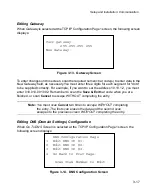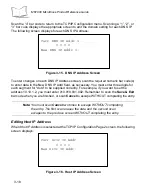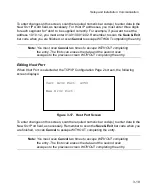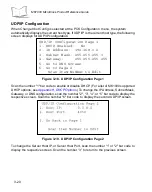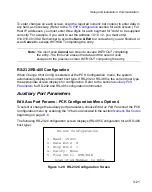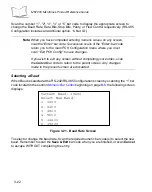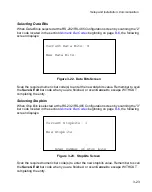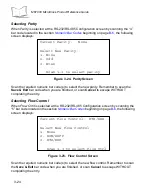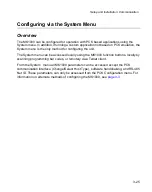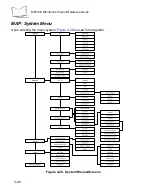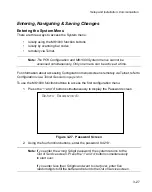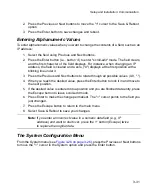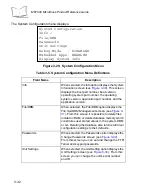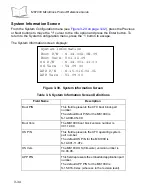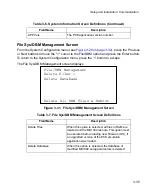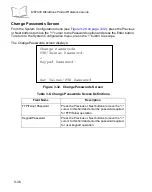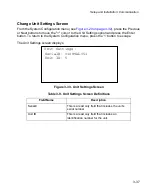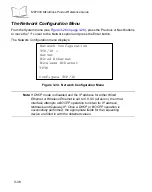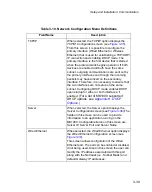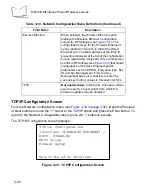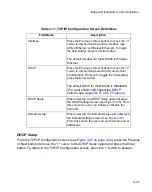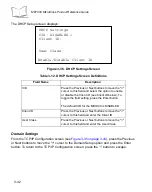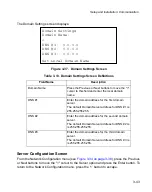3-31
Setup and Installation: Communication
2. Press the Previous or Next buttons to move the "<" cursor to the Save & Reboot
option.
3. Press the Enter button to save changes and reboot.
Entering Alphanumeric Values
To enter alphanumeric values when you want to change the contents of a field, such as an
IP address:
1. Select the field using Previous and Next buttons.
2. Press the Enter button (i.e., button ‘4’) to enter "scroll-edit" mode. The field clears,
and the first character of the field displays. For instance, when changing an IP
address, the field is cleared and a zero ("0") displays at the first position with a
blinking line under it.
3. Press the Previous and Next buttons to rotate through all possible values (0-9, ".").
4. When you reach the desired value, press the Enter button to lock it in and move to
the next position.
5. If the desired value is entered into a position and you are finished data entry, press
the Escape button to leave scroll-edit mode.
6. Press Enter to make the change permanent. The "<" cursor points to the field you
just changed.
7. Press the Escape button to return to the main menu.
8. Select Save & Reboot to save your changes.
Note:
If you enter an incorrect value in a numeric data field (e.g., IP
address) and want to start over, press the ‘1’ button (Escape) twice
to replace the original data.
The System Configuration Menu
From the System menu (see
), press the Previous or Next buttons
to move the "<" cursor to the System option and press the Enter button.
Summary of Contents for MicroKiosk MK1000
Page 1: ...MK1000 MicroKiosk Product Reference Guide ...
Page 2: ......
Page 3: ...MK1000 MicroKiosk Product Reference Guide 72 53977 02 Revision A February 2004 ...
Page 10: ...viii MK1000 MicroKiosk Product Reference Guide ...
Page 16: ...xiv MK1000 MicroKiosk Product Reference Guide ...
Page 46: ...2 18 MK1000 MicroKiosk Product Reference Guide ...
Page 112: ...3 66 MK1000 MicroKiosk Product Reference Guide ...
Page 116: ...4 4 MK1000 MicroKiosk Product Reference Guide ...
Page 136: ...5 20 MK1000 MicroKiosk Product Reference Guide ...
Page 151: ...B 7 PCK Configuration Programming Bar Codes 1 ...
Page 152: ...B 8 MK1000 MicroKiosk Product Reference Guide 2 ...
Page 153: ...B 9 PCK Configuration Programming Bar Codes 3 ...
Page 154: ...B 10 MK1000 MicroKiosk Product Reference Guide 4 ...
Page 155: ...B 11 PCK Configuration Programming Bar Codes 5 ...
Page 156: ...B 12 MK1000 MicroKiosk Product Reference Guide 6 ...
Page 157: ...B 13 PCK Configuration Programming Bar Codes 7 ...
Page 158: ...B 14 MK1000 MicroKiosk Product Reference Guide 8 ...
Page 159: ...B 15 PCK Configuration Programming Bar Codes 9 ...
Page 161: ...B 17 PCK Configuration Programming Bar Codes B ...
Page 162: ...B 18 MK1000 MicroKiosk Product Reference Guide C ...
Page 163: ...B 19 PCK Configuration Programming Bar Codes D ...
Page 164: ...B 20 MK1000 MicroKiosk Product Reference Guide E ...
Page 165: ...B 21 PCK Configuration Programming Bar Codes F ...
Page 166: ...B 22 MK1000 MicroKiosk Product Reference Guide G ...
Page 167: ...B 23 PCK Configuration Programming Bar Codes H ...
Page 168: ...B 24 MK1000 MicroKiosk Product Reference Guide I ...
Page 169: ...B 25 PCK Configuration Programming Bar Codes J ...
Page 170: ...B 26 MK1000 MicroKiosk Product Reference Guide K ...
Page 171: ...B 27 PCK Configuration Programming Bar Codes L ...
Page 172: ...B 28 MK1000 MicroKiosk Product Reference Guide M ...
Page 173: ...B 29 PCK Configuration Programming Bar Codes N ...
Page 174: ...B 30 MK1000 MicroKiosk Product Reference Guide O ...
Page 175: ...B 31 PCK Configuration Programming Bar Codes P ...
Page 176: ...B 32 MK1000 MicroKiosk Product Reference Guide Q ...
Page 177: ...B 33 PCK Configuration Programming Bar Codes R ...
Page 178: ...B 34 MK1000 MicroKiosk Product Reference Guide S ...
Page 179: ...B 35 PCK Configuration Programming Bar Codes T ...
Page 180: ...B 36 MK1000 MicroKiosk Product Reference Guide U ...
Page 181: ...B 37 PCK Configuration Programming Bar Codes V ...
Page 182: ...B 38 MK1000 MicroKiosk Product Reference Guide W ...
Page 183: ...B 39 PCK Configuration Programming Bar Codes X ...
Page 184: ...B 40 MK1000 MicroKiosk Product Reference Guide Y ...
Page 185: ...B 41 PCK Configuration Programming Bar Codes Z ...
Page 186: ...B 42 MK1000 MicroKiosk Product Reference Guide ...
Page 188: ...C 2 MK1000 MicroKiosk Product Reference Guide Smart Raster 01h ...
Page 189: ...C 3 Scanning Mode Programming Bar Codes Always Raster 02h ...
Page 190: ...C 4 MK1000 MicroKiosk Product Reference Guide Programmable Raster 03h ...
Page 191: ...C 5 Scanning Mode Programming Bar Codes Slab Only Raster 04h ...
Page 192: ...C 6 MK1000 MicroKiosk Product Reference Guide Cyclone Pattern 06h ...
Page 193: ...C 7 Scanning Mode Programming Bar Codes Semi Omni Pattern 07h ...
Page 194: ...C 8 MK1000 MicroKiosk Product Reference Guide ...
Page 196: ...D 2 MK1000 MicroKiosk Product Reference Guide ...
Page 216: ...F 18 MK1000 MicroKiosk Product Reference Guide ...
Page 218: ...G 2 MK1000 MicroKiosk Product Reference Guide ...
Page 222: ...H 4 MK1000 MicroKiosk Product Reference Guide ...
Page 238: ......
Page 239: ......