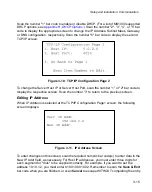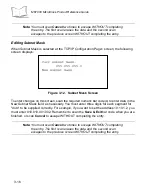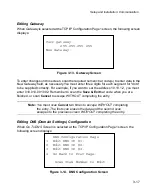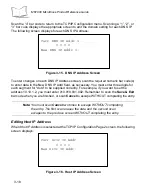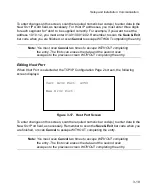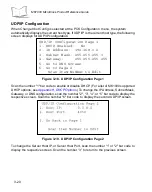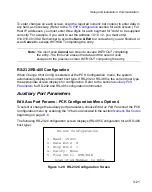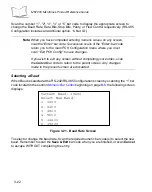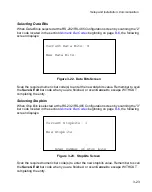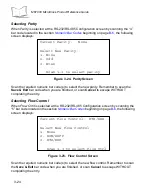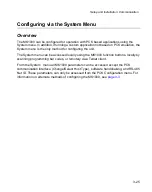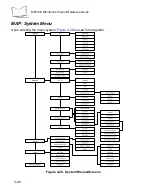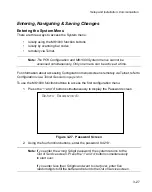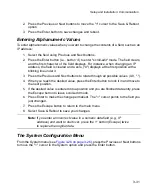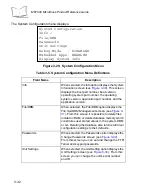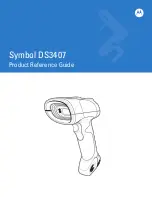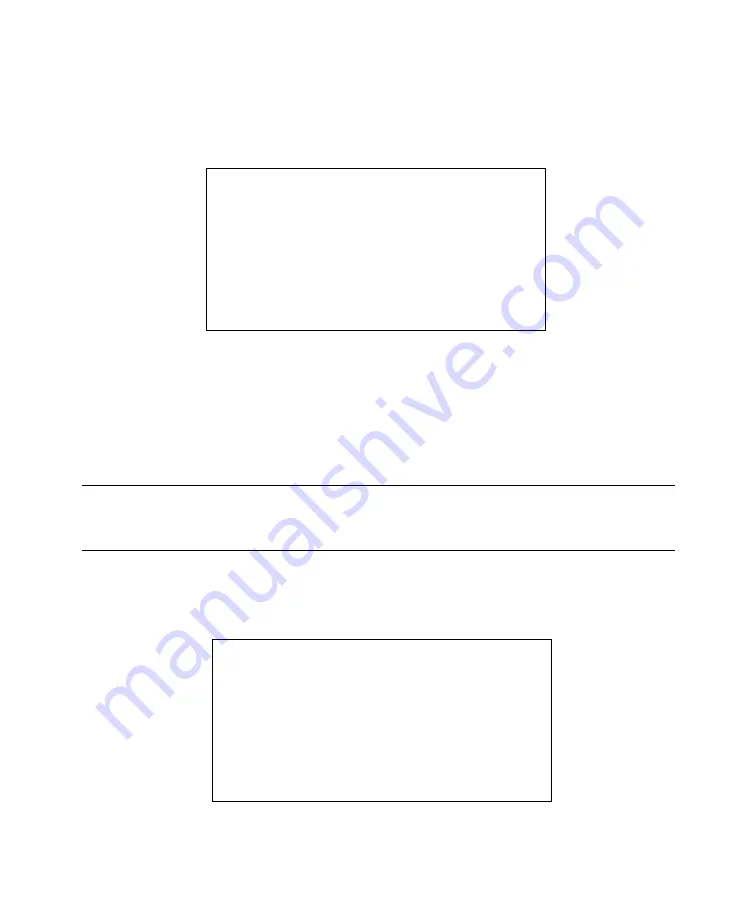
3-17
Setup and Installation: Communication
Editing Gateway
When
Gateway
is selected
at the TCP/IP Configuration Page1 screen, the following screen
displays:
Figure 3-13. Gateway Screen
To enter changes on this screen, scan the required numeric bar code(s) to enter data in the
New Gateway field, as necessary.You must enter three digits for each segment for "dots"
to be supplied correctly. For example, if you want to set the address 10.10.1.2, you must
enter 010.010.001.002. Remember to scan the
Save & Exit
bar code when you are
finished, or scan
Cancel
to escape WITHOUT completing the entry.
Note:
You must scan
Cancel
two times to escape WITHOUT completing
the entry. The first scan erases the data and the second scan
escapes to the previous screen WITHOUT completing the entry.
Editing DNS (Domain Settings) Configuration
When
Go To DNS Screen
is selected
at the TCP/IP Configuration Page1 screen, the
following screen displays:
Figure 3-14. DNS Configuration Screen
Curr gateway:
255.255.255.255
New Gateway:
DNS Configuration Page
1. Edit DNS IP #1:
2. Edit DNS IP #2:
3. Edit DNS IP #3:
4. Go Back to Prev Page:
Scan Item Number to Edit
Summary of Contents for MicroKiosk MK1000
Page 1: ...MK1000 MicroKiosk Product Reference Guide ...
Page 2: ......
Page 3: ...MK1000 MicroKiosk Product Reference Guide 72 53977 02 Revision A February 2004 ...
Page 10: ...viii MK1000 MicroKiosk Product Reference Guide ...
Page 16: ...xiv MK1000 MicroKiosk Product Reference Guide ...
Page 46: ...2 18 MK1000 MicroKiosk Product Reference Guide ...
Page 112: ...3 66 MK1000 MicroKiosk Product Reference Guide ...
Page 116: ...4 4 MK1000 MicroKiosk Product Reference Guide ...
Page 136: ...5 20 MK1000 MicroKiosk Product Reference Guide ...
Page 151: ...B 7 PCK Configuration Programming Bar Codes 1 ...
Page 152: ...B 8 MK1000 MicroKiosk Product Reference Guide 2 ...
Page 153: ...B 9 PCK Configuration Programming Bar Codes 3 ...
Page 154: ...B 10 MK1000 MicroKiosk Product Reference Guide 4 ...
Page 155: ...B 11 PCK Configuration Programming Bar Codes 5 ...
Page 156: ...B 12 MK1000 MicroKiosk Product Reference Guide 6 ...
Page 157: ...B 13 PCK Configuration Programming Bar Codes 7 ...
Page 158: ...B 14 MK1000 MicroKiosk Product Reference Guide 8 ...
Page 159: ...B 15 PCK Configuration Programming Bar Codes 9 ...
Page 161: ...B 17 PCK Configuration Programming Bar Codes B ...
Page 162: ...B 18 MK1000 MicroKiosk Product Reference Guide C ...
Page 163: ...B 19 PCK Configuration Programming Bar Codes D ...
Page 164: ...B 20 MK1000 MicroKiosk Product Reference Guide E ...
Page 165: ...B 21 PCK Configuration Programming Bar Codes F ...
Page 166: ...B 22 MK1000 MicroKiosk Product Reference Guide G ...
Page 167: ...B 23 PCK Configuration Programming Bar Codes H ...
Page 168: ...B 24 MK1000 MicroKiosk Product Reference Guide I ...
Page 169: ...B 25 PCK Configuration Programming Bar Codes J ...
Page 170: ...B 26 MK1000 MicroKiosk Product Reference Guide K ...
Page 171: ...B 27 PCK Configuration Programming Bar Codes L ...
Page 172: ...B 28 MK1000 MicroKiosk Product Reference Guide M ...
Page 173: ...B 29 PCK Configuration Programming Bar Codes N ...
Page 174: ...B 30 MK1000 MicroKiosk Product Reference Guide O ...
Page 175: ...B 31 PCK Configuration Programming Bar Codes P ...
Page 176: ...B 32 MK1000 MicroKiosk Product Reference Guide Q ...
Page 177: ...B 33 PCK Configuration Programming Bar Codes R ...
Page 178: ...B 34 MK1000 MicroKiosk Product Reference Guide S ...
Page 179: ...B 35 PCK Configuration Programming Bar Codes T ...
Page 180: ...B 36 MK1000 MicroKiosk Product Reference Guide U ...
Page 181: ...B 37 PCK Configuration Programming Bar Codes V ...
Page 182: ...B 38 MK1000 MicroKiosk Product Reference Guide W ...
Page 183: ...B 39 PCK Configuration Programming Bar Codes X ...
Page 184: ...B 40 MK1000 MicroKiosk Product Reference Guide Y ...
Page 185: ...B 41 PCK Configuration Programming Bar Codes Z ...
Page 186: ...B 42 MK1000 MicroKiosk Product Reference Guide ...
Page 188: ...C 2 MK1000 MicroKiosk Product Reference Guide Smart Raster 01h ...
Page 189: ...C 3 Scanning Mode Programming Bar Codes Always Raster 02h ...
Page 190: ...C 4 MK1000 MicroKiosk Product Reference Guide Programmable Raster 03h ...
Page 191: ...C 5 Scanning Mode Programming Bar Codes Slab Only Raster 04h ...
Page 192: ...C 6 MK1000 MicroKiosk Product Reference Guide Cyclone Pattern 06h ...
Page 193: ...C 7 Scanning Mode Programming Bar Codes Semi Omni Pattern 07h ...
Page 194: ...C 8 MK1000 MicroKiosk Product Reference Guide ...
Page 196: ...D 2 MK1000 MicroKiosk Product Reference Guide ...
Page 216: ...F 18 MK1000 MicroKiosk Product Reference Guide ...
Page 218: ...G 2 MK1000 MicroKiosk Product Reference Guide ...
Page 222: ...H 4 MK1000 MicroKiosk Product Reference Guide ...
Page 238: ......
Page 239: ......