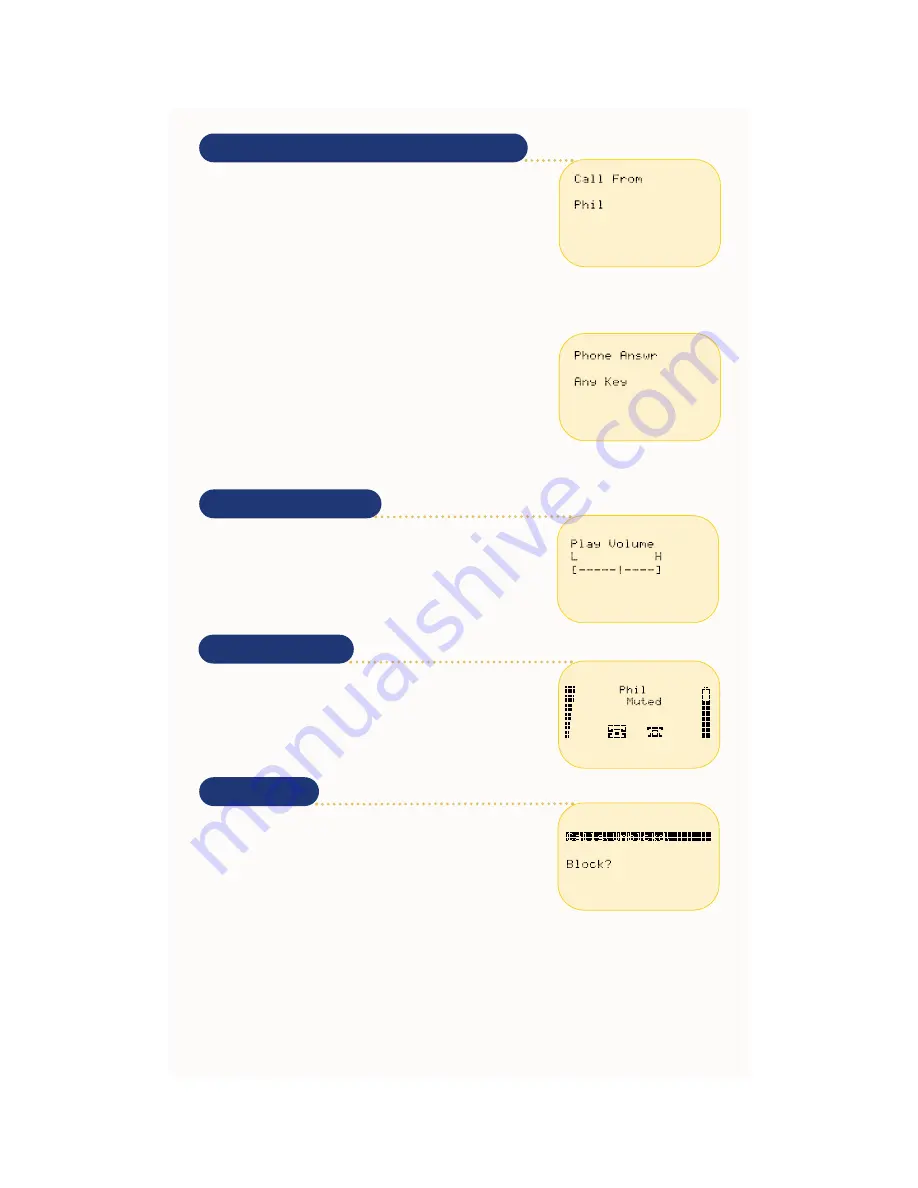
Receiving Calls with the NetVision Data Phone
The NetVision Data Phone provides user-configurable features to
determine how a call is answered. The caller ID feature allows you
to identify callers before answering the call. You can select from
three answering modes:
- Auto-Answering:
automatically answers the call after the first ring.
- Single-Key Answering:
requires you to press
SND
to initiate
the call.
- Any-Key Answering:
requires you to press any key or button to answer the incoming call.
END
,
SCAN
and
HOLD
retain their call-refusing and data collection features.
1. Press
MENU
.
2. Select
User Options
and press
SND
.
3. Select
Phone Answr
and press
SND
.
4. Select the desired mode and press
SND
, press
END
to cancel.
When the NetVision Data Phone receives a call, and Auto-Answering is
not selected, it rings until the caller ends the call, the call is refused or
the call transfers to voice mail when available.
- To refuse a call, press
END
.
- To terminate a call, press
END
.
- To stop participating in an intercom call, press
END
.
Call Blocking
The NetVision Data Phone can block incoming calls. This feature is set
to off, allowing calls to come through each time the phone powers on.
To block incoming calls:
1. Press
FCT
,
8
.
2. Press
SND
to block, press
END
to cancel.
To unblock all incoming calls, press
FCT
,
8
,
SND
.
Calling to a blocked NetVision Data Phone causes a
Call Declined
message to appear.
Microphone Muting
To mute the microphone on the phone during a call:
- Press
FCT
,
CLR
to activate the muting feature.
- Press
FCT
,
CLR
again to continue talking.
This feature is only available during an active call.
Setting the Call Volume
To permanently adjust the earpiece volume during a phone call:
1. Press
FCT
,
9
.
2. Use the scroll controls to adjust the volume.
3. Press
SND
to set the volume.






























