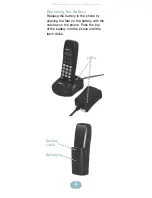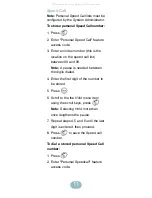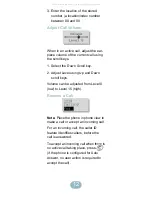Reviews:
No comments
Related manuals for NetVision Phone NP-4046-300-WW

DCX700
Brand: Uniden Pages: 8

KX-UTG200
Brand: Panasonic Pages: 17

KX-UDT131
Brand: Panasonic Pages: 2

KX-TPA60
Brand: Panasonic Pages: 2

KX-TPA60
Brand: Panasonic Pages: 5

TGP 550
Brand: Panasonic Pages: 4

KX-TGA950B
Brand: Panasonic Pages: 16

KX-TGA106M - Cordless Extension Handset
Brand: Panasonic Pages: 6

SMT-W5100E
Brand: Samsung Pages: 4

ET-YO324
Brand: Samsung Pages: 14

BH-1000
Brand: J Communications Pages: 4

LS 30
Brand: Lucid Sound Pages: 4

DECT HS950
Brand: Uniden Pages: 8

GN2000 CIPC
Brand: Jabra Pages: 2

HS-1020D-USB
Brand: HAMECO Pages: 8

EP590-2 - AT&T 5.8 GHz Expansion Handset
Brand: AT&T Pages: 10

HS-BT102-BK
Brand: Hipstreet Pages: 3

Medo
Brand: B-Speech Pages: 6