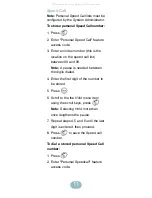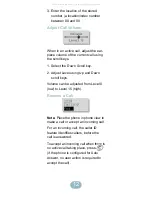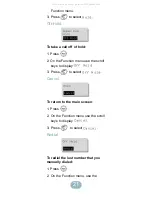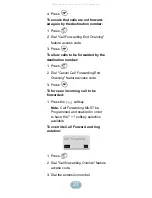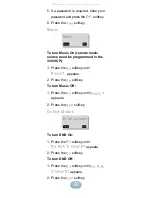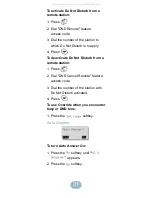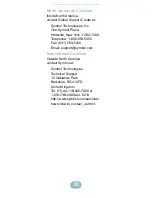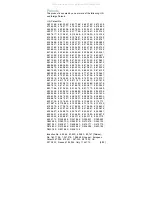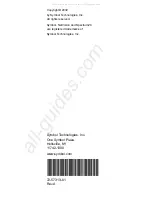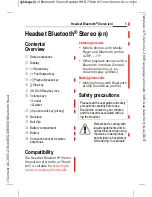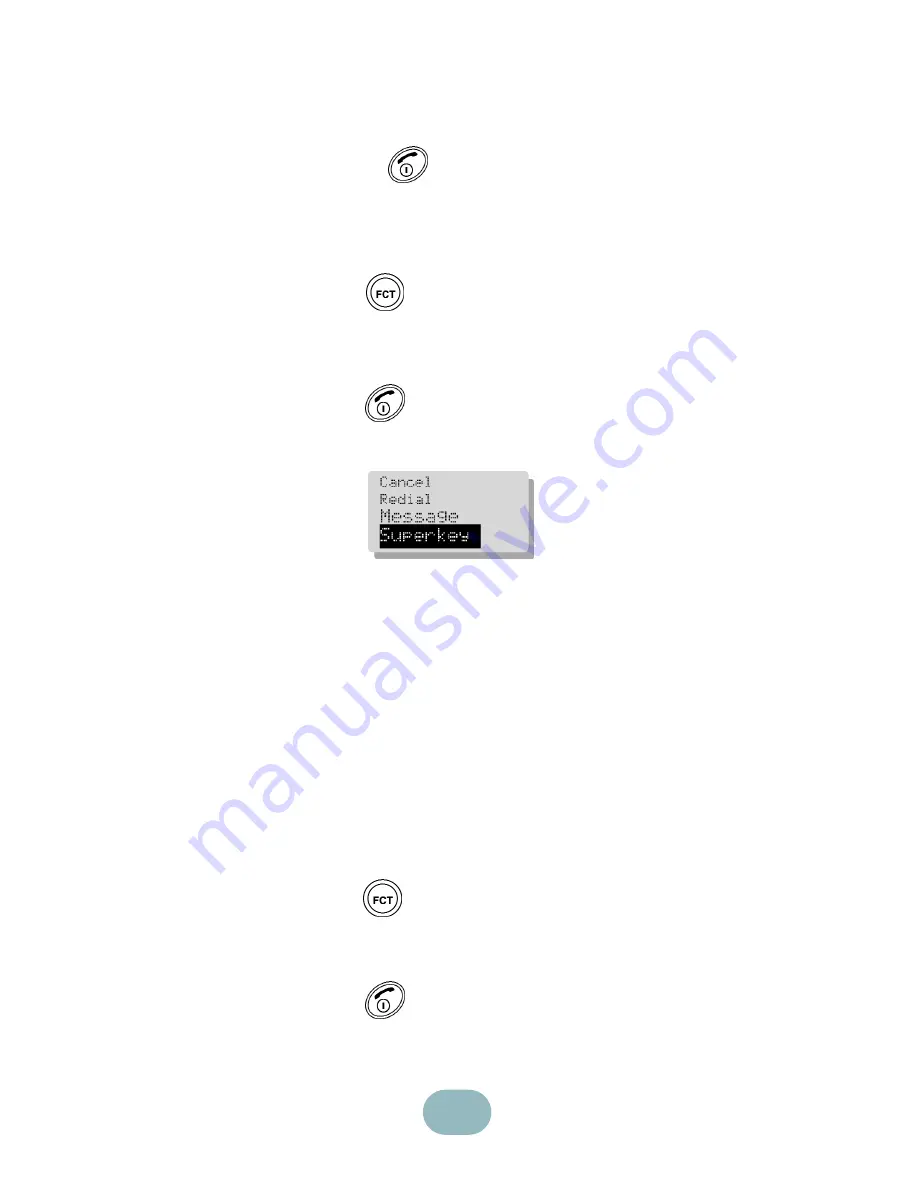
23
Erase
softkey.
• To view the next message,
select
Message
softkey and
press
.
To leave a message waiting indica-
tion on a telephone when you hear
busy or ringback tone:
1. Press
.
2. On the Function menu, use the
scroll keys to display
Message
3. Press
.
Superkey
Note:
PBX specific features and feature
access codes are programmed at the
3300 Integrated Communications
Platform (ICP). PBX features and
access codes are unique to each cus-
tomer environment. Contact the site
administrator for specific features and
access codes.To access PBX specific
feature functionality:
To access PBX specific feature
functionality:
1. Press
.
2. On the Function menu, use the
scroll keys to display
Superkey
.
3. Press
to select.
Use the right hand softkey to move
All manuals and user guides at all-guides.com
all-guides.com