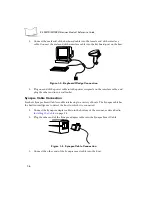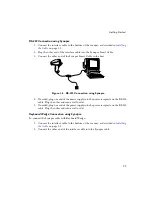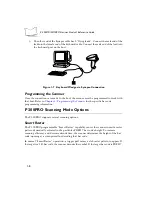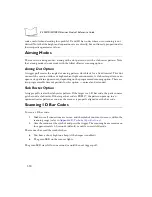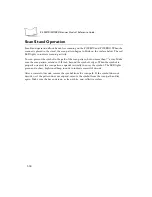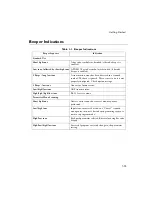1-3
Getting Started
Figure 1-1. Installing the Cable
Switching Cables
Different cables are required for different hosts. To change the scanner cable:
1. Turn the cable counter-clockwise to unlock.
2. Pull the cable out of the receptacle on the bottom of the scanner.
3. Insert a new cable in the receptacle. Press the cable into the receptacle and twist to
the right.
Note: Do not pull the trigger while installing a cable on the scanner.
Connecting Power
If your host does not provide power to the scanner, you will need to connect external power
to the scanner.
1. Connect the interface cable to the bottom of the scanner, as described in
.
2. Connect the DC cable right-angle connector into the power port on the interface
cable. Plug the other end of the DC cable into the power supply.
3. Connect the AC line cord into the power supply. Plug the other end into a wall outlet.
Summary of Contents for P 300FZY
Page 1: ...P 300STD FZY PRO Scanner Product Reference Guide...
Page 3: ...P 300STD FZY PRO Scanner Product Reference Guide 72 39417 03 Revision A October 2000...
Page 18: ...xvi P 300STD FZY PRO Scanner Product Reference Guide...
Page 31: ...1 13 Getting Started PDF417 PDF417 Symbol Technologies Inc The Gettysburg Address...
Page 36: ...1 18 P 300STD FZY PRO Scanner Product Reference Guide...
Page 63: ...2 27 Programming the Scanner Timeout Between Decodes Continued 1 2 3 4 5 6 7 8 9 0 Cancel...
Page 153: ...2 117 Programming the Scanner Italian Swedish British...
Page 157: ...2 121 Programming the Scanner 5 6 7 8 9...
Page 172: ...2 136 P 300STD FZY PRO Scanner Product Reference Guide...
Page 270: ...3 98 P 300 STD FZY PRO Scanner Product Reference Guide...
Page 280: ...A 8 P 300STD FZY PRO Scanner Product Reference Guide...
Page 284: ...B 4 P 300STD FZY PRO Scanner Product Reference Guide...
Page 304: ...D 8 P 300STD FZY PRO Scanner Product Reference Guide...
Page 316: ...Glossary 12 P 300 STD FZY PRO Scanner Product Reference Guide...
Page 324: ...Index 8 P 300STD FZY PRO Scanner Product Reference Guide...