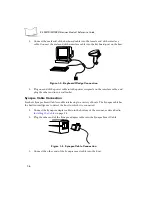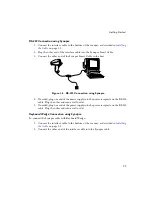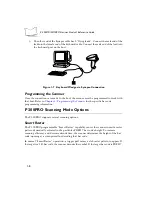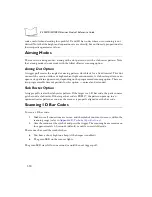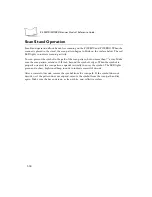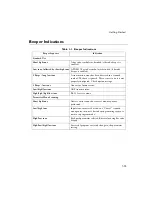1-7
Getting Started
RS-232 Connection using Synapse
1. Connect the interface cable to the bottom of the scanner, as described in
2. Plug the other end of the interface cable into the Synapse Smart Cable.
3. Connect the other end of the Synapse Smart Cable to the host.
Figure 1-6. RS-232 Connection using Synapse
4. If needed, plug one end of the power supply into the power receptacle on the RS-232
cable. Plug the other end into a wall outlet.
5. If needed, plug one end of the power supply into the power receptacle on the RS-232
cable. Plug the other end into a wall outlet.
Keyboard Wedge Connection using Synapse
To connect the Synapse cable with Keyboard Wedge:
1. Connect the interface cable to the bottom of the scanner, as described in
2. Connect the other end of the interface cable into the Synapse cable.
Summary of Contents for P 300FZY
Page 1: ...P 300STD FZY PRO Scanner Product Reference Guide...
Page 3: ...P 300STD FZY PRO Scanner Product Reference Guide 72 39417 03 Revision A October 2000...
Page 18: ...xvi P 300STD FZY PRO Scanner Product Reference Guide...
Page 31: ...1 13 Getting Started PDF417 PDF417 Symbol Technologies Inc The Gettysburg Address...
Page 36: ...1 18 P 300STD FZY PRO Scanner Product Reference Guide...
Page 63: ...2 27 Programming the Scanner Timeout Between Decodes Continued 1 2 3 4 5 6 7 8 9 0 Cancel...
Page 153: ...2 117 Programming the Scanner Italian Swedish British...
Page 157: ...2 121 Programming the Scanner 5 6 7 8 9...
Page 172: ...2 136 P 300STD FZY PRO Scanner Product Reference Guide...
Page 270: ...3 98 P 300 STD FZY PRO Scanner Product Reference Guide...
Page 280: ...A 8 P 300STD FZY PRO Scanner Product Reference Guide...
Page 284: ...B 4 P 300STD FZY PRO Scanner Product Reference Guide...
Page 304: ...D 8 P 300STD FZY PRO Scanner Product Reference Guide...
Page 316: ...Glossary 12 P 300 STD FZY PRO Scanner Product Reference Guide...
Page 324: ...Index 8 P 300STD FZY PRO Scanner Product Reference Guide...