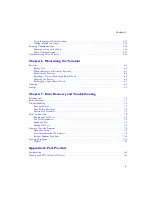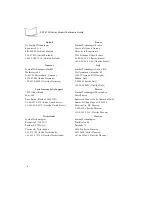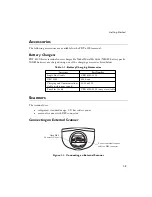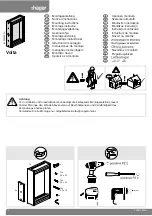Summary of Contents for PDT 6100
Page 1: ...PDT 6100 Series Product Reference Guide ...
Page 2: ...PDT 6100 Series Product Reference Guide 70 33222 02 Revision A June 2001 ...
Page 19: ...1 6 PDT 6100 Product Reference Guide ...
Page 31: ...3 8 PDT 6100 Product Reference Guide ...
Page 61: ...6 10 PDT 6100 Product Reference Guide ...
Page 75: ...7 14 PDT 6100 Product Reference Guide ...
Page 77: ...A 2 PDT 6100 Product Reference Guide ...
Page 93: ...D 2 PDT 6100 Product Reference Guide ...
Page 105: ...Index 6 PDT 6100 Product Reference Guide ...
Page 107: ......