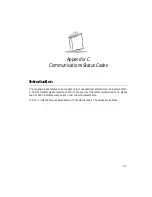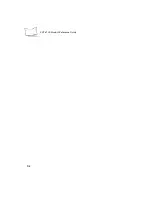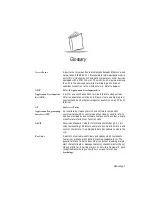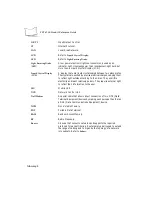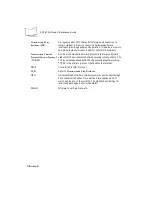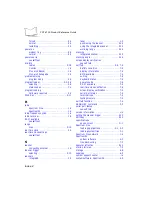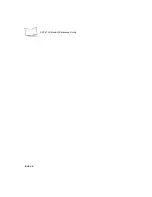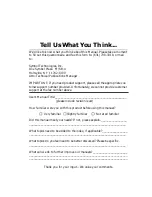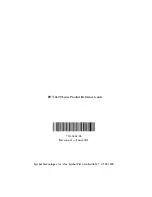Index-2
PDT 6100 Product Reference Guide
to Command Mode . . . . . . . . . . . . . . . 5-6
warm . . . . . . . . . . . . . . . . . . . . . . . . . . 5-4
booting
to Command Mode . . . . . . . . . . . . . . . 3-4
break, key sequence for . . . . . . . . . . . . . . . 5-11
bullets . . . . . . . . . . . . . . . . . . . . . . . . . . . . . . vii
C
cancelling communications . . . . . . . . . . . . . 3-3
CapLock key . . . . . . . . . . . . . . . . . . . . . . . 5-10
character keys . . . . . . . . . . . . . . . . . . . . . . 5-10
charging and communications cable
charging the battery . . . . . . . . . . . . . . . 6-6
cleaning . . . . . . . . . . . . . . . . . . . . . . . . . . . 6-8
cold boot
description . . . . . . . . . . . . . . . . . . . . . . 5-5
failure . . . . . . . . . . . . . . . . . . . . . . . . . 5-6
messages . . . . . . . . . . . . . . . . . . . . . . . 7-2
status . . . . . . . . . . . . . . . . . . . . . . . . . . 7-3
troubleshooting failure . . . . . . . . . . . . 7-2
Command Mode . . . . . . . . . . . . . . 3-2, 5-6, 7-8
booting to . . . . . . . . . . . . . . . . . . . 3-4, 5-6
downloading a program . . . . . . . . . . . 5-6
program loader . . . . . . . . . . . . . . . . . . 3-4
running self test . . . . . . . . . . . . . . . . . . 5-6
self test . . . . . . . . . . . . . . . . . . . . . 5-6, 7-4
transferring memory . . . . . . . . . . . . . . 5-6
communications
cancelling . . . . . . . . . . . . . . . . . . . . . . 3-3
select parameters . . . . . . . . . . . . . . . . . 3-5
status codes . . . . . . . . . . . . . . . . . . 3-7, C-1
connecting
external scanner . . . . . . . . . . . . . . . . . . 1-3
connectors
pin assignments . . . . . . . . . . . . . . . . . . A-1
Control key . . . . . . . . . . . . . . . . . . . . . . . . 5-10
conventions
notational . . . . . . . . . . . . . . . . . . . . . . . vii
cradle
connecting . . . . . . . . . . . . . . . . . . . . . . 2-3
description . . . . . . . . . . . . . . . . . . . . . . 2-1
parts of . . . . . . . . . . . . . . . . . . . . . . . . 2-2
cradles
single-slot . . . . . . . . . . . . . . . . . . . . . . . 1-3
CRD 6100
accessories . . . . . . . . . . . . . . . . . . . . . . 2-1
charging a spare battery . . . . . . . . . . . . 6-7
charging the battery . . . . . . . . . . . . . . . 6-5
connecting the cables . . . . . . . . . . . . . . 2-3
power supply . . . . . . . . . . . . . . . . . . . . 2-1
required parts . . . . . . . . . . . . . . . . . . . . 2-1
cursor shapes . . . . . . . . . . . . . . . . . . . . . . . . 6-2
D
display
display information
Double Key Error message . . . . . . . . . . . . . . 5-8
downloading
application . . . . . . . . . . . . . . . . . . . . . . 3-1
program loader . . . . . . . . . . . . . . . . . . . 3-2
sendhex command . . . . . . . . . . . . . . . . 3-2
downloading a program
cancelling . . . . . . . . . . . . . . . . . . . . . . . 3-5
ending communications . . . . . . . . . . . . 3-7
procedure . . . . . . . . . . . . . . . . . . . 3-3–3-7
selecting communications parameters . . 3-5
starting communications . . . . . . . . . . . . 3-6
drivers
load message . . . . . . . . . . . . . . . . . . . . . 7-3
E
EMS available
error codes
communications . . . . . . . . . . . . . . . . . . C-2
error messages . . . . . . . . . . . . . . . . . . . . . . . 7-1
external event power on . . . . . . . . . . . . . . . . 5-2
F
flash disk
Summary of Contents for PDT 6100
Page 1: ...PDT 6100 Series Product Reference Guide ...
Page 2: ...PDT 6100 Series Product Reference Guide 70 33222 02 Revision A June 2001 ...
Page 19: ...1 6 PDT 6100 Product Reference Guide ...
Page 31: ...3 8 PDT 6100 Product Reference Guide ...
Page 61: ...6 10 PDT 6100 Product Reference Guide ...
Page 75: ...7 14 PDT 6100 Product Reference Guide ...
Page 77: ...A 2 PDT 6100 Product Reference Guide ...
Page 93: ...D 2 PDT 6100 Product Reference Guide ...
Page 105: ...Index 6 PDT 6100 Product Reference Guide ...
Page 107: ......