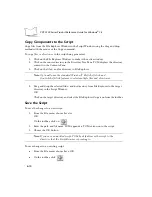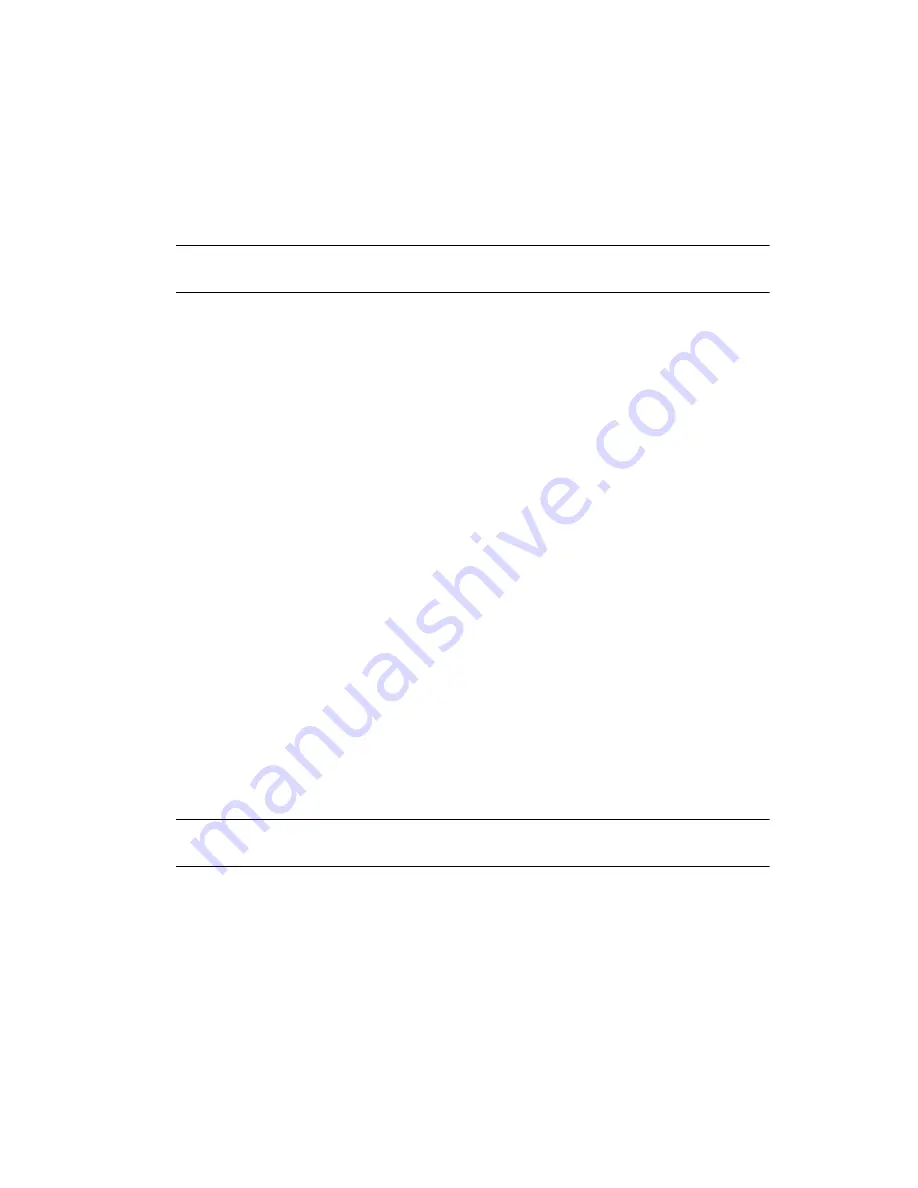
5-7
Operating the Terminal
Note: The procedure for your scanner may differ from the one listed above.
Scanner operation depends on the application.
Scanning Considerations
Usually, scanning is a simple matter of aim, scan, and decode, and a few quick trial efforts
master it. However, two important considerations can optimize any scanning technique —
range and angle.
Range
Any scanning device decodes well over a particular working range — minimum and
maximum distances from the bar code. This range varies according to bar code density and
scanning device optics.
Scanning within range brings quick and constant decodes; scanning too close or too far away
prevents decodes. So you need to find the right working range for the bar codes you are
scanning. However, the situation is complicated by the availability of multiple integrated
scanning modules, some with specialized capabilities such as long range and 2-D decode
capability. The best way to specify appropriate working range per bar code density is through
a chart called a decode zone for each scan module. A decode zone simply plots working range
as a function of minimum element widths of bar code symbols. See
for more information about the decode zone for the PDT 7200 terminal.
Angle
Scanning angle is important for promoting quick decodes. When laser beams reflect directly
back into the scanner from the bar code, this specular reflection can “blind” the scanner.
To avoid this, scan the bar code so that the beam does not bounce directly back. But don’t
scan at too sharp an angle; the scanner needs to collect scattered reflections from the scan to
make a successful decode. Practice quickly shows what tolerances to work within.
Note: Contact the Symbol Support Center if you have difficulties scanning.
Decoding properly printed bar codes should be quick and effortless.
Summary of Contents for PDT 7200 Series
Page 1: ...PDT 7200 Series Product Reference Guide for Windows CE 3 0 ...
Page 3: ...PDT 7200 Series Product Reference Guide for Windows CE 3 0 72 57170 01 Revision A March 2002 ...
Page 9: ...vii Contents Out To Launch B 23 Calculator B 23 About OTL B 24 Virtual Keyboard B 24 ...
Page 10: ...viii PDT 7200 Series Product Reference Guide for Windows CE ...
Page 18: ...xvi PDT 7200 Series Product Reference Guide for Windows CE ...
Page 20: ...1 2 PDT 7200 Series Product Reference Guide for Windows CE ...
Page 26: ...1 8 PDT 7200 Series Product Reference Guide for Windows CE ...
Page 28: ...2 2 PDT 7200 Series Product Reference Guide for Windows CE ...
Page 32: ...2 6 PDT 7200 Series Product Reference Guide for Windows CE ...
Page 34: ...3 2 PDT 7200 Series Product Reference Guide for Windows CE ...
Page 50: ...4 2 PDT 7200 Series Product Reference Guide for Windows CE ...
Page 60: ...4 12 PDT 7200 Series Product Reference Guide for Windows CE ...
Page 62: ...5 2 PDT 7200 Series Product Reference Guide for Windows CE ...
Page 74: ...6 2 PDT 7200 Series Product Reference Guide for Windows CE ...
Page 96: ...6 24 PDT 7200 Series Product Reference Guide for Windows CE ...
Page 98: ...7 2 PDT 7200 Series Product Reference Guide for Windows CE ...
Page 102: ...7 6 PDT 7200 Series Product Reference Guide for Windows CE ...
Page 104: ...8 2 PDT 7200 Series Product Reference Guide for Windows CE ...
Page 140: ...Index 4 PDT 7200 Series Product Reference Guide for Windows CE ...
Page 142: ......