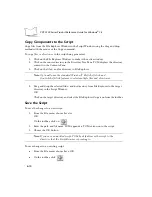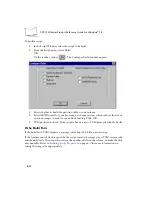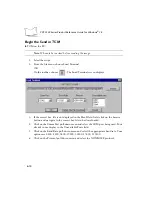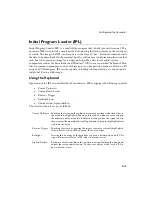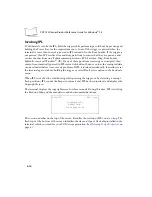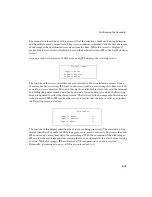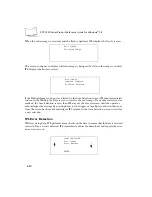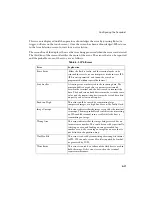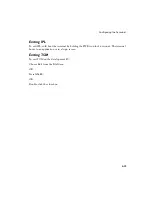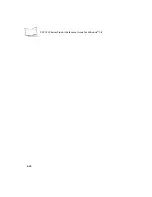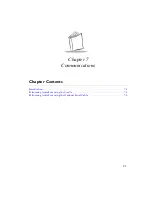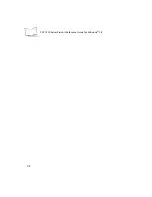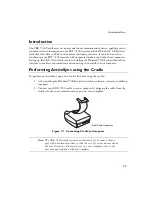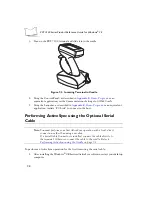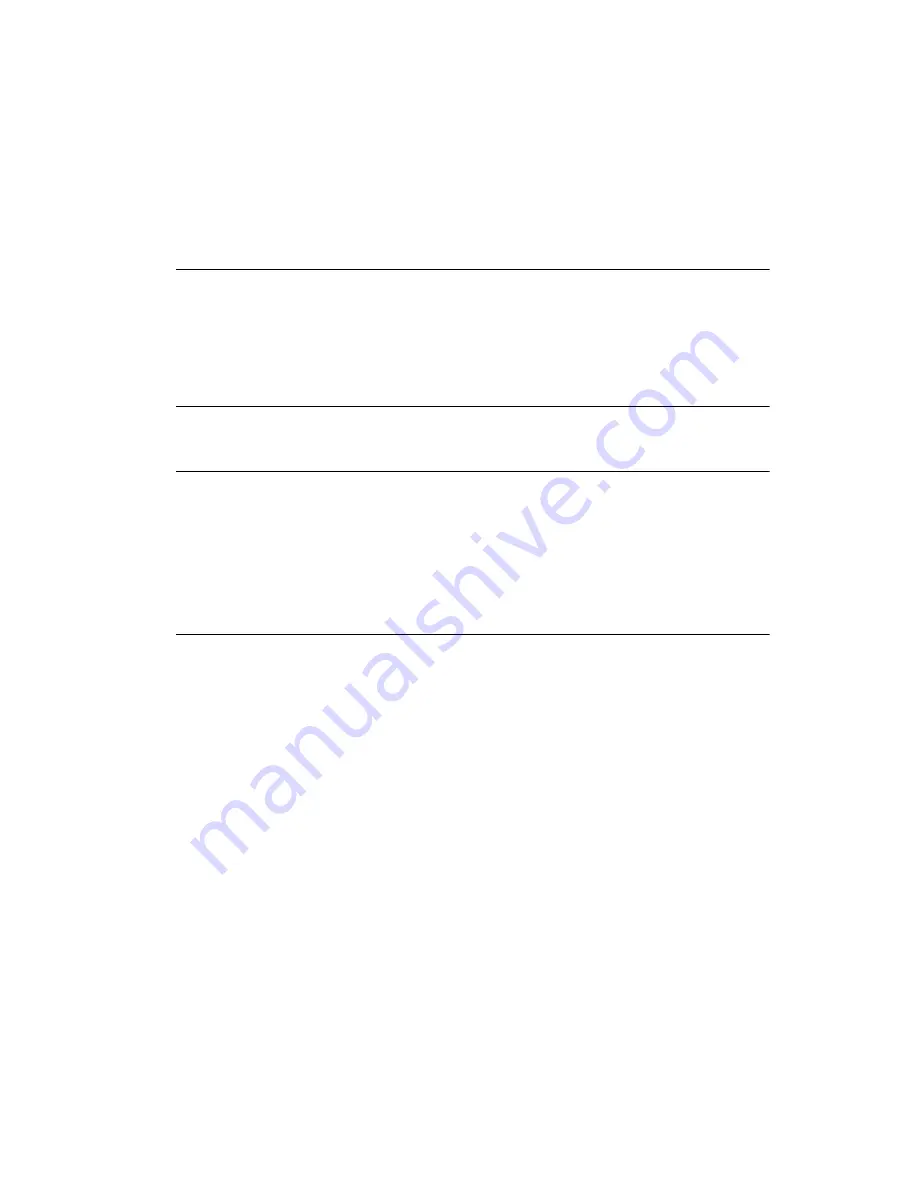
6-13
Configuring the Terminal
Creating a Splash Screen
To generate a custom splash screen, use a bitmap editor, such as Paintbrush. To create the
screen:
1. Create a 16-color bitmap with dimensions of BX x BY where:
"
BX is less than or equal to 240 pixels
"
BY is less than or equal to 160 pixels.
Note: The splash screen is rotated 90º counterclockwise by the terminal
prior to display. Therefore, after you create the splash screen, rotate it
90º clockwise.
2. Be sure to create the file with 16 colors, where 4 bits are used for each pixel of data
in the file. IPL will not load if the number of bits of data for each pixel (bpp) does
not equal 4.
3. After creating the bitmap the .bmp file should be run through a utility
“bmptool.bat”, included in the SDK under the SPLASHSCREEN folder.
Sending the Hex Image
Once the hex file is built, you are ready to download it to the terminal. A Hex image
download requires both TCM and a program loader stored on the terminal. The terminal
comes with a program loading utility, Initial Program Loader (IPL), stored in the terminal’s
write-protected flash. To run IPL, the terminal must be inserted in a cradle or connected to a
host PC by direct serial connection. Refer to
Saving the Script
If you made changes to the script since last saving it, save the script again.
Connect The Terminal and Development PC
To send the hex file to the terminal, first link the terminal and development PC by one of the
following devices:
!
Direct serial link
!
Chapter 4, Cradle Setup and Operation
for more information on
setting up the cradle).
Summary of Contents for PDT 7200 Series
Page 1: ...PDT 7200 Series Product Reference Guide for Windows CE 3 0 ...
Page 3: ...PDT 7200 Series Product Reference Guide for Windows CE 3 0 72 57170 01 Revision A March 2002 ...
Page 9: ...vii Contents Out To Launch B 23 Calculator B 23 About OTL B 24 Virtual Keyboard B 24 ...
Page 10: ...viii PDT 7200 Series Product Reference Guide for Windows CE ...
Page 18: ...xvi PDT 7200 Series Product Reference Guide for Windows CE ...
Page 20: ...1 2 PDT 7200 Series Product Reference Guide for Windows CE ...
Page 26: ...1 8 PDT 7200 Series Product Reference Guide for Windows CE ...
Page 28: ...2 2 PDT 7200 Series Product Reference Guide for Windows CE ...
Page 32: ...2 6 PDT 7200 Series Product Reference Guide for Windows CE ...
Page 34: ...3 2 PDT 7200 Series Product Reference Guide for Windows CE ...
Page 50: ...4 2 PDT 7200 Series Product Reference Guide for Windows CE ...
Page 60: ...4 12 PDT 7200 Series Product Reference Guide for Windows CE ...
Page 62: ...5 2 PDT 7200 Series Product Reference Guide for Windows CE ...
Page 74: ...6 2 PDT 7200 Series Product Reference Guide for Windows CE ...
Page 96: ...6 24 PDT 7200 Series Product Reference Guide for Windows CE ...
Page 98: ...7 2 PDT 7200 Series Product Reference Guide for Windows CE ...
Page 102: ...7 6 PDT 7200 Series Product Reference Guide for Windows CE ...
Page 104: ...8 2 PDT 7200 Series Product Reference Guide for Windows CE ...
Page 140: ...Index 4 PDT 7200 Series Product Reference Guide for Windows CE ...
Page 142: ......