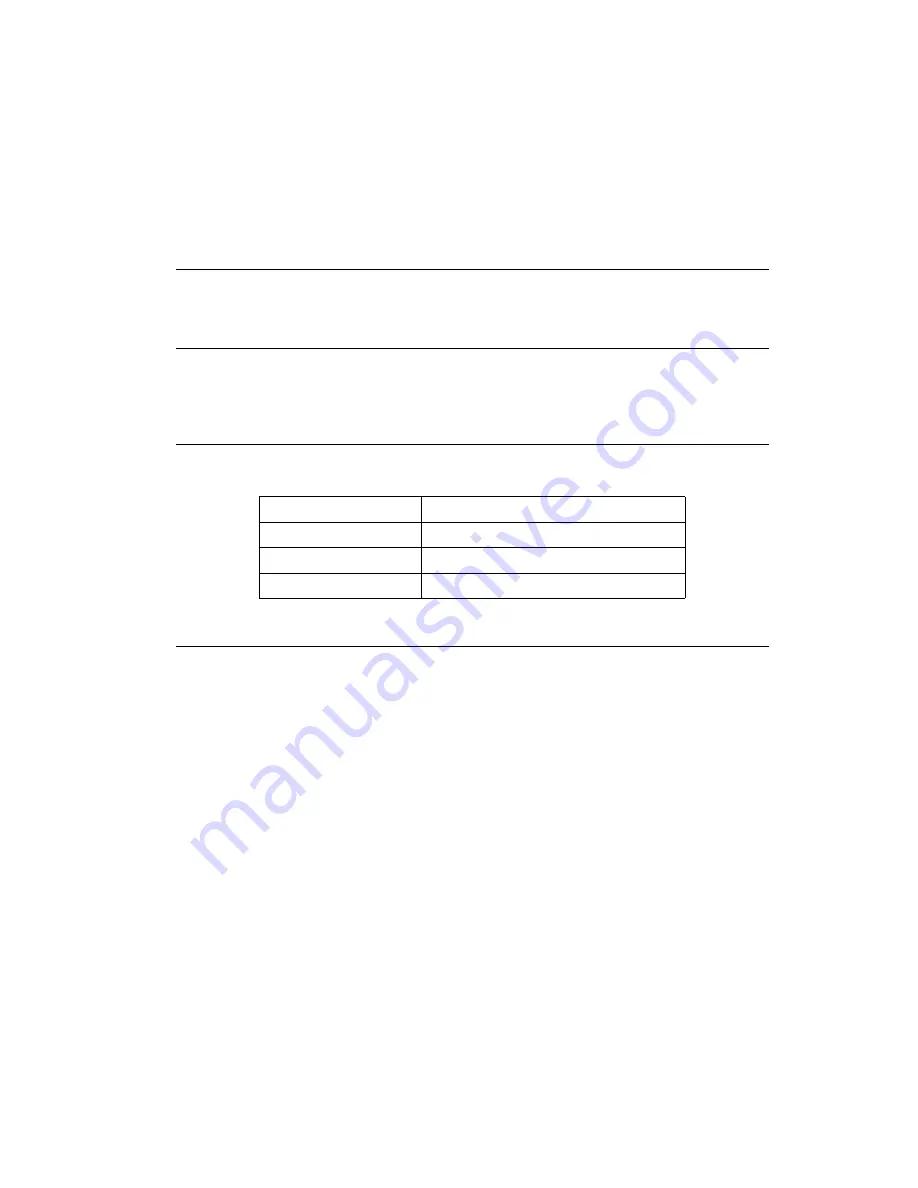
2-3
Operating the Terminal
Introduction
This chapter provides basic instructions for using and navigating the terminal.
Using the Power Button
Press the power button on the top left-hand side of the terminal to turn the terminal on and
off. See
Adjusting the Backlight
Use the key combinations below to decrease and increase the backlight.
Using the Stylus
The terminal has a stylus for selecting items and entering information. The stylus functions
as a mouse.
•
Tap: Touch the screen once with the stylus to open items and select options.
•
Drag: Hold the stylus on the screen and drag across the screen to select text and
images. Drag in a list to select multiple items.
•
Tap-and-hold: Tap and hold the stylus on an item to see a list of actions available
for that item. On the pop-up menu that appears, tap the action you want to perform.
Keys
Description
Shift + App Key 2 or 3
Turn backlight on or off.
Shift + Left Arrow
Decrease backlight (decrease brightness)
Shift + Right Arrow
Increase backlight (increase brightness)
Summary of Contents for PDT 8000
Page 1: ...Product Reference Guide PDT 8000 Series with Windows Mobile 2003 Software for Pocket PCs...
Page 2: ......
Page 12: ...x PDT 8000 Series with Windows Mobile 2003 Software for Pocket PCs Product Reference Guide...
Page 20: ...xviii PDT 8000 Series with Windows Mobile 2003 Software for Pocket PCs Product Reference Guide...
Page 92: ...2 36 PDT 8000 Series with Windows Mobile 2003 Software for Pocket PCs Product Reference Guide...
Page 94: ...3 2 PDT 8000 Series with Windows Mobile 2003 Software for Pocket PCs Product Reference Guide...
Page 102: ...4 2 PDT 8000 Series with Windows Mobile 2003 Software for Pocket PCs Product Reference Guide...
Page 150: ...4 50 PDT 8000 Series with Windows Mobile 2003 Software for Pocket PCs Product Reference Guide...
Page 152: ...5 2 PDT 8000 Series with Windows Mobile 2003 Software for Pocket PCs Product Reference Guide...
Page 170: ...5 20 PDT 8000 Series with Windows Mobile 2003 Software for Pocket PCs Product Reference Guide...
Page 172: ...6 2 PDT 8000 Series with Windows Mobile 2003 Software for Pocket PCs Product Reference Guide...
Page 188: ...6 18 PDT 8000 Series with Windows Mobile 2003 Software for Pocket PCs Product Reference Guide...
Page 190: ...7 2 PDT 8000 Series with Windows Mobile 2003 Software for Pocket PCs Product Reference Guide...
Page 196: ...7 8 PDT 8000 Series with Windows Mobile 2003 Software for Pocket PCs Product Reference Guide...
Page 198: ...8 2 PDT 8000 Series with Windows Mobile 2003 Software for Pocket PCs Product Reference Guide...
Page 210: ...9 2 PDT 8000 Series with Windows Mobile 2003 Software for Pocket PCs Product Reference Guide...
Page 240: ...10 2 PDT 8000 Series with Windows Mobile 2003 Software for Pocket PCs Product Reference Guide...
Page 268: ...10 30 PDT 8000 Series with Windows Mobile 2003 Software for Pocket PCs Product Reference Guide...
Page 270: ...11 2 PDT 8000 Series with Windows Mobile 2003 Software for Pocket PCs Product Reference Guide...
Page 276: ...12 2 PDT 8000 Series with Windows Mobile 2003 Software for Pocket PCs Product Reference Guide...
Page 306: ...13 2 PDT 8000 Series with Windows Mobile 2003 Software for Pocket PCs Product Reference Guide...
Page 340: ...B 26 PDT 8000 Series with Windows Mobile 2003 Software for Pocket PCs Product Reference Guide...
Page 358: ...D 4 PDT 8000 Series with Windows Mobile 2003 Software for Pocket PCs Product Reference Guide...
Page 374: ......
Page 375: ......















































