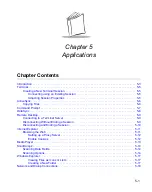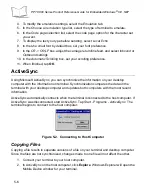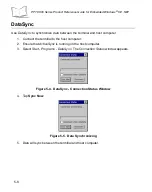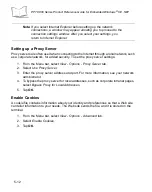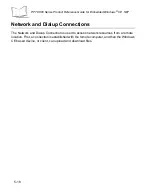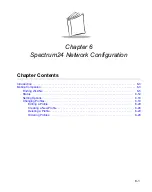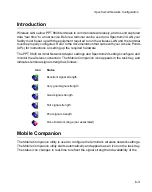5-6
PPT 8800 Series Product Reference Guide for Embedded Windows
®
CE .NET
4.
To modify the emulation settings, select the
Emulation
tab.
5.
In the
Choose an emulation type
list, select the type of terminal to emulate.
6.
In the
Code page selection
list, select the code page option for the character set
you want.
7.
To display the text you type before sending, select
Local Echo
.
8.
In the
Use small font by default
box, set your font preference.
9.
In the
CR -> CR/LF
box, adjust the carriage return/line feed, and select
Inbound
or
Outbound
settings.
10. In the
Automatic Scrolling
box, set your scrolling preference.
11. When finished, tap
OK
.
ActiveSync
Using Microsoft ActiveSync, you can synchronize the information on your desktop
computer with the information on terminal. Synchronization compares the data on the
terminal with your desktop computer and updates both computers with the most recent
information.
ActiveSync automatically connects when the terminal is connected to the host computer. If
ActiveSync was disconnected, start ActiveSync. Tap
Start - Programs - ActiveSync.
The
terminal begins to connect to the host computer.
Figure 5-2. Connecting to Host Computer
Copying Files
Copying a file results in separate versions of a file on your terminal and desktop computer.
Since the files are not synchronized, changes made to one file will not affect the other.
1.
Connect your terminal to your host computer.
2.
In ActiveSync on the host computer, click
Explore
. Windows Explorer will open the
Mobile Device window for your terminal.
Summary of Contents for PPT 8800
Page 1: ...PPT 8800 Series Product Reference Guide for Embedded Windows CE NET ...
Page 2: ......
Page 6: ...iv ...
Page 50: ...1 30 PPT 8800 Series Product Reference Guide for Embedded Windows CE NET ...
Page 52: ...2 2 PPT 8800 Series Product Reference Guide for Embedded Windows CE NET ...
Page 79: ...3 13 Settings Figure 3 6 Device Management Information Tab ...
Page 113: ...3 47 Settings 3 Select the Config tab Figure 3 40 Symbol Settings Config Tab ...
Page 117: ...3 51 Settings 3 Tap the Copyrights tab Figure 3 44 System Properties Copyrights Tab ...
Page 122: ...4 2 PPT 8800 Series Product Reference Guide for Embedded Windows CE NET ...
Page 160: ...5 2 PPT 8800 Series Product Reference Guide for Embedded Windows CE NET ...
Page 178: ...6 2 PPT 8800 Series Product Reference Guide for Embedded Windows CE NET ...
Page 246: ...7 50 PPT 8800 Series Product Reference Guide for Embedded Windows CE NET ...
Page 248: ...8 2 PPT 8800 Series Product Reference Guide for Embedded Windows CE NET ...
Page 280: ...10 2 PPT 8800 Series Product Reference Guide for Embedded Windows CE NET ...
Page 292: ...11 2 PPT 8800 Series Product Reference Guide for Embedded Windows CE NET ...
Page 318: ...B 10 PPT 8800 Series Product Reference Guide for Embedded Windows CE NET ...
Page 326: ......
Page 327: ......