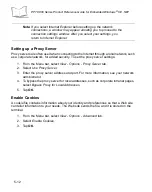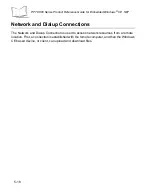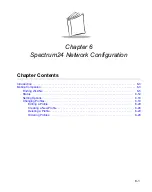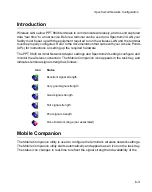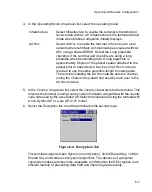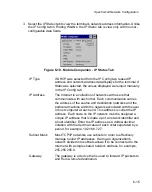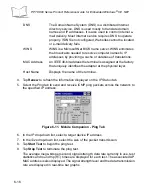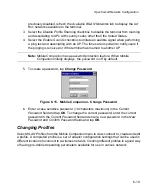6-8
PPT 8800 Series Product Reference Guide for Embedded Windows
®
CE .NET
The AP and the terminal are required to use the same encryption algorithm to
associate and transmit data. If an AP is set to Open System and an adapter is set
to 40-bit or 128-bit, no association takes place. Similarly, if an adapter is set to
Open System and an AP is set to 40-bit or 128-bit, no association takes place.
If an AP is set to 40-bit and a terminal is set to 128-bit the terminal can associate
to the AP, but no data transmission and reception can take place.
7.
Select one of the following
Encryption
options from the
Algorithm:
drop-down list:
Open System
(no encryption)
Use the Open System option as the default setting when no
data packet encryption is needed over the network. Selecting
Open System provides no security for the data being
transmitted over the network.
40-bit Shared
Key
Select 40-bit encryption and enter a 10-digit hex encryption
key. Tap
Reset Keys
to set the encryption key to the default
values.
128-bit Shared
Key
Select 128-bit encryption and enter a 26-digit hex encryption
key. The 128-bit encryption option provides a higher level of
security than 40-bit encryption while maintaining an 11 Mbps
data rate. Tap
Reset Keys
to set the encryption key to the
default values.
Note:
The default Hex digit keys are visible any time they are
used. As a security precaution after setting the key values for
the network, the digits are replaced with asterisks
*
within the
encryption key fields.
If the associated AP is using an optional
Passkey
, the "active"
terminal profile is required to use one as well. The Passkey is
a plain text representation of the WEP keys displayed in the
Encryption
tab. The Passkey provides an easy way to enter
WEP key data without having to remember the entire 40-bit
(10 character) or 128-bit (26 character) Hex digit string.
Summary of Contents for PPT 8800
Page 1: ...PPT 8800 Series Product Reference Guide for Embedded Windows CE NET ...
Page 2: ......
Page 6: ...iv ...
Page 50: ...1 30 PPT 8800 Series Product Reference Guide for Embedded Windows CE NET ...
Page 52: ...2 2 PPT 8800 Series Product Reference Guide for Embedded Windows CE NET ...
Page 79: ...3 13 Settings Figure 3 6 Device Management Information Tab ...
Page 113: ...3 47 Settings 3 Select the Config tab Figure 3 40 Symbol Settings Config Tab ...
Page 117: ...3 51 Settings 3 Tap the Copyrights tab Figure 3 44 System Properties Copyrights Tab ...
Page 122: ...4 2 PPT 8800 Series Product Reference Guide for Embedded Windows CE NET ...
Page 160: ...5 2 PPT 8800 Series Product Reference Guide for Embedded Windows CE NET ...
Page 178: ...6 2 PPT 8800 Series Product Reference Guide for Embedded Windows CE NET ...
Page 246: ...7 50 PPT 8800 Series Product Reference Guide for Embedded Windows CE NET ...
Page 248: ...8 2 PPT 8800 Series Product Reference Guide for Embedded Windows CE NET ...
Page 280: ...10 2 PPT 8800 Series Product Reference Guide for Embedded Windows CE NET ...
Page 292: ...11 2 PPT 8800 Series Product Reference Guide for Embedded Windows CE NET ...
Page 318: ...B 10 PPT 8800 Series Product Reference Guide for Embedded Windows CE NET ...
Page 326: ......
Page 327: ......