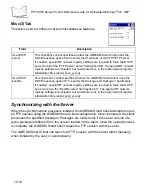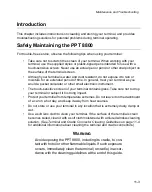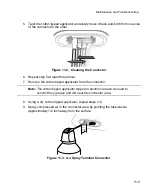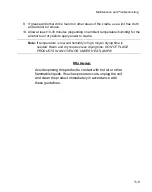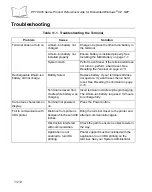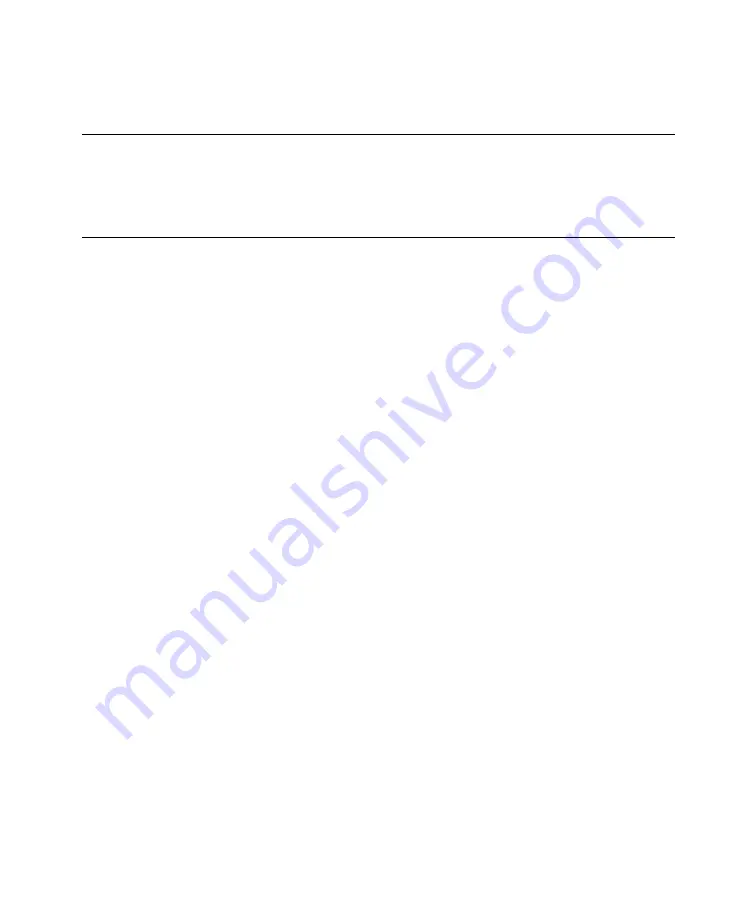
11-3
Maintenance and Troubleshooting
Introduction
This chapter includes instructions on cleaning and storing your terminal, and provides
troubleshooting solutions for potential problems during terminal operating.
Safely Maintaining the PPT 8800
For trouble-free service, observe the following tips when using your terminal:
•
Take care not to scratch the screen of your terminal. When working with your
terminal, use the supplied stylus or plastic-tipped pens intended for use with a
touch-sensitive screen. Never use an actual pen or pencil or other sharp object on
the surface of the terminal screen.
•
Although your terminal is water and dust resistant, do not expose it to rain or
moisture for an extended period of time. In general, treat your terminal as you
would a pocket calculator or other small electronic instrument.
•
The touch-sensitive screen of your terminal contains glass. Take care not to drop
your terminal or subject it to strong impact.
•
Protect your terminal from temperature extremes. Do not leave it on the dashboard
of a car on a hot day, and keep it away from heat sources.
•
Do not store or use your terminal in any location that is extremely dusty, damp or
wet.
•
Use a soft lens cloth to clean your terminal. If the surface of the terminal screen
becomes soiled, clean it with a soft cloth moistened with a diluted window-cleaning
solution. (See
Terminal and Cradle Connector Cleaning Guidelines
for additional information about cleaning the terminal and cradle connectors.)
W
ARNING
Avoid exposing the PPT 8800, including its cradle, to con-
tact with hot oil or other flammable liquids. If such exposure
occurs, immediately clean the terminal (or cradle) in accor-
dance with the cleaning guidelines at the end of this guide.
Summary of Contents for PPT 8800
Page 1: ...PPT 8800 Series Product Reference Guide for Embedded Windows CE NET ...
Page 2: ......
Page 6: ...iv ...
Page 50: ...1 30 PPT 8800 Series Product Reference Guide for Embedded Windows CE NET ...
Page 52: ...2 2 PPT 8800 Series Product Reference Guide for Embedded Windows CE NET ...
Page 79: ...3 13 Settings Figure 3 6 Device Management Information Tab ...
Page 113: ...3 47 Settings 3 Select the Config tab Figure 3 40 Symbol Settings Config Tab ...
Page 117: ...3 51 Settings 3 Tap the Copyrights tab Figure 3 44 System Properties Copyrights Tab ...
Page 122: ...4 2 PPT 8800 Series Product Reference Guide for Embedded Windows CE NET ...
Page 160: ...5 2 PPT 8800 Series Product Reference Guide for Embedded Windows CE NET ...
Page 178: ...6 2 PPT 8800 Series Product Reference Guide for Embedded Windows CE NET ...
Page 246: ...7 50 PPT 8800 Series Product Reference Guide for Embedded Windows CE NET ...
Page 248: ...8 2 PPT 8800 Series Product Reference Guide for Embedded Windows CE NET ...
Page 280: ...10 2 PPT 8800 Series Product Reference Guide for Embedded Windows CE NET ...
Page 292: ...11 2 PPT 8800 Series Product Reference Guide for Embedded Windows CE NET ...
Page 318: ...B 10 PPT 8800 Series Product Reference Guide for Embedded Windows CE NET ...
Page 326: ......
Page 327: ......