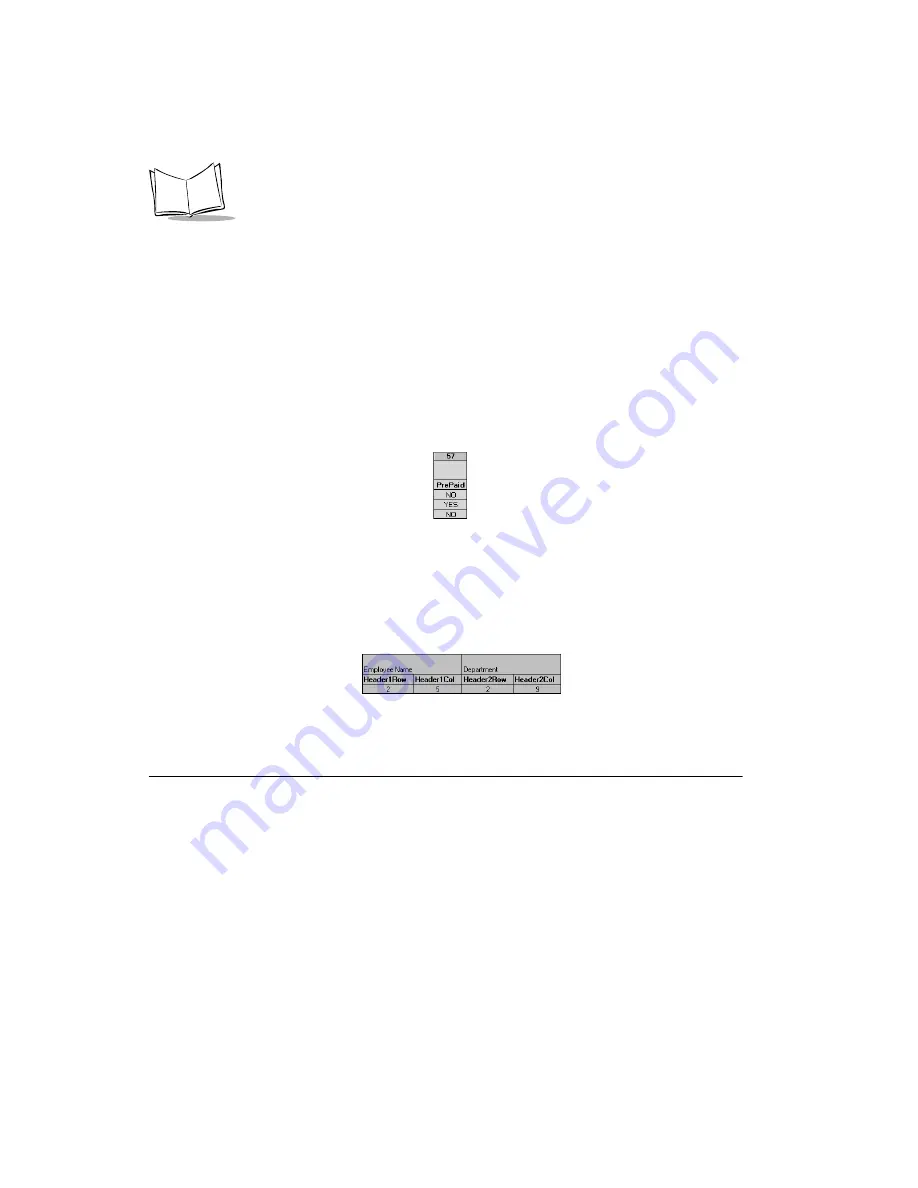
B-10
SPT 1700 Series Product Reference Guide
For these settings, simply enter the row or column number for the expense types that
you want to appear in the Section. Note that the same row or column number can
be used more than once. An example of this would be meals that encompass
breakfast, lunch, dinner and snacks. In the previous example, all expense items
would be populated into row/column 4 of the custom Expense Report.
15. Complete the table.
The remaining columns (49–57) in the table are used to define
the column or row number that corresponds to the description.
16. Mark a Section for prepaid expenses (yellow column).
If a row in the map table is
for prepaid (company paid) expenses, type a “yes” in the cell on that Section’s row.
Type “no” in all the cells of this column that do not pertain to prepaid expenses.
17. Repeat steps 9 through 15 for each Section that you have defined for your custom
Expense Report.
18. Map Expense Report Options dialog (magenta section). The Expense Report
Options dialog has five fields where you can fill in data for the header on your
expense report. Use this section to specify the row and column on your template
where this information will be mapped.
Because header data is not related to any particular Section, you have to fill in only
one row. If the item does not appear on your template, leave these cells blank.
Using Applications Other Than Microsoft Excel
You can use applications other than Microsoft Excel (such as Lotus 1-2-3 or Quattro Pro) to
open and manipulate the Expense data on your computer. The data file is named
“Expense.txt,” and is stored in the Expense folder, within the folder containing the SPT 1700
terminal user data.
Expense data in the Expense.txt file is in tab-delimited format.
Summary of Contents for SPT 1700
Page 1: ...SPT 1700 Series Product Reference Guide...
Page 3: ...SPT 1700 Series Product Reference Guide 70 37544 02 Revision A April 2000...
Page 14: ...xii SPT 1700 Series Product Reference Guide...
Page 24: ...1 2 SPT 1700 Series Product Reference Guide...
Page 48: ...2 2 SPT 1700 Series Product Reference Guide...
Page 84: ...4 2 SPT 1700 Series Product Reference Guide...
Page 88: ...4 6 SPT 1700 Series Product Reference Guide...
Page 90: ...5 2 SPT 1700 Series Product Reference Guide...
Page 104: ...5 16 SPT 1700 Series Product Reference Guide...
Page 106: ...6 2 SPT 1700 Series Product Reference Guide...
Page 110: ...6 6 SPT 1700 Series Product Reference Guide...
Page 112: ...7 2 SPT 1700 Series Product Reference Guide...
Page 130: ...8 2 SPT 1700 Series Product Reference Guide...
Page 146: ...9 2 SPT 1700 Series Product Reference Guide...
Page 168: ...9 24 SPT 1700 Series Product Reference Guide...
Page 198: ...11 2 SPT 1700 Series Product Reference Guide...
Page 234: ...13 2 SPT 1700 Series Product Reference Guide...
Page 240: ...13 8 SPT 1700 Series Product Reference Guide...
Page 242: ...14 2 SPT 1700 Series Product Reference Guide...
Page 252: ...15 2 SPT 1700 Series Product Reference Guide...
Page 260: ...16 2 SPT 1700 Series Product Reference Guide...
Page 266: ...16 8 SPT 1700 Series Product Reference Guide...
Page 268: ...17 2 SPT 1700 Series Product Reference Guide...
Page 282: ...17 16 SPT 1700 Series Product Reference Guide...
Page 284: ...18 2 SPT 1700 Series Product Reference Guide...
Page 290: ...A 2 SPT 1700 Series Product Reference Guide Sample 1...
Page 291: ...A 3 Expense Templates Sample 2...
Page 292: ...A 4 SPT 1700 Series Product Reference Guide Sample 3...
Page 293: ...A 5 Expense Templates Sample 4...
Page 294: ...A 6 SPT 1700 Series Product Reference Guide...
Page 306: ...B 12 SPT 1700 Series Product Reference Guide...










































