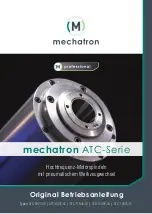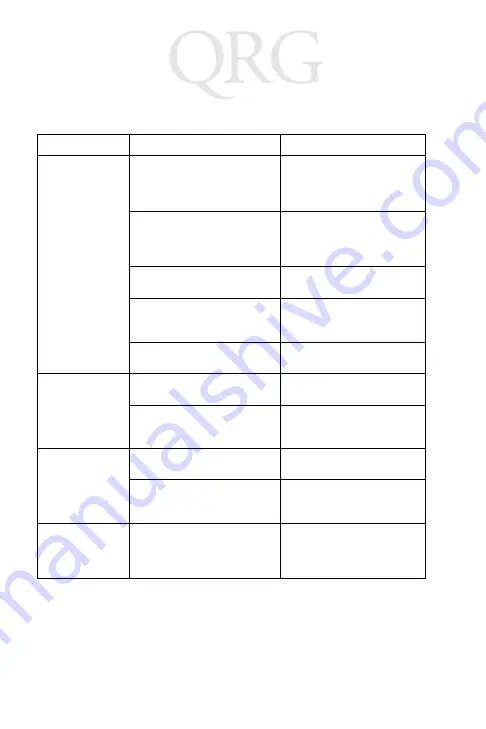
10
T
R
G
8
8
0
0
Troubleshooting
Refer to the terminal’s
Quick Reference Guide
or
Product
Reference Guide
for terminal specific troubleshooting procedures.
Problem
Cause
Solution
Scan line does
not appear when
trigger is pressed.
Ensure the terminal is attached
properly to the Trigger Handle
and is making contact with the
synchronization port
Remove the terminal from the
Trigger Handle and reinsert.
Verify that the terminal con-
tains a scanning application.
Load a scanning application
on the terminal. Refer to the
terminal’s
Product Reference
Guide
.
Verify that the scanning appli-
cation is active.
Start the scanning applica-
tion.
External 5 volts is not supplied
to the Trigger Handle.
Enable the external 5 volts.
See
Switch is in the wrong position. Place the switch in the print/
scan position.
Terminal battery
does not charge
when Trigger
Handle is placed
in a cradle.
Trigger Handle is not properly
seated in the cradle.
Remove the Trigger Handle
from the cradle and reinsert.
Power is not available to the
cradle.
Ensure that power connec-
tions to the cradle are con-
nected properly.
Cannot print to
printer.
Switch is in the wrong position. Place the switch in the print/
scan position.
Printer cable not connected
properly.
Ensure cable is connected
properly to the printer and
Trigger Handle.
Terminal does not
wake from sus-
pend mode when
trigger is pressed.
Terminal is not configured
properly.
See
Summary of Contents for TRG 8800
Page 1: ...T R G 8 8 0 0 ...