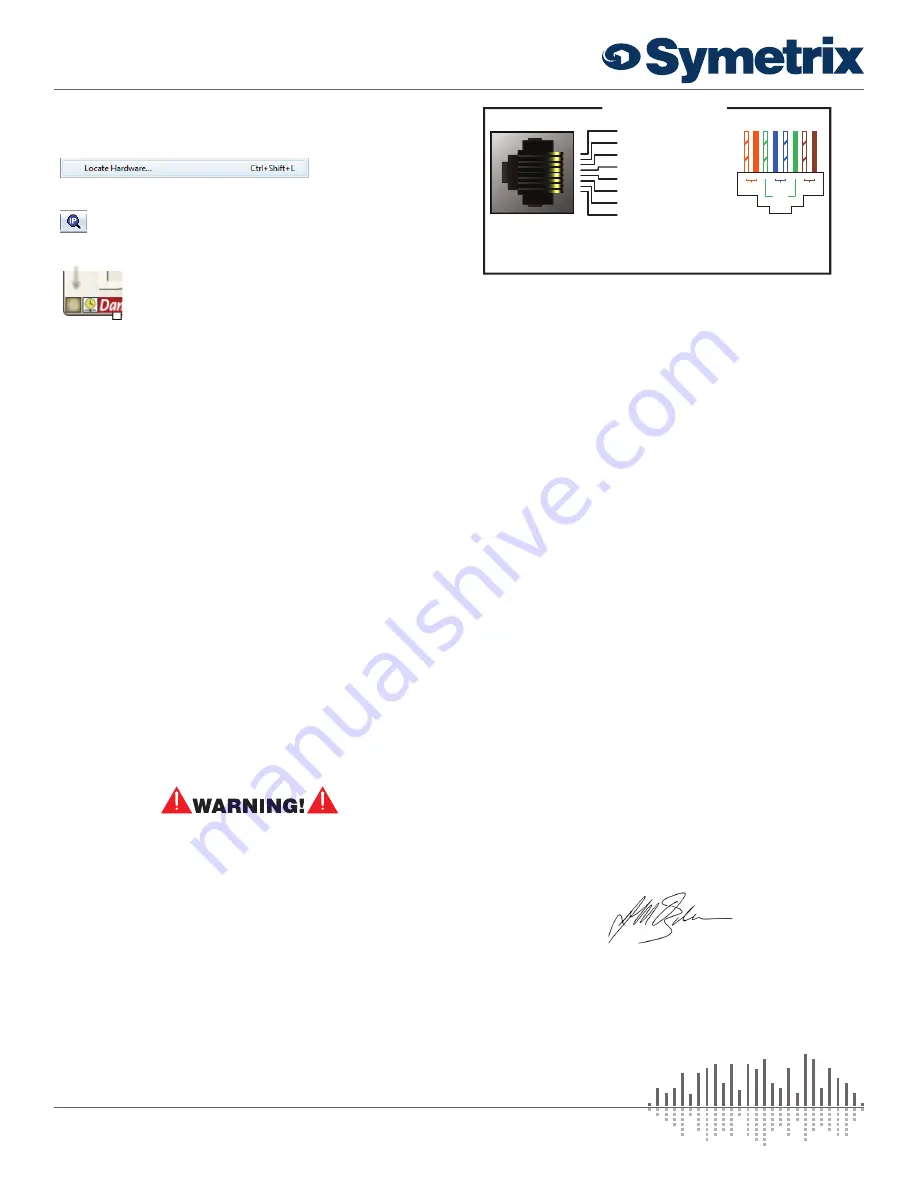
3 of 4
www.symetrix.co
|
+1.425.778.7728
QUICK START GUIDE:
Edge
The Symetrix ARC-PSe provides serial control and power
distribution over standard CAT5/6 cable for systems with
more than 4 ARCs, or, when any number of ARCs are
located long distances from a Integrator Series, Jupiter or
Symetrix DSP unit.
Declaration of Conformity
We,
Symetrix Incorporated
, 6408 216th St. SW,
Mountlake Terrace, Washington, USA, declare under our
sole responsibility that the product:
Edge
to which this declaration relates, is in conformity with the
following standards:
IEC 60065, EN 55103-1, EN 55103-2,
FCC Part 15, RoHS
The technical construction file is maintained at:
Symetrix, Inc.
6408 216th St. SW
Mountlake Terrace, WA, 98043 USA
The authorized representative located within the European
Community is:
World Marketing Associates
P.O. Box 100
St. Austell, Cornwall, PL26 6YU, U.K.
Date of issue: February 07, 2012
Place of issue: Mountlake Terrace, Washington, USA
Authorized signature:
Julia Ogden, COO, Symetrix Incorporated.
Configuring IP Parameters
Locating Hardware
Discovery of, and connection to, Edge
hardware is done with the Locate Hardware
dialog found under the Hardware menu or by
clicking the Locate Hardware icon in the tool
bar or on a particular Edge unit itself.
IP Configuration with Composer
The Locate Hardware dialog will scan the
network and list available units. Select the
Edge unit you wish to assign an IP address to and click
the Properties button. If you wish to assign Edge a static
IP address, select “Use the following IP address” and enter
the appropriate IP Address, Subnet mask and Gateway.
Click OK when finished. Now, back in the locate hardware
dialog, ensure the Edge device is selected and click “Select
Hardware Unit” to use this Edge hardware in your Site File.
Close the Locate Hardware dialog.
IP Configuration with the Front Panel
Edge IP information can also be edited from the front panel.
Edge’s front panel interface starts up in System Mode out
of the box. Press LEFT or RIGHT until you get to the DHCP
menu. If DHCP is enabled, press ENTER and then UP
or DOWN until it reads DISABLED, then press ENTER to
confirm. Now press RIGHT until you get to the IP Address
menu. Press ENTER to edit using the UP, DOWN, LEFT
and RIGHT buttons to change digits and navigate between
digits. Press ENTER again when finished editing. Repeat as
necessary for Subnet Mask and Gateway Address.
Note:
If the IP Address is changed from the front panel,
Composer Design unit(s) must be updated to match by right
clicking on the units and choosing Unit Properties or by
Locating Hardware as detailed previously.
The RJ45 connectors labeled “ARC” are only for use
with the ARC series of remotes. DO NOT plug the ARC
connectors on Symetrix products into any other RJ45
connector. The “ARC” RJ45 connectors on Symetrix
products can carry up to 24 VDC / 0.75 A (class 2 wiring)
which can damage Ethernet circuitry.
ARC Pinout
The RJ45 jack distributes power and RS-485 data to one
or more ARC devices. Uses standard straight-through UTP
CAT5/6 cabling.
1
2
3
4
5
6
7
8
1
2
3
4
5
6
7
8
1 • AUDIO (+)
2 • AUDIO (-)
3 • COMMON GROUND
4 • RS-485 DATA (A)
5 • RS-485 DATA (B)
6 • COMMON GROUND
7 • POWER (+V)
8 • POWER (+V)
Note:
The ARC Audio line may be grounded at the
Symetrix rack-mount device and the ARC wall panel
to provide additional distance.
ARC PORT PINOUT
8
7
6
5
4
3
2
1
Pair 1
Pair 3
Pair 4
Pair 2
- or -
- or -
↓






















