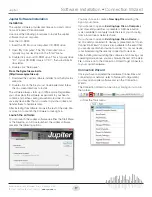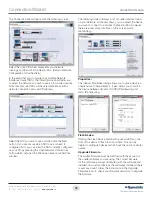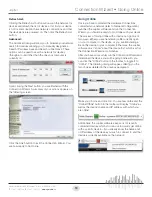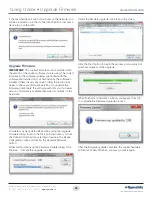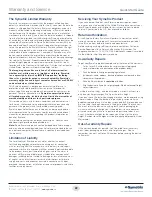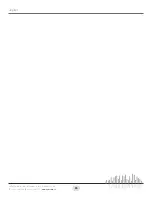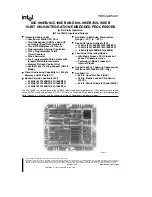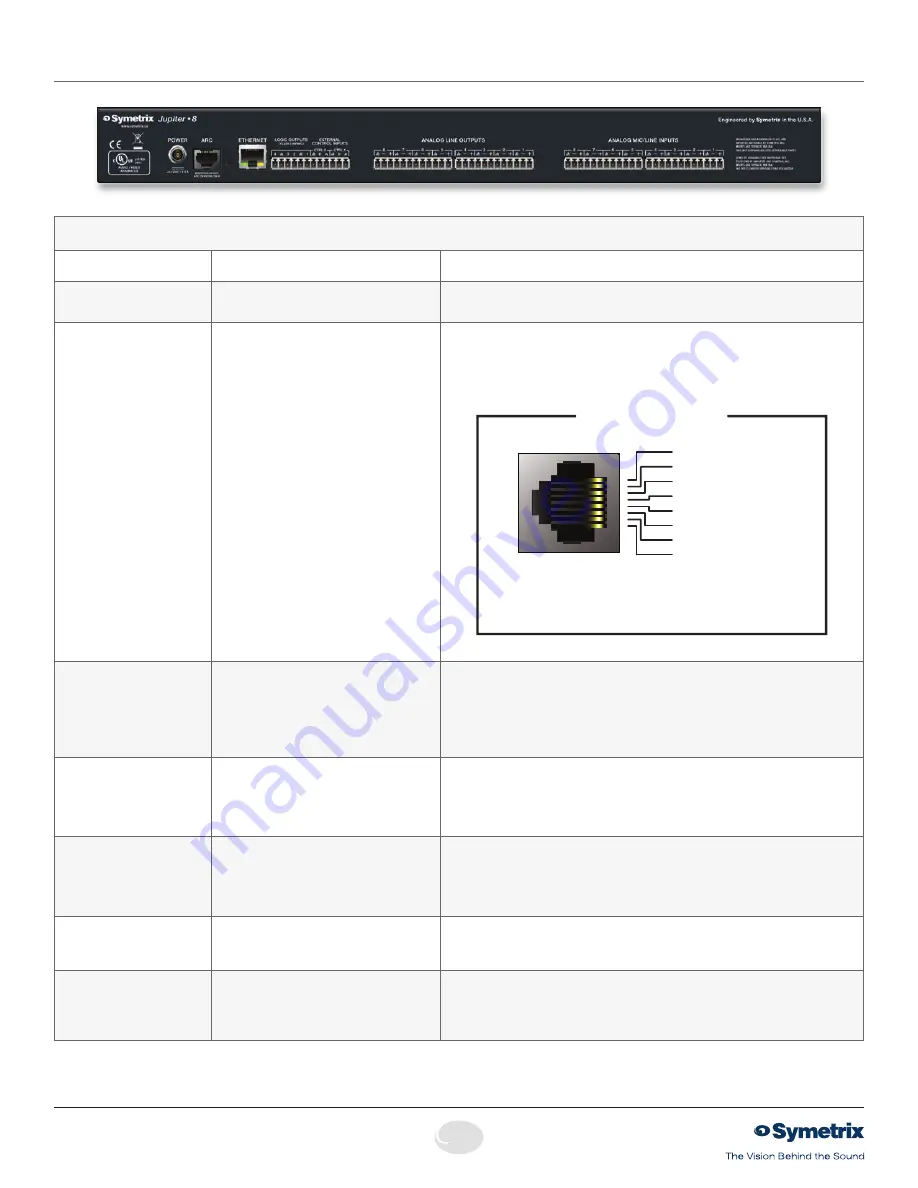
8
Quick Start Guide
6408 216th Street SW
|
Mountlake Terrace, WA 98043 USA
T
+1.425.778.7728
F
+1.425.778.7727
|
www.symetrix.co
Rear Panel
NOTE:
Detachable terminal blocks connectors are designed for use with bare wire. Do not tin stranded wires before inserting them into the connectors.
Rear Panel
Item
Description
Comments
Power Input
Locking power plug
Accepts power from Symetrix power supply part number 12-0002-A (100-240 VAC,
50-60 Hz, 25 Watts max). Connect only to a grounded power outlet.
ARC
RJ45 jack
Distributes power and RS485 data to one or more ARC devices. Uses standard
straight-through UTP CAT5 cabling.
1
!
Warning! Refer to the RJ45 Warning for compatibility information.
Individual wires may be broken out according to the pinout diagram below for use
with an ARC-PS or longer RS485 runs with local ARC powering.
1
2
3
4
5
6
7
8
1
2
3
4
5
6
7
8
1 • AUDIO
(+)
2 • AUDIO
(-)
3 • COMMON GROUND
4 • RS-485 DATA
(
A
)
5 • RS-485 DATA
(B)
6 • COMMON GROUND
7 • POWER
(+V)
8 • POWER
(+V)
Note:
The ARC Audio line may be grounded at the
Symetrix rack-mount device and the ARC wall panel
to provide additional distance.
ARC PORT PINOUT
Port Settings: 38.4 kbaud, 8 data bits, 1 stop bit, no parity, no flow control.
Ethernet
RJ45 jack
Communications interface for Jupiter software running on the host PC as well as 3rd
party control for systems such as AMX or Crestron. Uses standard straight-through
UTP CAT5 cabling. Features auto-crossover sensing for direct device-to-device con-
nections.
For 3rd party control, refer to the control protocol document available on the Symetrix
web site or within the Jupiter software help file.
Logic Outputs
(1–4)
Two (2) 3-pin 3.81 mm terminal blocks
Four (4) logic outputs with two (2) paired common ground pins. Logic Outputs go
low (0V) when active, and are internally pulled high (5V) when inactive and can
drive external LED indicators directly. Purpose configured by the External Controller
Wizard, able to follow most buttons and LEDs in software. Polarity may be inverted in
software.
External Control Inputs
(CTRL 1 and 2)
Two (2) 3-pin 3.81 mm terminal blocks
Allows real-time control of any volume using standard 10k Ohm linear potentiom-
eters or mutes and presets using standard contact closures. May also be used for
emergency system integration. Purpose configured by the External Controller Wizard.
Each connection accommodates one potentiometer or two switches. Uses standard
shielded twisted pair cabling.
Analog Line Outputs
Four (4), eight (8) or four (4) 3-pin 3.81
mm terminal blocks on Jupiter 4, 12 or 8
respectively.
Four (4) or eight (8) balanced analog line level audio outputs, individually software-
selectable levels of -10 dBV or +4 dBu.
Analog Mic/Line Inputs
Four (4), eight (8) or twelve (12) 3-pin 3.81
mm terminal blocks on Jupiter 4, 8 or 12
respectively.
Twelve (12), eight (8) or four (4) balanced analog audio inputs with individually
software-selectable phantom power and level of -40 dBu or +4 dBu.
Note:
Input 4 may be switched internally to the ARC Audio input. Mode is configured
by the inputs panel in the software.
Summary of Contents for Jupiter 12
Page 1: ...Jupiter 4 Jupiter 8 Jupiter 12 Quick Start Guide ...
Page 2: ......